You can edit your personal account settings on the My Account page. You can edit your team settings on the Settings page. You can update your billing address, tax location, or add a tax ID on the Billing Settings page.
I don't recognize a charge on my invoice
Validated on 4 Oct 2022 • Last edited on 10 Dec 2025
If you don’t recognize a charge on your invoice, you can download the CSV version of your invoice for more detailed billing information.
Our standard PDF invoices (available in the control panel) provide a general summary of service charges, including the total hours active for the month and associated costs. The CSV copy of your invoice provides additional information, such as:
- Individual line item charges for all instances created on the account.
- Individual line item charges for services that include multiple feature charges, such as Kubernetes nodes and load balancers.
To download your CSV invoice from the Billing page, click CSV in the Month-to-date Summary section.
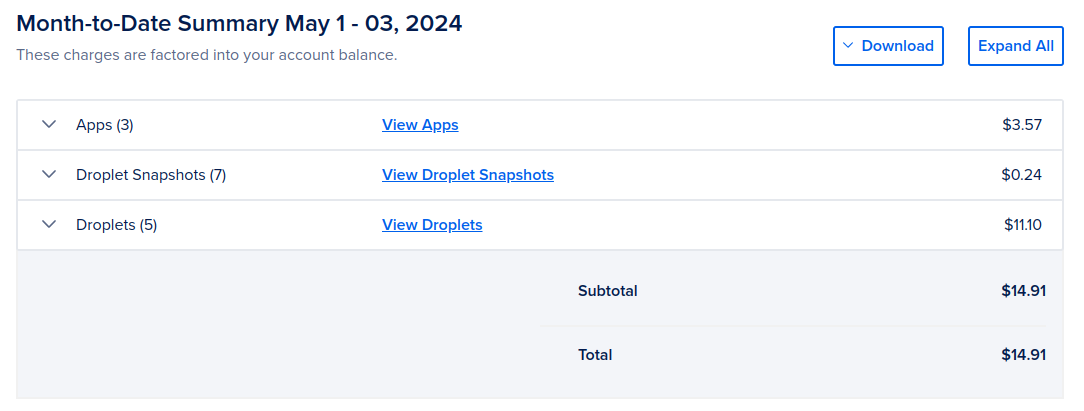
Unexpected Charges
If your invoice includes charges you did not expect, they may be from the following:
-
A free trial ended. To stop these charges, destroy the services or resources before the free trial period ends.
-
Droplets that are powered down but not destroyed. Droplets incur charges for as long as they remain on the platform, even if they are powered down. To stop these charges, destroy the Droplets.
-
Bandwidth overage charges. Droplets, App Platform apps, Spaces, and managed databases can incur bandwidth overage charges. To avoid bandwidth overage charges, you can increase the size of your Droplet or reconfigure your resources to use VPC networks.
-
Unassigned reserved IP addresses. Reserved IP addresses are free when assigned to a resource, such as a Droplet. However, they incur charges when not assigned. To avoid incurring charges for unassigned reserved IP addresses, you must assign them to a resource or destroy them.
-
Kubernetes autoscaling charges. Kubernetes autoscaling automatically adds and removes resources to your app based on its workload. To avoid incurring charges for autoscaling, you must disable autoscaling or destroy the resources.
If you have additional questions about unexpected charges, contact support.
Related Topics
We use payment information to verify your identity, which allows us to keep DigitalOcean safe against spammers and bots.
When you connect PayPal as a payment method, the small prepayment verifies your account.