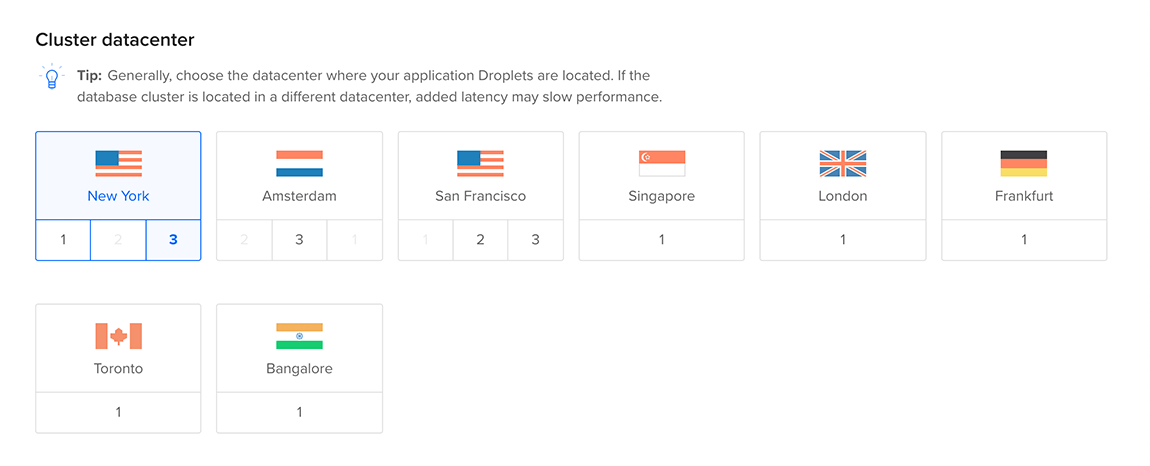Relocating a database cluster changes which DigitalOcean datacenter hosts it. We recommend hosting your DigitalOcean resources in the same datacenter. This minimizes the latency in connections between them and helps improve performance.
Relocate a Database Cluster Using the CLI
To migrate a database cluster using doctl, you need to provide a value for the --region flag. Use the doctl databases options regions command to get a list of available values.
How to Migrate a Database Using the DigitalOcean CLI
- Install
doctl, the official DigitalOcean CLI.
- Create a personal access token and save it for use with
doctl.
- Use the token to grant
doctl access to your DigitalOcean account.
- Finally, run
doctl databases migrate. Basic usage looks like this, but you can read the usage docs for more details:
doctl databases migrate <database-cluster-id> [flags]
How to Relocate a Database Cluster Using the DigitalOcean CLI
- Install
doctl, the official DigitalOcean CLI.
- Create a personal access token and save it for use with
doctl.
- Use the token to grant
doctl access to your DigitalOcean account.
- Finally, run
doctl databases migrate. Basic usage looks like this, but you can read the usage docs for more details:
doctl databases migrate <database-cluster-id> [flags]
Relocate a Database Cluster Using the API
How to Relocate a Database Cluster Using the DigitalOcean API
- Create a personal access token and save it for use with the API.
- Send a PUT request to
https://api.digitalocean.com/v2/databases/{database_cluster_uuid}/migrate.
cURL
Using cURL:
curl -X PUT \
-H "Content-Type: application/json" \
-H "Authorization: Bearer $DIGITALOCEAN_TOKEN" \
-d '{"region":"lon1"}' \
"https://api.digitalocean.com/v2/databases/9cc10173-e9ea-4176-9dbc-a4cee4c4ff30/migrate"
Go
Using Godo, the official DigitalOcean API client for Go:
import (
"context"
"os"
"github.com/digitalocean/godo"
)
func main() {
token := os.Getenv("DIGITALOCEAN_TOKEN")
client := godo.NewFromToken(token)
ctx := context.TODO()
migrateRequest := &godo.DatabaseMigrateRequest{
Region: "lon1",
}
_, err := client.Databases.Migrate(ctx, "9cc10173-e9ea-4176-9dbc-a4cee4c4ff30", migrateRequest)
}
Python
Using PyDo, the official DigitalOcean API client for Python:
import os
from pydo import Client
client = Client(token=os.environ.get("DIGITALOCEAN_TOKEN"))
req = {
"region": "lon1"
}
update_resp = client.databases.update_region(database_cluster_uuid="a7a8bas", body=req)
Relocate a Database Cluster using the Control Panel
To relocate a database cluster from the control panel, select your database cluster from the Databases page. Click the name of the cluster to go to its Overview page, then click the Settings tab.

On the Settings page, in the Cluster datacenter section, click Edit. Select the region and datacenter to which you want to relocate your cluster.
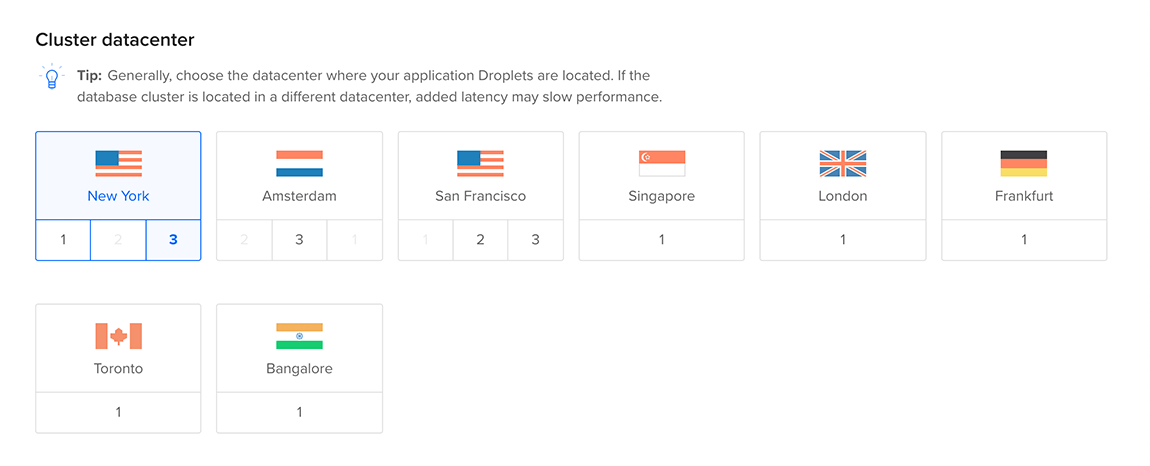
Click Save to begin the relocation process. The time to complete the relocation varies depending on the size of the cluster and its data.