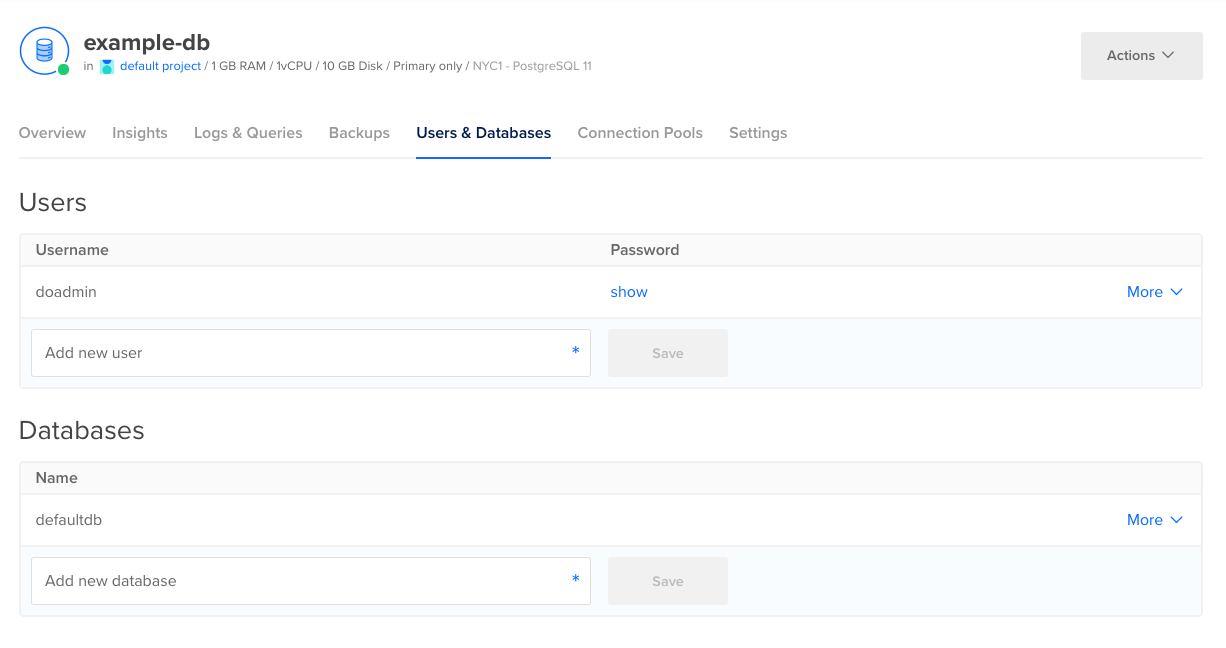PostgreSQL database clusters come configured with a default database (defaultdb) and a default administrative user (doadmin). These defaults are necessary for cluster replication and administration, so you can’t delete them, but you can add additional users and databases.
By default, every database cluster is publicly accessible. To limit access, you can add trusted sources or manage user permissions.
If you connect to the database cluster with preconfigured connection details from the cluster’s Overview page, you can edit them to use a different user and password or a different database.
Create or Delete a Database User Using the CLI
How to Create a Database User Using the DigitalOcean CLI
- Install
doctl, the official DigitalOcean CLI.
- Create a personal access token and save it for use with
doctl.
- Use the token to grant
doctl access to your DigitalOcean account.
- Finally, run
doctl databases user create. Basic usage looks like this, but you can read the usage docs for more details:
doctl databases user create <database-cluster-id> <user-name> [flags]
example-user for a database cluster with the ID ca9f591d-f38h-5555-a0ef-1c02d1d1e35:
doctl databases user create ca9f591d-f38h-5555-a0ef-1c02d1d1e35 example-user
How to Delete a Database User Using the DigitalOcean CLI
- Install
doctl, the official DigitalOcean CLI.
- Create a personal access token and save it for use with
doctl.
- Use the token to grant
doctl access to your DigitalOcean account.
- Finally, run
doctl databases user delete. Basic usage looks like this, but you can read the usage docs for more details:
doctl databases user delete <database-cluster-id> <user-id> [flags]
example-user for a database cluster with the ID ca9f591d-f38h-5555-a0ef-1c02d1d1e35:
doctl databases user delete ca9f591d-f38h-5555-a0ef-1c02d1d1e35 example-user
Create, Update, or Delete a Database User Using the API
How to Create a Database User Using the DigitalOcean API
- Create a personal access token and save it for use with the API.
- Send a POST request to
https://api.digitalocean.com/v2/databases/{database_cluster_uuid}/users.
cURL
Using cURL:
curl -X POST \
-H "Content-Type: application/json" \
-H "Authorization: Bearer $DIGITALOCEAN_TOKEN" \
-d '{"name": "app-01"}' \
"https://api.digitalocean.com/v2/databases/9cc10173-e9ea-4176-9dbc-a4cee4c4ff30/users"
Go
Using Godo, the official DigitalOcean API client for Go:
import (
"context"
"os"
"github.com/digitalocean/godo"
)
func main() {
token := os.Getenv("DIGITALOCEAN_TOKEN")
client := godo.NewFromToken(token)
ctx := context.TODO()
addUserRequest := &godo.DatabaseCreateUserRequest{
Name: "app-01",
}
user, _, err := client.Databases.CreateUser(ctx, "88055188-9e54-4f21-ab11-8a918ed79ee2", addUserRequest)
}
Python
Using PyDo, the official DigitalOcean API client for Python:
import os
from pydo import Client
client = Client(token=os.environ.get("DIGITALOCEAN_TOKEN"))
add_user_resp = client.databases.add_user(database_cluster_uuid="ab7bb7a", body={"name": "app-01"})
How to Update a Database User Using the DigitalOcean API
- Create a personal access token and save it for use with the API.
- Send a PUT request to
https://api.digitalocean.com/v2/databases/{database_cluster_uuid}/users/{username}.
cURL
Using cURL:
curl -X PUT \
-H "Content-Type: application/json" \
-H "Authorization: Bearer $DIGITALOCEAN_TOKEN" \
-d '{"settings": {"acl": [{"topic": "events", "permission": "produce"}]}}' \
"https://api.digitalocean.com/v2/databases/9cc10173-e9ea-4176-9dbc-a4cee4c4ff30/users"
Go
Using Godo, the official DigitalOcean API client for Go:
import (
"context"
"os"
"github.com/digitalocean/godo"
)
func main() {
token := os.Getenv("DIGITALOCEAN_TOKEN")
client := godo.NewFromToken(token)
ctx := context.TODO()
userName := "test-user"
updateUserRequest := &godo.DatabaseUpdateUserRequest{
Settings: {
ACL: [
{
Permssion: "consume",
Topic: "events",
}
{
Permission: "produce",
Topic: "metrics",
}
]
}
}
user, _, err := client.Databases.UpdateUser(ctx, "88055188-9e54-4f21-ab11-8a918ed79ee2", userName, updateUserRequest)
}
How to Delete a Database User Using the DigitalOcean API
- Create a personal access token and save it for use with the API.
- Send a DELETE request to
https://api.digitalocean.com/v2/databases/{database_cluster_uuid}/users/{username}.
cURL
Using cURL:
curl -X DELETE \
-H "Content-Type: application/json" \
-H "Authorization: Bearer $DIGITALOCEAN_TOKEN" \
"https://api.digitalocean.com/v2/databases/9cc10173-e9ea-4176-9dbc-a4cee4c4ff30/users/app-01"
Go
Using Godo, the official DigitalOcean API client for Go:
import (
"context"
"os"
"github.com/digitalocean/godo"
)
func main() {
token := os.Getenv("DIGITALOCEAN_TOKEN")
client := godo.NewFromToken(token)
ctx := context.TODO()
_, err := client.Databases.DeleteUser(ctx, "9cc10173-e9ea-4176-9dbc-a4cee4c4ff30", "app-01")
}
Python
Using PyDo, the official DigitalOcean API client for Python:
import os
from pydo import Client
client = Client(token=os.environ.get("DIGITALOCEAN_TOKEN"))
delete_resp = client.databases.delete_user(database_cluster_uuid="aba134a", username="backend_user1")
Add or Delete a Database User Using the Control Panel
To add or delete users or databases to a database cluster, click the name of the database to go to its Overview page, then select the Users & Databases tab.
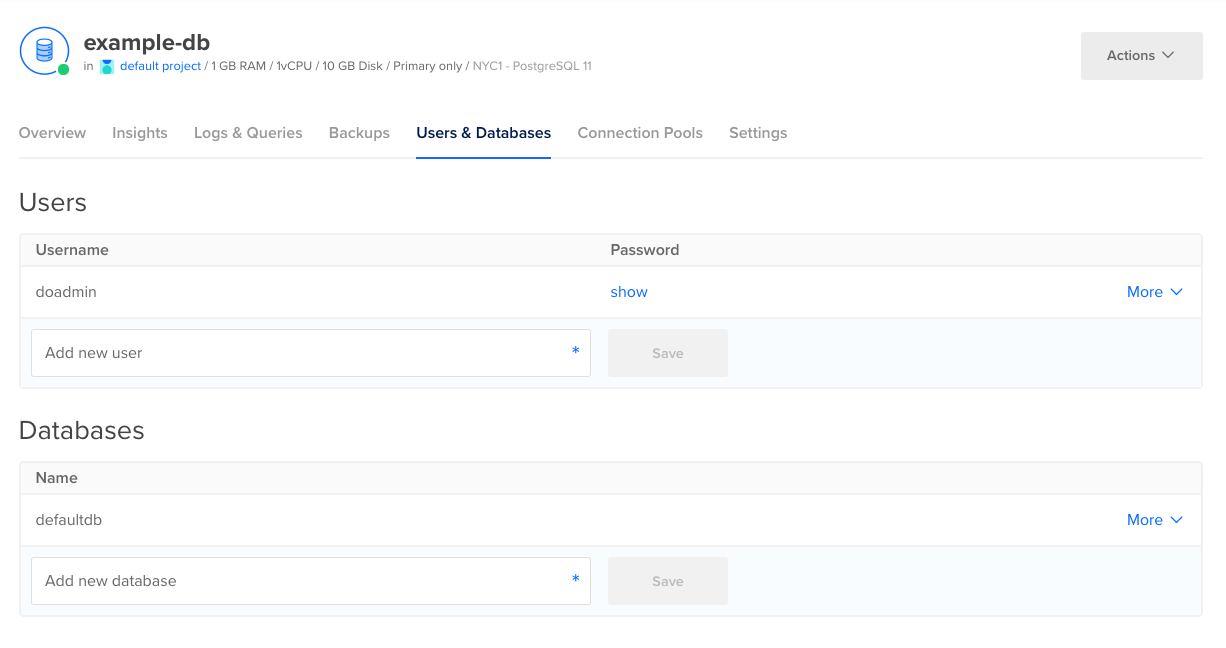
Create a new database in the Databases section by entering a name in the Add new database field and clicking Save. You can also delete a database here by opening its More menu, clicking Delete, and then confirming the deletion.
Create new users in the Users section by entering a name in the Add new user field and clicking Save. New users receive minimal permissions by default. You can then add user privileges using third-party tools like psql. However, you cannot grant users some superuser permissions.
You can also delete a user here by opening the user’s More menu, clicking Delete, and then confirming the deletion. Similarly, to reset a user’s password, open the user’s More menu and select Reset password. If you have any services that depend on that user’s credentials, such as log forwarding, resetting the password may break that service.