CopyObject between Cold and Standard buckets.
How to Create a Spaces Bucket
Validated on 1 Dec 2025 • Last edited on 2 Dec 2025
Spaces Object Storage is an S3-compatible service for storing and serving large amounts of data. The built-in Spaces CDN minimizes page load times, improves performance, and reduces bandwidth and infrastructure costs.
DigitalOcean Spaces allows you to store and serve large amounts of data. Each Spaces bucket you create within an account has its own URL and can be used as a logical unit for segmenting content.
Creating your first bucket automatically starts your Spaces subscription. Your subscription automatically ends when you destroy all of your buckets.
You can create a bucket at any time from the Create menu by selecting Spaces. This takes you to the Create a Spaces Bucket page.
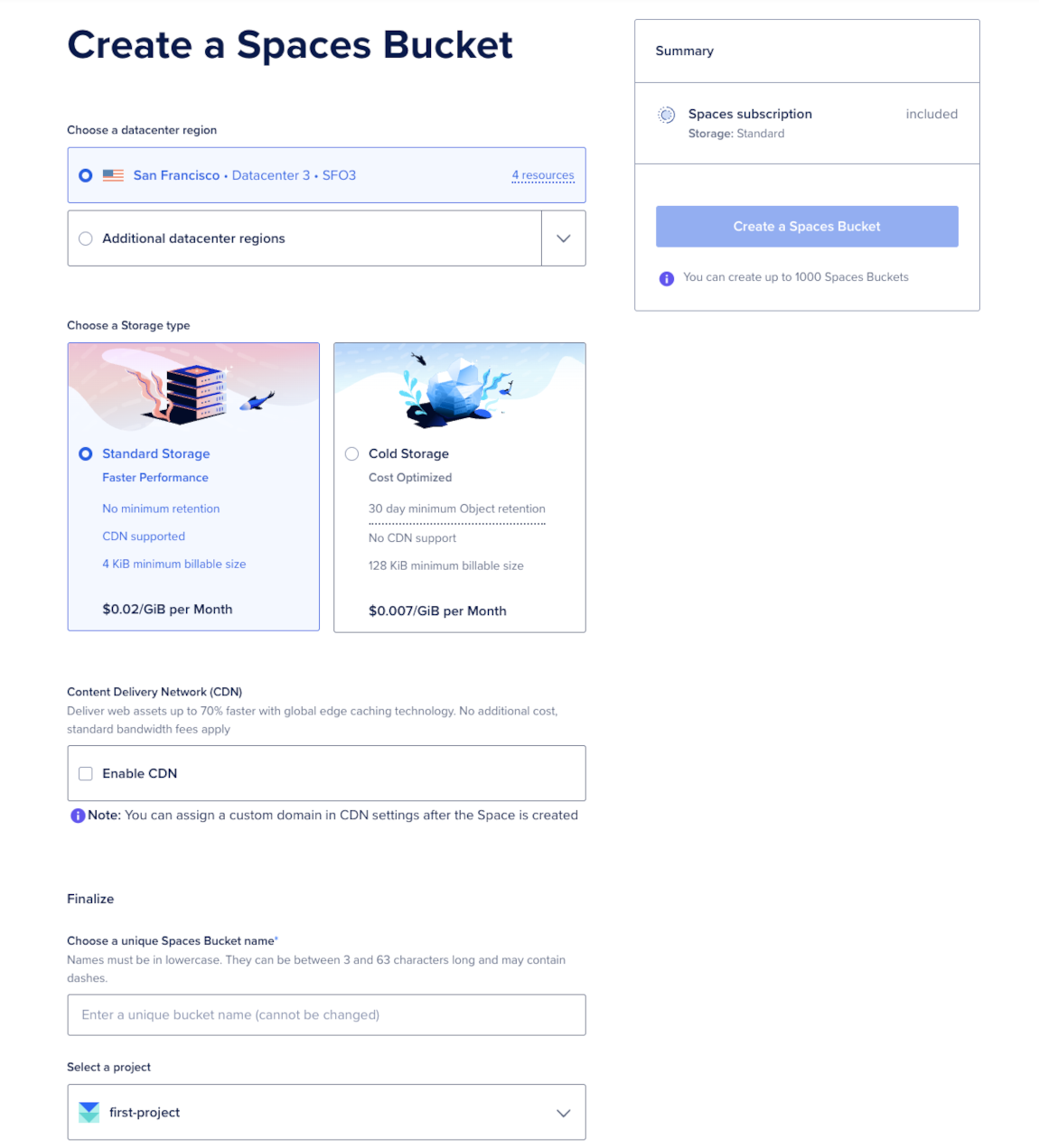
From here, you need to:
-
Choose a datacenter region. The datacenter region you choose also becomes part of a bucket’s endpoint URL. See regional availability for Spaces for more information on the available options.
-
Select a storage class. You can create either a Spaces Standard Storage bucket or a Spaces Cold Storage bucket. To use Spaces Cold Storage, click Enable Cold Storage. Spaces Cold Storage buckets can only be created in the control panel, and the storage class cannot be changed after creation.
Note You cannot convert existing buckets to or from Spaces Cold Storage or use -
Enable Spaces CDN (Content Delivery Network). Optionally, enable the Spaces CDN. If you click Enable CDN, you can customize the Edge Cache TTL, which is the amount of time the edge servers cache your content.
Note Spaces Cold Storage buckets do not support CDN integration or bucket policies. Access requires signed requests using access keys. For more information, see Spaces Limits. -
Choose a unique name for your bucket. The name of the bucket makes up part of its endpoint URL and cannot be changed once it is created. Names must:
- Be unique among all users in all regions. If the name you choose is already in use, a message appears which says Space already exists.
- Be between 3 and 63 characters long.
- Contain only lowercase letters, numbers, and dashes.
- Begin with a letter or number.
Because bucket names are not typically encrypted in client-side designs, do not use personally identifiable data or other private information in bucket names.
-
Select a project to add the bucket to.
After choosing your settings, click Create a Spaces Bucket. This takes you to the newly-created bucket’s Files tab, which displays the files and folders in its root.
After creation, the Settings page of a bucket displays its Endpoint value, which is used to configure third-party clients. The Index page displays its name, size, and creation date.
Note Spaces Cold Storage provides high durability through redundant storage across multiple drives and servers. However, you remain responsible for ensuring your own backup and recovery strategies.
To further protect against accidental deletion or application errors, we recommend maintaining a secondary backup outside of Spaces (for example, using Snapshooter), especially for critical or compliance-sensitive data.