How to Create a Spaces Bucket
Validated on 28 Mar 2019 • Last edited on 17 Jun 2025
Spaces Object Storage is an S3-compatible object storage service. Spaces buckets let you store and serve large amounts of data, and the built-in CDN minimizes page load times and improves performance.
DigitalOcean Spaces allows you to store and serve large amounts of data. Each Spaces bucket you create within an account has its own URL and can be used as a logical unit for segmenting content.
The Spaces URL naming pattern is spacename.region.digitaloceanspaces.com and region.digitaloceanspaces.com/spacename, where spacename is the name of your Space and region is the region your Space is in.
Creating your first bucket automatically starts your Spaces subscription. Your subscription automatically ends when you destroy all of your buckets.
You can create a bucket at any time from the Create menu by selecting Spaces. This takes you to the Create a Spaces Bucket page.
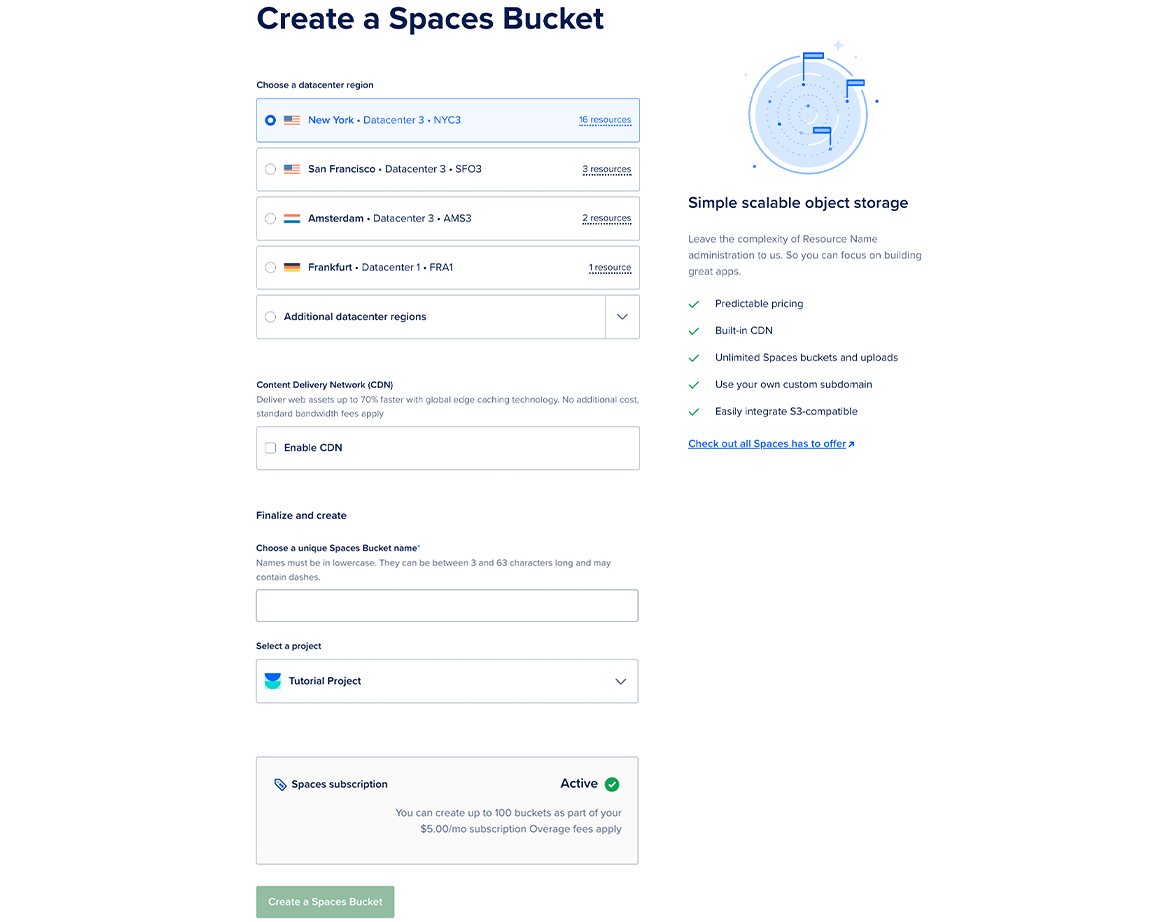
From here, you need to:
-
Choose a datacenter region. The datacenter region you choose also becomes part of a bucket’s endpoint URL. See regional availability for Spaces for more information on the available options.
-
Optionally, enable the Spaces CDN (Content Delivery Network). If you click Enable CDN, you can customize the Edge Cache TTL, which is the amount of time the edge servers cache your content.
-
Choose to restrict file listing or enable file listing. The visibility of a bucket’s file listing has no effect on the visibility of the files themselves. You can change the file listing visibility at any time after creation.
-
Choose a unique name for your bucket. The name of the bucket makes up part of its endpoint URL and cannot be changed once it is created. Names must:
- Be unique among all users in all regions. If the name you choose is already in use, a message appears which says Space already exists.
- Be between 3 and 63 characters long.
- Contain only lowercase letters, numbers, and dashes.
- Begin with a letter or number.
Warning Because bucket names are not typically encrypted in client-side designs, do not use personally identifiable data or other private information in bucket names.
-
Select a project to add the bucket to.
After choosing your settings, click Create a Spaces Bucket. This takes you to the newly-created bucket’s Files tab, which displays the files and folders in its root.
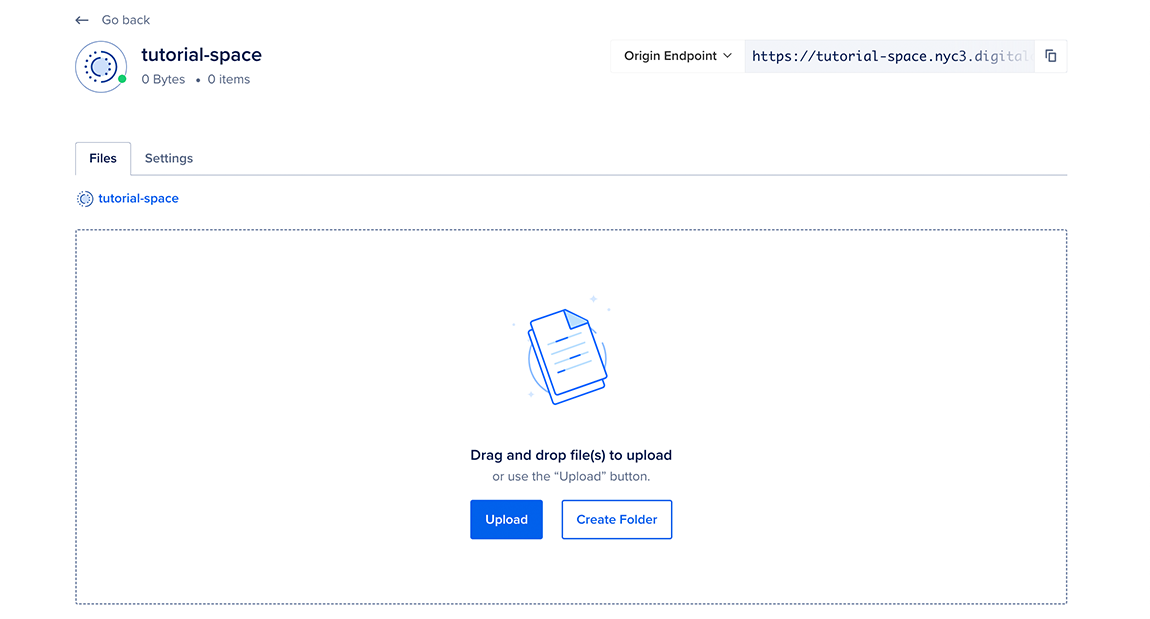
After creation, the Settings page of a bucket displays its Endpoint value, which is used to configure third-party clients. The Index page displays its name, size, and creation date.