How to Upgrade Buildpacks in App Platform
Validated on 4 Aug 2022 • Last edited on 23 Jan 2025
App Platform is a Platform-as-a-Service (PaaS) offering that allows developers to publish code directly to DigitalOcean servers without worrying about the underlying infrastructure.
On DigitalOcean, we automatically upgrade all buildpacks to their latest minor version. However, in case the upgrade causes errors, you need to manually upgrade an app’s and its components’ buildpacks to their latest major versions.
To do this, you can use either of the following methods:
- You can upgrade each of an app’s buildpacks individually.
- You can upgrade all of an app’s buildpacks simultaneously.
Upgrade Individually
To upgrade each buildpack individually, go to the control panel and click the app with buildpacks you want to upgrade. Then, click the app’s Settings tab. Under the Build Phase section of the settings, click Edit.
This section displays the buildpacks for the app and all of the app’s components. Underneath each buildpack, you can see a link to its corresponding documentation and its status: Latest or Upgrade Available. If a buildpack has an upgrade available, you can upgrade it by clicking the text reading Upgrade to Version X underneath it. This process redeploys your app.
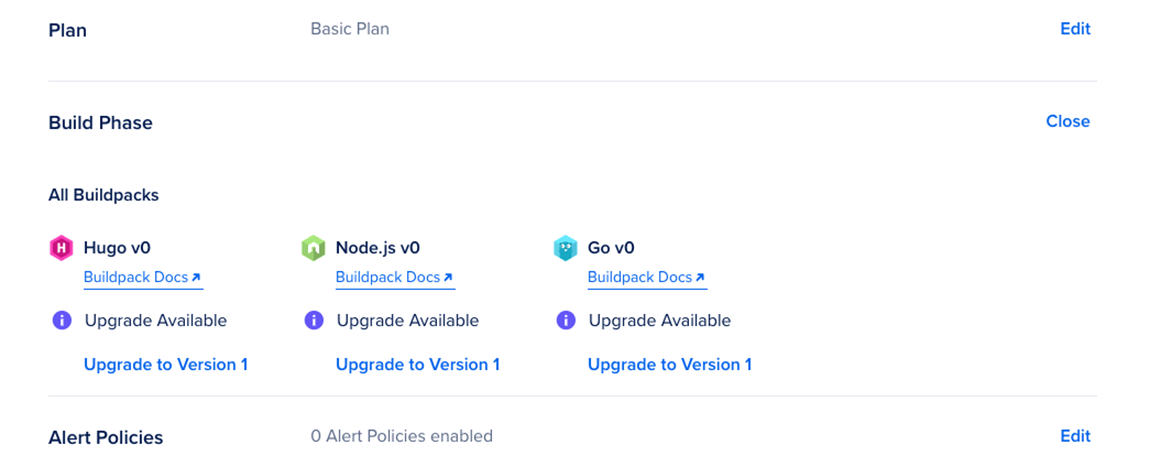
Upgrade All
To upgrade all of the app’s and its components’ buildpacks simultaneously, go to the control panel and click the app with buildpacks you want to upgrade. Then, click the app’s Overview tab. If any buildpacks have available upgrades, this page has a card titled Buildpack Upgrades Available. To upgrade, click the Deploy Upgrades button in this card. This process redeploys your app.
