sink_name, sink_type, and config fields, which specify the name of the log sink, its type (rsyslog, elasticsearch, or opensearch), and your desired URL or server/port configuration, respectively.
Validated on 11 Jun 2024 • Last edited on 17 Jun 2025
MySQL is an open source, object-relational database built with speed and reliability in mind. Its large and active developer community has created many third-party applications, tools, and libraries that expand MySQL’s functionality.
Log forwarding allows you to transmit log data from any number of sources to a centralized database cluster. You can do so by creating and managing log sinks for your database clusters via the control panel or the API. MySQL supports forwarding to OpenSearch, Elasticsearch, and Rsyslog. You can 1-Click deploy these tools to a Droplet from the Databases section of the DigitalOcean Marketplace.
When forwarding logs to or from Managed Databases, all default configuration options, such as the default logging message level, are determined by the forwarding database engine.
To forward logs from managed database clusters, you need to create a log sink using the DigitalOcean API.
sink_name, sink_type, and config fields, which specify the name of the log sink, its type (rsyslog, elasticsearch, or opensearch), and your desired URL or server/port configuration, respectively.
To forward logs from a database cluster in the control panel, go to the Databases page, then select your database cluster. Click the name of the cluster to go to its Overview page, then click the Settings tab.
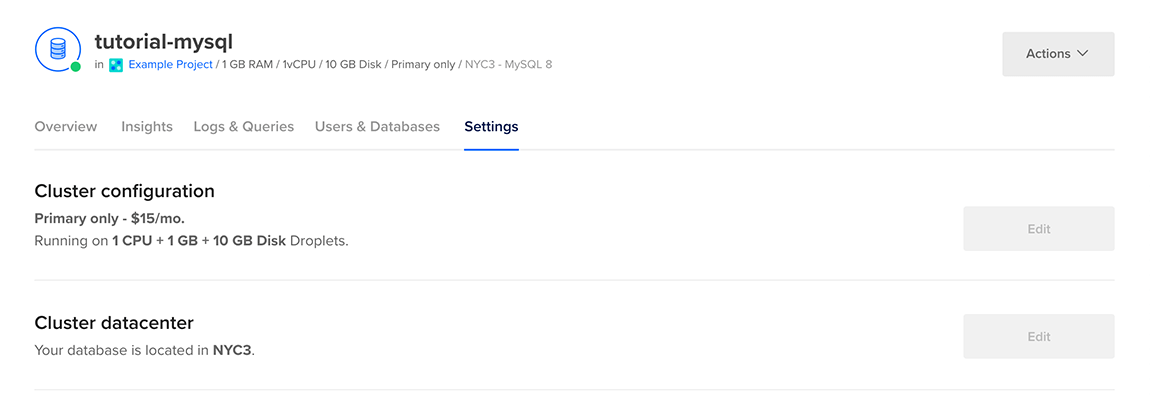
On the Settings page, in the Log forwarding section, click Edit. Select the service you want to forward logs to.
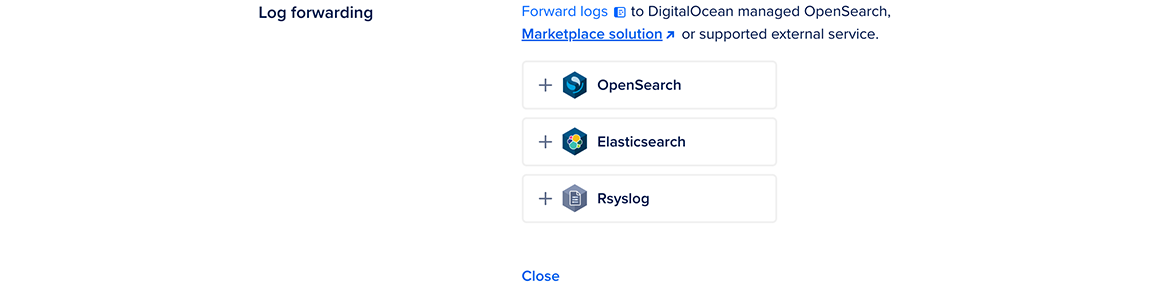
For OpenSearch and Elasticsearch, enter your destination name, endpoint URL, and index prefix. You can also click Show advanced configuration options to edit the log sink’s maximum days to store logs, request timeout (in seconds), and CA certificate for authentication. To confirm your changes, click Add destination.
For Rsyslog, enter your destination name, endpoint URL, endpoint port, and message format (RFC5424, RFC3164, or custom). You can also click Show advanced configuration options to edit the log sink’s structured data, CA certificate, client key, and client certificate. To confirm your changes, click Add destination.
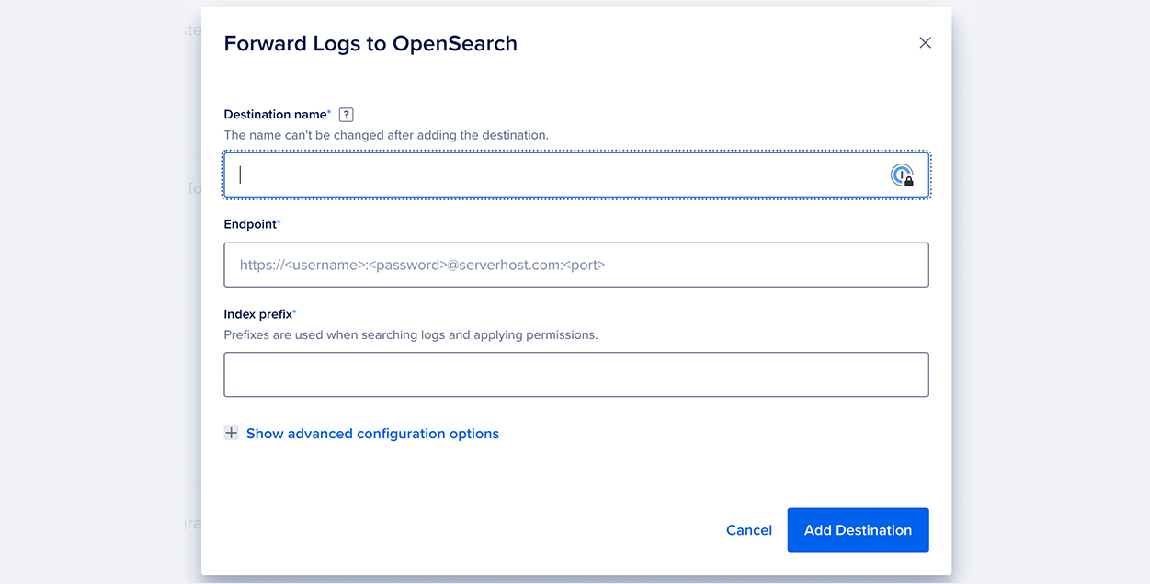
If you choose a custom message format for your logsink to Rsyslog, you can use the following tags in limited Rsyslog style templating (%tag%): HOSTNAME, app-name, msg, msgid, pri, procid, structured-data, timestamp, and timestamp:::date-rfc3339.
For a list of examples, see the official Rsyslog documentation.
Try using different keywords or simplifying your search terms.