How to Set Up Internal Routing in App Platform
Validated on 22 Jun 2023 • Last edited on 18 Dec 2024
App Platform is a fully managed Platform-as-a-Service (PaaS) that deploys applications from Git repositories or container images. It automatically builds, deploys, and scales components while handling all underlying infrastructure.
Service components can send and receive traffic on both the public internet and the app’s internal local area network (LAN). You can also define additional HTTP and internal ports for service components. This can help you set up API gateways, backend job processing, and microservice architecture.
By default, other components in an app can communicate with service components over the app’s LAN using the service’s name as a URL. For example, if your app contains a service named web, other components can reach the web component at http://web.
If the service has other internal ports configured, other components can send traffic to a specific port on that service using the following URL syntax, http://your-service-name:port-number. For example, if the web service has configured port 3000, other components can communicate via that service’s port at http://web:3000.
Configure Additional Internal Ports
By default, service components listen on port 80 for public HTTP requests, but you can open internal HTTP ports for a service component to route traffic between your components without exposing the traffic to the public internet. You can do this using the DigitalOcean Control Panel or the app’s spec.
To add internal ports to a service component from the control panel, click your app and then click the Settings tab. From the Settings tab, select the component you want to add internal ports to, scroll down to the Ports section, and then click Edit.
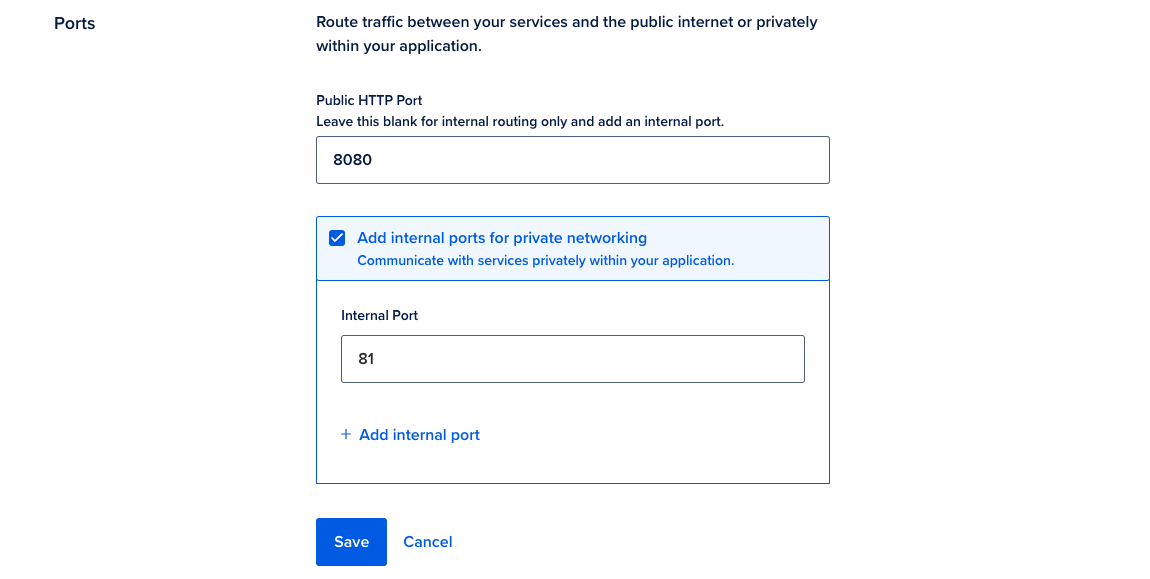
In the Ports section, click the Add internal ports for private networking checkbox and then add the port you want to open in the Internal Port field. You can add additional internal ports by clicking Add internal port and repeating this step.
Once you have specified the ports you want to add, click Save. This redeploys the app with the new internal ports.
You can add internal ports to your service component by setting the internal_ports field in the app spec. For example, in the following spec, the internal_ports field is set to ports 8080 and 3000.
services:
name: web
internal_ports: [8080, 3000]Ports defined in internal_ports field can accommodate any TCP-based traffic.
Additionally, as long as one port is specified in the service’s internal_ports field of the spec, you can remove the http_port field and any applicable routes specified in the ingress field to make the service inaccessible from the public internet. You can use this configuration to make a service a backend component in your app’s architecture.
To view, upload, or download app specs using the DigitalOcean Control Panel, click the Settings tab for your app to go to the App Settings page. In the App Spec section, click the Edit link.