How to Set Up and Manage Health Checks
Validated on 21 May 2025 • Last edited on 7 Oct 2025
App Platform is a fully managed Platform-as-a-Service (PaaS) that deploys applications from Git repositories or container images. It automatically builds, deploys, and scales components while handling all underlying infrastructure.
Health checks in App Platform serve as readiness probes to determine when an application is ready to start handling traffic. When you a deploy an app, App Platform uses a set of parameters to determine when health checks should begin, how often they should run, and how many times they must fail before considering the app unhealthy and sending an email to the account’s email address.
App Platform has default health check settings that work for most apps, but you can customize them for your specific app’s needs. For example, if you know your app takes longer to deploy than the default time before health checks start, you may want to increase that value.
You can customize your app’s health check settings using the control panel or the app spec.
Using the Control Panel
To customize your app’s health check settings, go to the control panel, click Apps, and select the app you want to customize health settings for. Click on the Settings tab, scroll down to the Health Checks section, and click Edit.
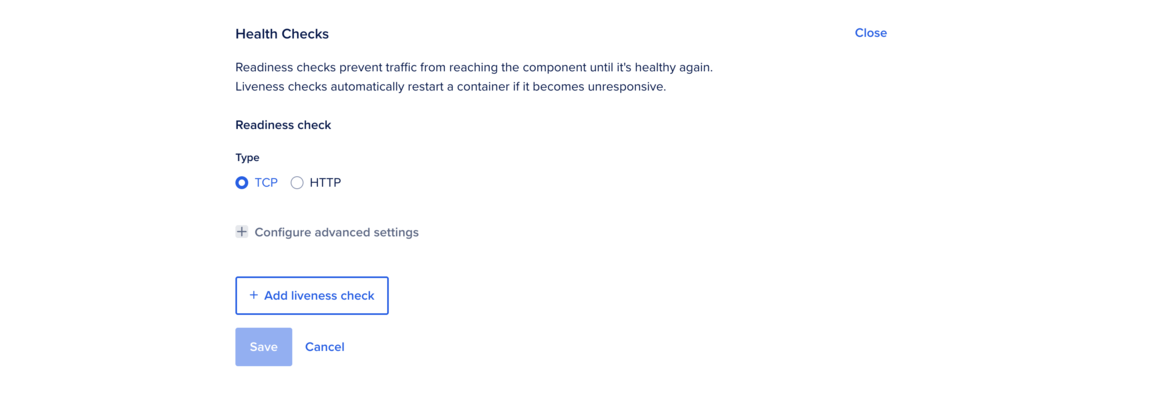
Enter the health check’s type (TCP or HTTP) and its port. Then, you can optionally configure the following or leave them at their default values:
- Initial Delay: The number of seconds before the App Platform begins initiating health checks after a deployment.
- Period: The number of seconds (interval) between health checks.
- Timeout: The number of seconds before a health check is considered failed.
- Success Threshold: The number of consecutive successful health checks required before the app is considered healthy.
- Failure Threshold: The number of consecutive failed health checks required before the app is considered unhealthy.
You can enable liveness probes for services and workers that automatically restart your app if its health check fails. We recommend using liveness checks (which restart the app) in conjunction with health checks (which stop traffic). To do so, click the Add liveness check button and enter the same information as above.
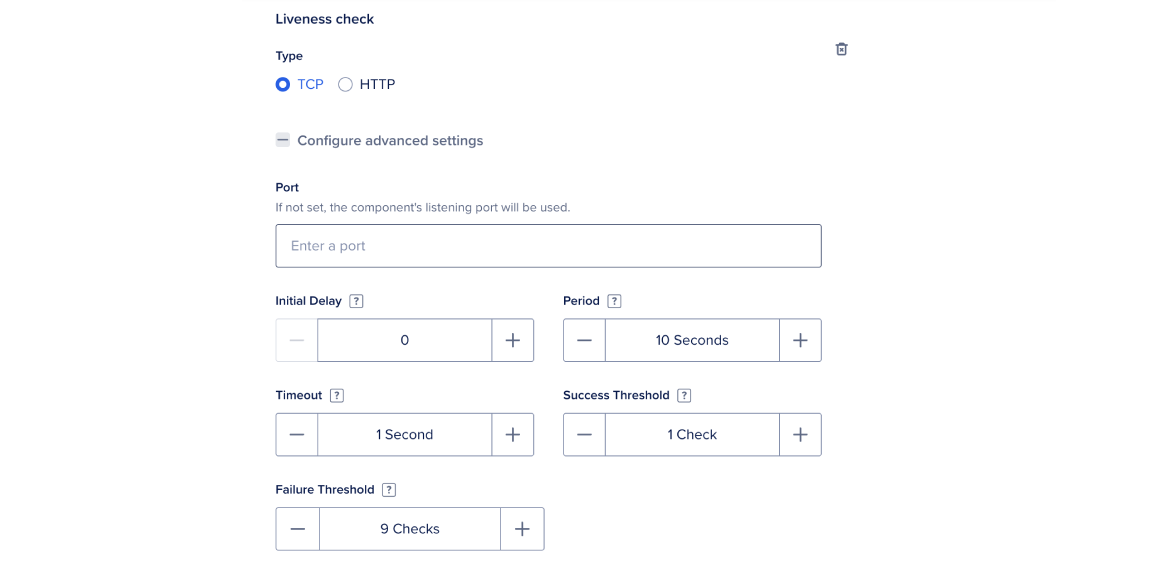
Click Save to confirm your changes.
Using the App Spec
To customize your app’s health check settings, edit the app’s spec and add the health_check object to your service component, like this:
app.yamlhealth_check:
initial_delay_seconds: 30
period_seconds: 10
timeout_seconds: 5
success_threshold: 1
failure_threshold: 5
http_path: /api
port: 8080Each field in the health_check object has the following meaning:
initial_delay_seconds: The number of seconds before the App Platform begins initiating health checks after a deployment.period_seconds: The number of seconds (interval) between health checks.timeout_seconds: The number of seconds before a health check is considered failed.success_threshold: The number of consecutive successful health checks required before the app is considered healthy.failure_threshold: The number of consecutive failed health checks required before the app is considered unhealthy.http_path: The HTTP path on which to perform health checks. If not set, App Platform disables the HTTP health check and a TCP health check used instead.port: The port on which to perform health checks. If not set, App Platform performs the health check on the component’shttp_port.
Once you add the health_check object to your app spec, upload the spec to your app’s repo or deploy it directly using the control panel.
Set Up Liveness Probes
You can enable liveness probes for services and workers that automatically restart your app if its health check fails.
We recommend using liveness_health_check (which restarts the app) in conjunction with health_check (which stops traffic).
Services
To enable liveness probes for a service, specify liveness_health_check in your app spec, like this:
name: sample-golang
services:
- name: web
github:
repo: digitalocean/sample-golang
branch: master
liveness_health_check:
initial_delay_seconds: 10
period_seconds: 10
timeout_seconds: 5
success_threshold: 1
failure_threshold: 6
http_path: /
port: 8080Workers
To enable liveness probes on workers, specify liveness_health_check in your app spec and ensure your worker application is listening to the designated port and responds to health checks, like this:
ame: sample-golang
workers:
- name: background-service
envs:
- key: PORT
value: "8080"
github:
repo: digitalocean/sample-golang
branch: master
liveness_health_check:
initial_delay_seconds: 10
period_seconds: 10
timeout_seconds: 5
success_threshold: 1
failure_threshold: 5
http_path: /
port: 8080