How to Manage Databases in App Platform
Validated on 14 Jan 2022 • Last edited on 17 Jun 2025
App Platform is a Platform-as-a-Service (PaaS) offering that allows developers to publish code directly to DigitalOcean servers without worrying about the underlying infrastructure.
Databases come in two forms in App Platform:
-
Dev databases, which are limited databases intended for development but not production use.
Dev databases come in one size and do not scale well to handle traffic for your app. Dev database permissions do not allow you to create databases, so you need to use the default database. Dev databases are limited to PostgreSQL.
-
Managed databases, which are instances of DigitalOcean Managed Databases that you can use in App Platform. We recommend managed databases for production use.
Managed databases have features like standby nodes, upscaling, and read-only nodes that add extra processing and throughput capacity for your database solution, and multiple trusted sources internal and external to DigitalOcean services. Managed databases support multiple database engines.
You can add a dev or managed database to your app at any time. You can also upgrade a dev database to a managed database.
Add a Database to an Existing App
You can create a database during your app’s initial creation or add one later using the DigitalOcean Control Panel. You can also add a database to an app by defining it in your app’s spec file and then submitting the new spec using either the API, CLI, DigitalOcean Control Panel, or the app’s source repo.
To use a managed database with App platform, you need to create one on your team. From the Create menu in the top right of the control panel, click Databases. The database you create appears in the Database Clusters list when you add a database resource in App Platform.
This section focuses on adding a database to an existing app using various methods.
Add a Database to an App Using Automation
You can add a database to an app using the CLI’s app update command or the API’s app update endpoint. To add a database, update the app’s spec with the database’s specifications and submit the spec using the following command or endpoint.
Add a Database to an App Using the Control Panel
In the Apps section of the DigitalOcean Control Panel, click your app, then click the Create drop-down. Add a database resource by choosing the Create/Attach Database option.
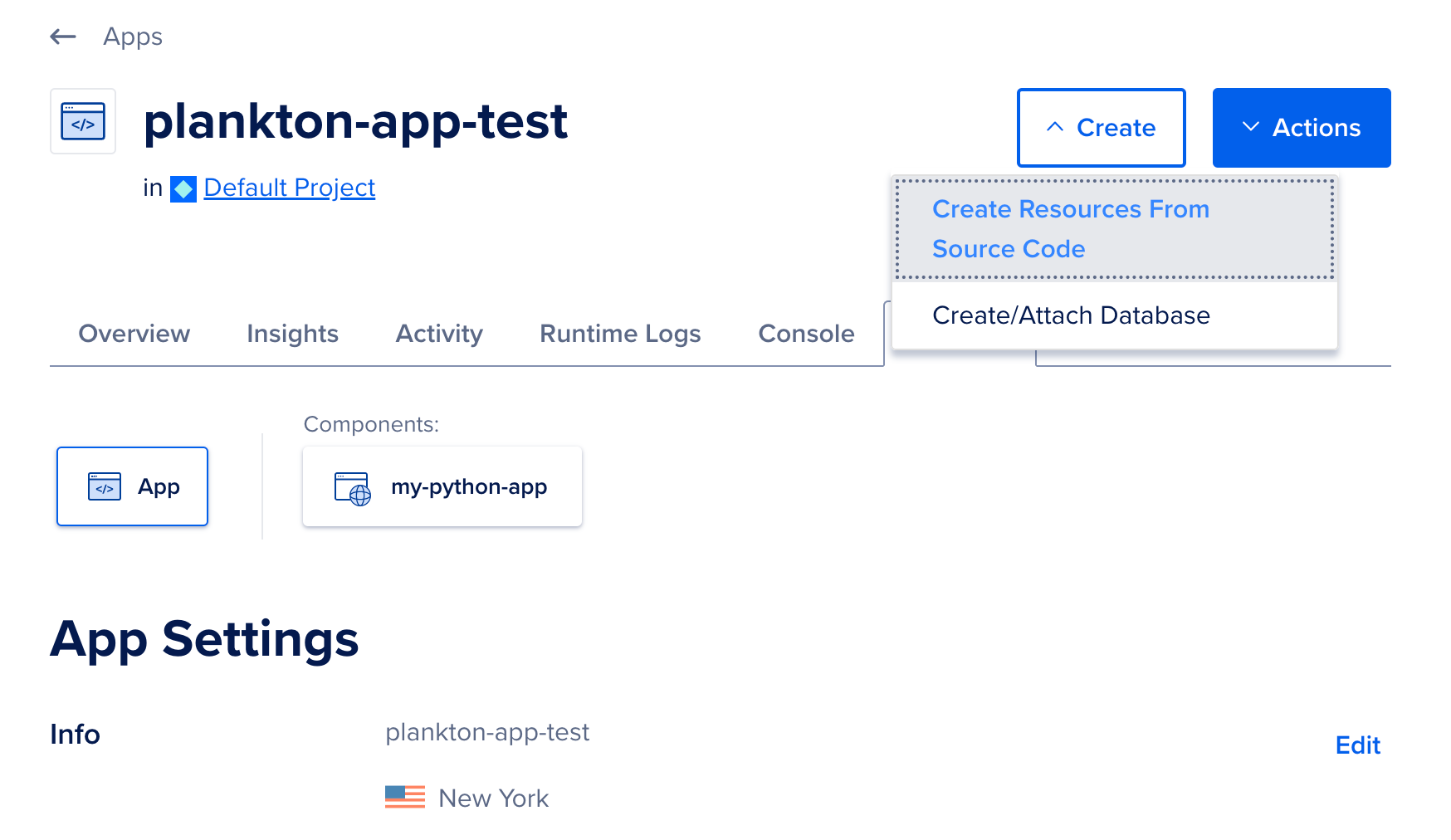
Select your database configuration, choosing from the available engines and plans. You can add a dev database or an existing managed database from your DigitalOcean account.
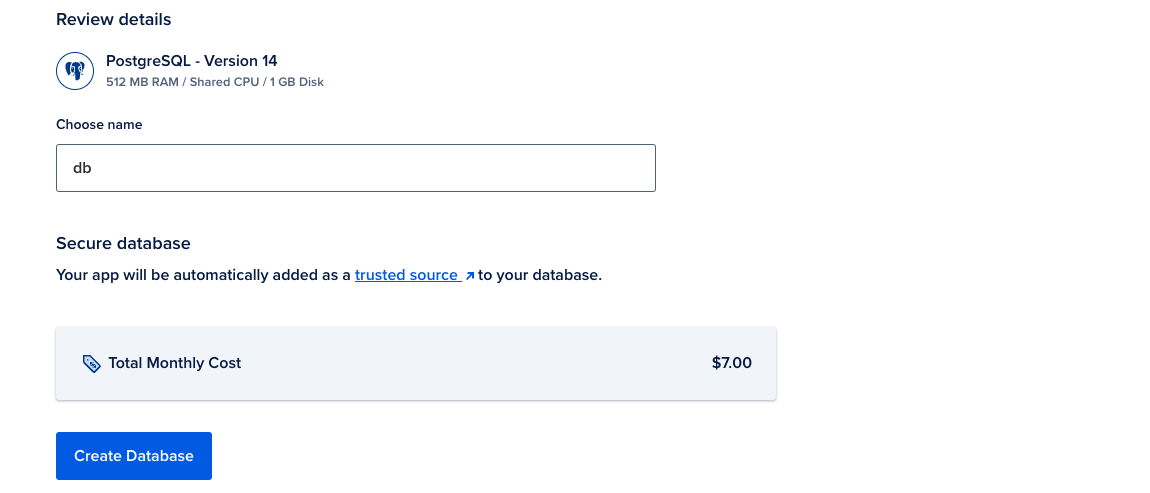
All DigitalOcean database clusters support apps as trusted sources. Your app is added as a trusted source to the dev database. This creates a secure connection to the database and it accepts traffic only from the app. Similarly, if your existing managed database has trusted sources enabled, the app is automatically added as a trusted source. If trusted source is disabled for your managed database, select the Add app as a trusted source option to add the app as a trusted source.

Alternatively, you can specify an app in the Trusted sources section in the Settings tab of the database in the cloud control panel. This starts an app redeployment that enables a connection restricted from that app to the database.
When you are ready to proceed, click Create and Attach to confirm your choices.
Add a Dev Database Using the App Spec
You can also add a database by specifying the database details directly in the app’s spec file and submitting the updated spec via the control panel or uploading it to your app’s source repo.
To add a database using the app’s spec, add the following object to root of the spec and update the values as necessary:
app.yamldatabases:
- engine: PG
name: db-example
version: "16"Using the spec, you can specify the database’s name and version. You cannot specify the version the control panel. The currently available PostgreSQL versions are 13, 14, 15, and 16.
Connect to a Dev Database
Go to control panel, click your app, and click the Settings tab.
Click your database to view its details. The connection information for your database is provided in the Connection Details section.
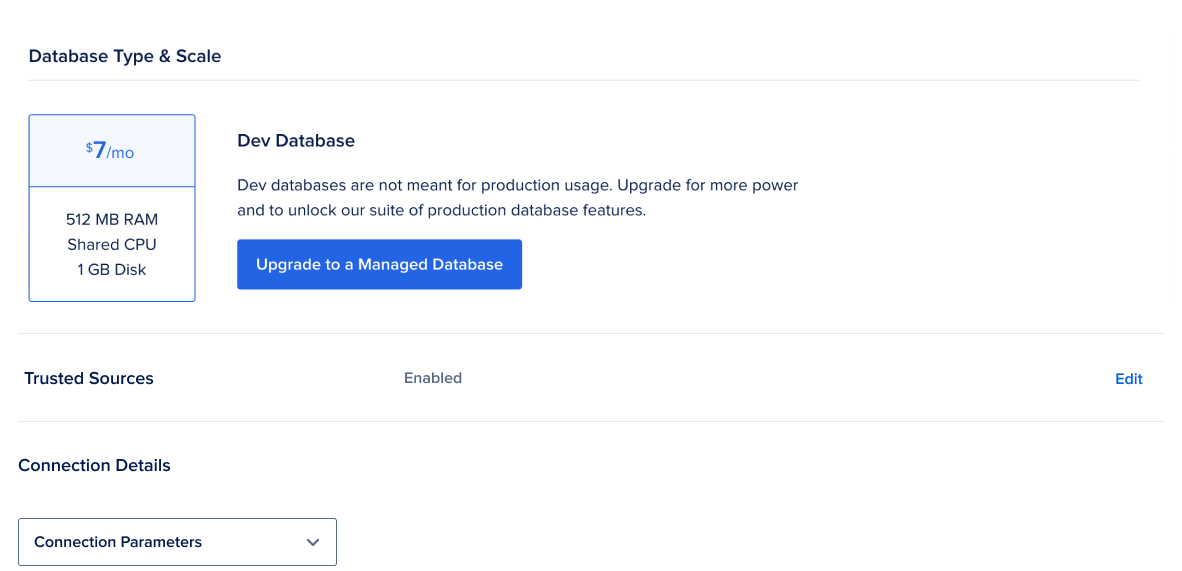
The full connection string for your database is also be available as a runtime environment variable named DATABASE_URL which you can use in your application code. You should see this it in the details for your service resource, set to a value such as:
postgres://${db.USERNAME}:${db.PASSWORD}@${db.HOSTNAME}:${db.PORT}/${db.DATABASE}
DATABASE_URL wraps several environment variables that you can also access individually, such as db.USERNAME, db.PASSWORD, and so on.
Upgrade Dev Database to Managed Database
You can upgrade your dev database to a DigitalOcean Managed Database at any time. When you upgrade your database, we migrate the existing data to a new managed database.
To upgrade your dev database, go to the control panel, click your app, and click the Settings tab.
Click the dev database you would like to upgrade to a managed database and click the Upgrade to a Managed Database button. You can choose the size of the machines that run your database with the Node Plan drop-down, and add standby nodes that stay synchronized and provide failover during downtime with the Standby Nodes drop-down.
Click Upgrade Database to complete the process.
Upgrade Dev Database Version
You can upgrade your dev database to a different version of PostgreSQL. App Platform supports PostgreSQL 13, 14, 15, and 16.
To use the commands in these instructions, you need a DigitalOcean API token, with App Platform read and write scopes, saved as an environment variable named DIGITALOCEAN_TOKEN in your terminal.
To upgrade a dev database, go to the control panel, click your app, and then click the Settings tab. In the Settings tab, select the database component you want to upgrade, and then click the copy button beside the database’s UUID.
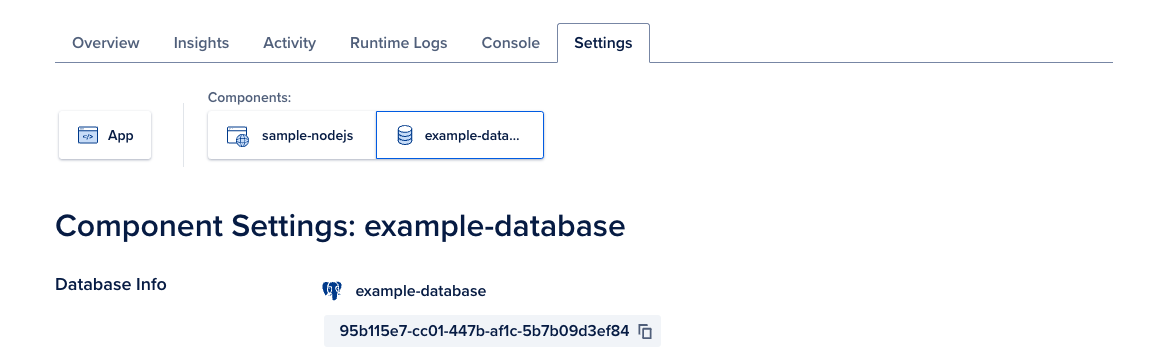
Once you have copied the UUID, use the following curl command to first install any updates for your database, replacing the <your_database_uuid> value with the UUID you copied from the control panel. This is a best practice to ensure a smooth upgrade:
curl -X PUT \
-H "Content-Type: application/json" \
-H "Authorization: Bearer $DIGITALOCEAN_TOKEN" \
"https://api.digitalocean.com/v2/databases/<your_database_uuid>/install_update"The update may take a few minutes to complete.
Once the update is complete, use the following curl command to upgrade your database to a different version, replacing the <your_desired_version> value with the PostgreSQL version you want to upgrade to, and the <your_database_uuid> value with the database’s UUID.
curl -X PUT \
-H "Content-Type: application/json" \
-H "Authorization: Bearer $DIGITALOCEAN_TOKEN" \
-d '{"version":"<your_desired_version>"}' \
"https://api.digitalocean.com/v2/databases/<your_database_uuid>/upgrade"The upgrade may take several minutes to complete. If you receive the error Cannot make changes while the service is undergoing maintenance, the updates may still be installing and you can try upgrading again later.
To verify that the upgrade was successful, go to the Settings tab of your app, and then click Edit beside the App Spec section. The database’s version is specified in the databases object. For example:
your-app.yamldatabases:
- engine: PG
name: your-database
version: "16"If you want a database that offers more customization and a managed experience, we recommend upgrading your dev database to a managed database.
Integrate an Existing Kafka Database (Private Preview)
You can create and integrate DigitalOcean Managed Kafka Databases with your App Platform app, but they require an additional step to configure the app’s ability to connect to the database.
App Platform does not currently support connections to Kafka databases that have trusted sources enabled. You must disable trusted sources on the Kafka database before it can be integrated with an App Platform app.
App Platform provides bindable environment variables that automatically provide connection details for your Kafka database. To integrate an existing Kafka database, follow the steps to add the database to your app, then add the following environment variable key value pairs to your app, replacing your-kafka-instance-name with your database cluster’s name:
| Example Key | Value Format | Description |
|---|---|---|
| KAFKA_BROKER | ${your-kafka-instance-name.HOSTNAME}:${your-kafka-instance-name.PORT} | The hostname and port of the database’s Kafka brokers |
| KAFKA_USERNAME | ${your-kafka-instance-name.USERNAME} | The username for authenticating with the Kafka database |
| KAFKA_PASSWORD | ${your-kafka-instance-name.PASSWORD} | The password for authenticating with the Kafka database |
| KAFKA_CA_CERT | ${your-kafka-instance-name.CA_CERT} | The CA certificate for TLS authentication with the Kafka database |
You can pass these environment variables to the Kafka client in your app’s code to securely connect to the client.
Disable Trusted Sources
App Platform does not support connecting to managed databases with trusted sources enabled during the app’s build process. To allow your app to connect to the database during development, you need to disable trusted sources on the database.
Go to the control panel, click your app, and click the Settings tab.
Click your database to view its details. The trusted sources information for your database is provided in the Trusted Sources section. To disable the setting, click Edit, uncheck the Add app as a trusted source checkbox, and click Save.
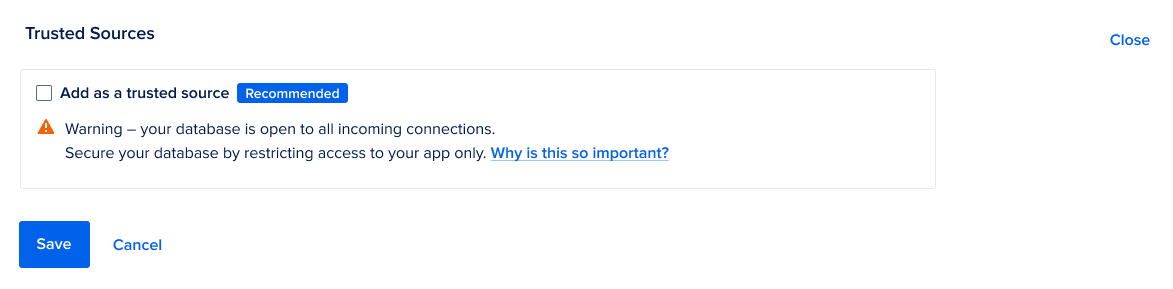
Destroy a Database
Go to the control panel, click your app, and click the Settings tab.
Click your database. The details screen for your database has a Destroy Database button on the bottom that will destroy your database after you confirm the action.