How to Create Kubernetes Clusters
Validated on 8 Jul 2025 • Last edited on 7 Jan 2026
DigitalOcean Kubernetes (DOKS) is a Kubernetes service with a fully managed control plane, high availability, and autoscaling. DOKS integrates with standard Kubernetes toolchains and DigitalOcean’s load balancers, volumes, CPU and GPU Droplets, API, and CLI.
Create a Cluster Using Automation
The API and CLI often require region, node size, and version values. Clusters run on Droplets and determine the node sizes available for the size field when creating a cluster. You can retrieve a list of available option values using the /v2/kubernetes/options endpoint or the doctl kubernetes options command. For example, you can configure machine size using any slug returned by the doctl kubernetes options sizes command. You can also reference our Droplet pricing page for a full list of Droplet sizes and their slugs.
See the region availability table for a list of region slugs.
You can add additional node pools after cluster creation.
Create a Cluster with GPU Node Pools
You can also create a new cluster with GPU node pools.
To run GPU workloads after you create a cluster, use the GPU nodes-specific labels and taint in your workload specifications to schedule pods that match. You can use a configuration spec, similar to the pod spec shown below, for your actual workloads:
cuda-pod.yamlapiVersion: v1
kind: Pod
metadata:
name: gpu-workload
spec:
restartPolicy: Never
nodeSelector:
doks.digitalocean.com/gpu-brand: nvidia
containers:
- name: cuda-container
image: nvcr.io/nvidia/k8s/cuda-sample:vectoradd-cuda10.2
tolerations:
- key: nvidia.com/gpu
operator: Exists
effect: NoScheduleThe above spec shows how to create a pod that runs NVIDIA’s CUDA image and uses the labels and taint for GPU worker nodes.
You can use the cluster autoscaler to automatically scale the GPU node pool down to zero, or use the DigitalOcean CLI or API to manually scale the node pool down to zero. For example:
doctl kubernetes cluster node-pool update <your-cluster-id> <your-nodepool-id> --count 0 Create a Cluster with VPC-native Networking
You can also create a new cluster with VPC-native networking. This feature is only available when you create new clusters using Kubernetes 1.31.x and later.
Creating a cluster with VPC-native networking requires two network subnets in CIDR notation (for example, 192.168.0.0/16), one for the cluster and another for services running on the cluster. The subnets must follow RFC 1918 guidelines and must not overlap with each other or with any VPCs or VPC-native clusters within the same team. With these subnets, VPC-native clusters enable transparent communication between the pod network and other peered VPC networks, including the node VPC, without requiring network translation.
When creating clusters in the control panel, suitable non-overlapping subnet ranges are suggested automatically.
Create a Cluster Using the Control Panel
You can create a DigitalOcean Kubernetes Cluster at any time from the DigitalOcean Control Panel by opening the Create menu in the top right.
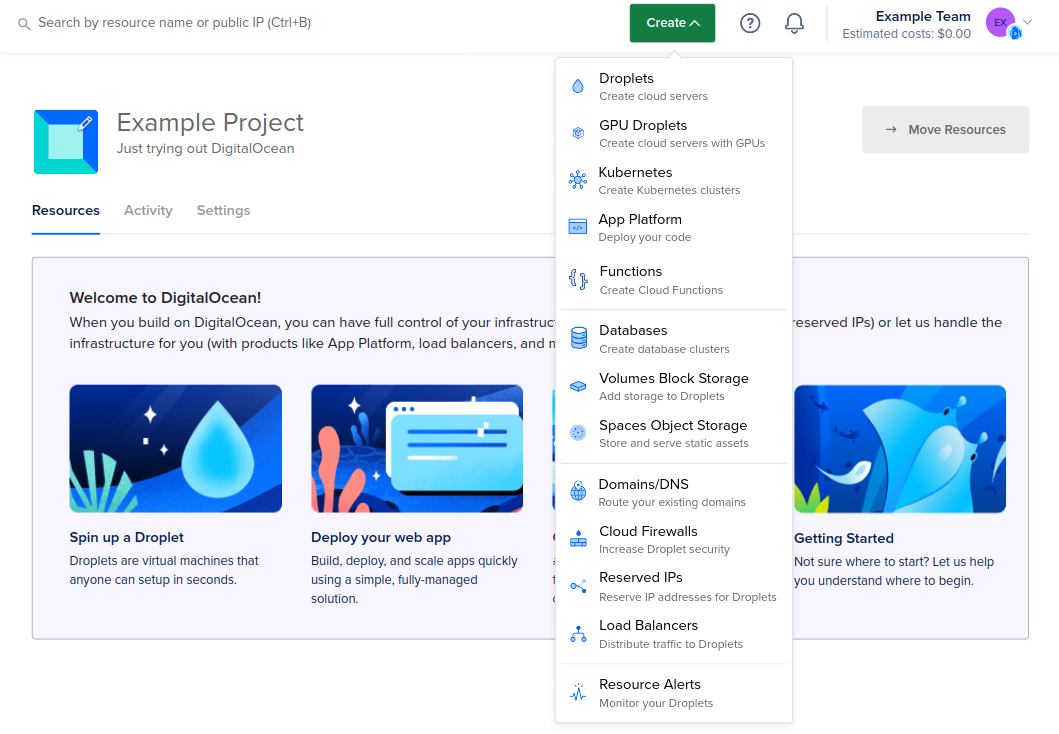
In the Create menu, click Kubernetes to go to the Create a cluster page. On this page, you choose a Kubernetes version, datacenter region, and cluster capacity for your cluster and then create it.
Select a Kubernetes version
The latest patch version for the three most recent minor versions of Kubernetes are available for new cluster creation. The latest stable release is selected by default.
Choose a datacenter region
Choose the region for your cluster. Your cluster’s control plane and worker nodes are located in the same region.
If you plan to use GPU worker nodes or volumes for persistent data storage, choose a region with GPU worker nodes support or volumes support. If you add a DigitalOcean Load Balancer to your deployment, it is automatically placed in the same region as the cluster.
VPC Network
In the VPC Network section, choose a VPC network for the cluster. You can choose one you’ve created or use your default network for the datacenter region. VPC enables an additional networking interface that can only be accessed by other resources within the same VPC network. This keeps traffic between Droplets and other applicable resource from being routed outside the datacenter over the public internet.
Size pod and service networks
As of 12 December 2024, new clusters created in the control panel using Kubernetes version 1.31 or higher use VPC-native cluster networking. VPC-native networking enables routing traffic directly between pods and services and other resources on VPC networks.
Creating a cluster with VPC-native networking requires two network subnets in CIDR notation (for example, 192.168.0.0/16), one for the cluster and another for services running on the cluster. The subnets must follow RFC 1918 guidelines and must not overlap with each other or with any VPCs or VPC-native clusters within the same team. With these subnets, VPC-native clusters enable transparent communication between the pod network and other peered VPC networks, including the node VPC, without requiring network translation. Non-overlapping network ranges are suggested automatically when using the control panel. Choose Size network subnets for me to use the default /16 (512 nodes) pod network and /19 (8192 services) service network.
To customize the pod and service network sizes, choose Configure my own network subnet sizes. The network prefixes are automatically populated from available network ranges in your team account.
Choose cluster capacity
A DOKS cluster has one or more node pools. Each node pool consists of a group of identical worker nodes. Worker nodes are built on Droplets.
To create a cluster, specify the following for the node pool:
-
Node pool name: Choose a name for the node pool when it’s created. Nodes inside this pool inherit this naming scheme when they are created. If you rename the node pool later, the nodes only inherit the new naming scheme when they are recreated (when you recycle the nodes or resize the node pool).
-
Choose the machine type:
-
Shared CPUs are built on Basic Droplet plans.
-
Dedicated CPUs are built on General Purpose, CPU-Optimized (Regular Intel CPU or Premium Intel CPU), or Memory-Optimized Droplet plans.
-
GPUs are built on GPU Droplets which are powered by AMD and NVIDIA GPUs and can be in a single GPU or 8 GPU configuration.
Note A cluster must have at least one CPU node pool to be fully operational. This pool is needed to host essential DOKS managed workloads such as CoreDNS, preventing them from running on more expensive GPU nodes. For high availability of these workloads, we recommend a minimum of two CPU nodes.
All machine types, except the Basic nodes, are dedicated CPU Droplets.
Select the node type from the Machine type (Droplet) drop-down list. Choosing the right Kubernetes plan highly depends on your workload. See Choosing the Right Kubernetes Plan for more information.
-
-
Node plan: Choose the specific plan you want for your worker nodes. Each of the workers in a node pool has identical resources.
Some high-tier node plans are locked. To request access to those plans, click Submit a request. In the Request access to more nodes or higher-tier plans, specify the reason for the request and number of nodes you are requesting and click Submit.
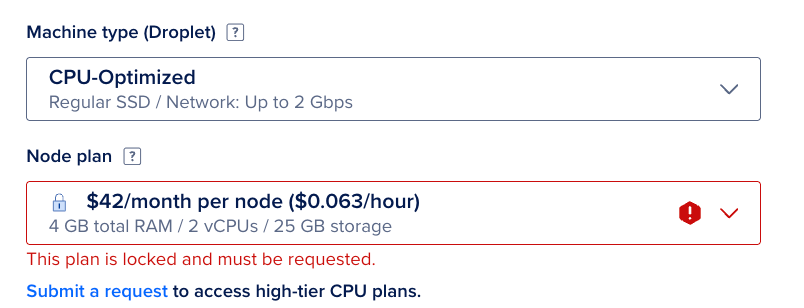
-
Select the Set node pool to autoscale option to enable autoscaling.
-
Nodes: For a fixed-size cluster, choose how many nodes to include in the node pool. By default, three worker nodes are selected.
-
Minimum nodes and Maximum nodes: For an autoscaling-enabled cluster, choose the minimum and maximum number of nodes for when the load decreases or increases.
Note One-node clusters are an inexpensive option to start learning Kubernetes or set up a development environment where resiliency isn’t important. However, a stand-alone Droplet with a container runtime orminikubeusually performs better for the same cost.
To take advantage of different resource capacities, you can add additional node pools with the Add Additional Node Pool button and assign pods to the node pools with the appropriate scheduling constraints.
Maximize uptime for critical workloads
DigitalOcean Kubernetes provides a high availability (HA) option that increases uptime. Select the Add high availability checkbox to enable high availability for the control plane. Using this option creates multiple backup replicas of each control plane component and provides extra reliability for critical workloads.
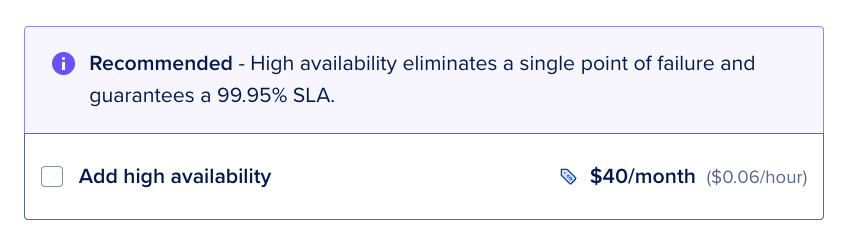
Finalize
Finalize the cluster settings. You can specify a name, assign a project, and optionally add tags to the cluster.
Name
By default, cluster names begin with k8s, followed by the version of Kubernetes, the datacenter region, and the cluster ID. You can customize the cluster name, which is also used in the tag.
Project
The new cluster belongs to your default project. You can assign the cluster to a different project.
You can also change the project after you create the cluster. Go to the Kubernetes page in the control panel. From the cluster’s More menu, select Move to and select the project you want to move the cluster to.
Associated resources, such as load balancers and volumes, also move when you move the cluster to a different project.
Due to a known issue, resources associated with a DOKS cluster – such as load balancers, volumes, and volume snapshots – belong to the default project upon creation, regardless of which project the cluster belongs to. You can associate resources to the correct project by reconciling the cluster or moving the cluster to a different project.
Tags
Clusters automatically have three tags:
k8s- The specific cluster ID, like
k8s:EXAMPLEc-3515-4a0c-91a3-2452eEXAMPLE - The resource type, for example,
k8s:worker
You can also add custom tags to a cluster and its node pools in the cluster’s Overview and Resources pages. Any custom tags you add to worker nodes in a node pool (for example, from the Droplets page), are deleted to maintain consistency between the node pool and its worker nodes.
At the bottom of this section, you see the Total monthly cost for your cluster based on the resources you’ve chosen. When you create the cluster, billing begins for each resource (for example, worker nodes, volumes, load balancers) as it is created and ends as it is destroyed.
Create Cluster
When you have entered your settings, create the cluster by clicking the Create Kubernetes cluster button. It can take several minutes for cluster creation to finish.
Once your cluster is provisioned, you can view cluster information such as the cluster configuration, networking details, cost, cluster ID, reconciler checks, and control plane high availability indicator in the Overview tab.
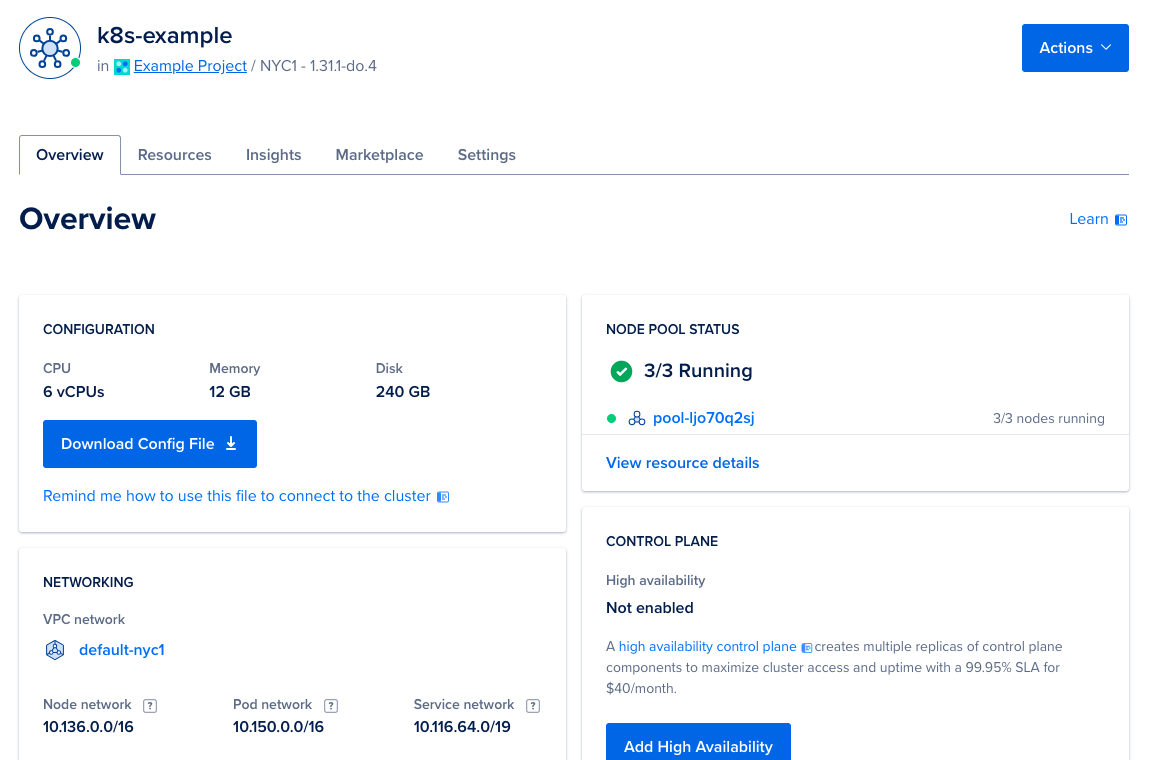
To manage the cluster, use kubectl, the official Kubernetes command-line client. See How to Connect to a DigitalOcean Kubernetes Cluster to get set up.