Connect your DigitalOcean team with SnapShooter via OAuth to set up daily backups for Droplets and volumes.
How to Connect DigitalOcean Teams to a SnapShooter Account
Validated on 26 Sep 2023 • Last edited on 17 Jun 2025
SnapShooter is a cloud backup and recovery solution. Use SnapShooter to back up servers, volumes, databases, and applications from DigitalOcean and other cloud providers.
You can connect any number of DigitalOcean teams to a single SnapShooter account to set up daily backups for Droplets and volumes on those teams.
About SnapShooter Backups
SnapShooter supports two kinds of backups: native backups and backup jobs.
-
Native backups use your cloud provider’s backup product. These products are called different names depending on the provider, like DigitalOcean Snapshots or Amazon Machine Images (AMIs).
SnapShooter creates and manages these backups on your behalf by using the provider’s API, which allows you to take more frequent backups with finer control over retention than the cloud providers themselves offer.
-
Backup jobs run using SnapShooter’s custom engine to back up hosted resources (like files, application servers, or database servers) to your chosen S3-based storage provider. You can use backup jobs with any server that you can add to SnapShooter.
You can use SnapShooter as your storage provider with SnapShooter Simple Storage, which lets you store backup data without setting up your own storage. Alternatively, you can set up DigitalOcean Spaces Object Storage or other storage providers, like AWS S3.
Connect DigitalOcean Teams to SnapShooter
To use SnapShooter to manage native backups on DigitalOcean, you need to connect your DigitalOcean team to your SnapShooter account.
From the SnapShooter app, in the left menu under Snapshots, click + Connect Provider. Under Snapshots, click DigitalOcean to go to the Connect New Account page.
Enter a name for the profile, like “Default DigitalOcean Account”, and click Connect with DigitalOcean to go to the Authorize SnapShooter page.
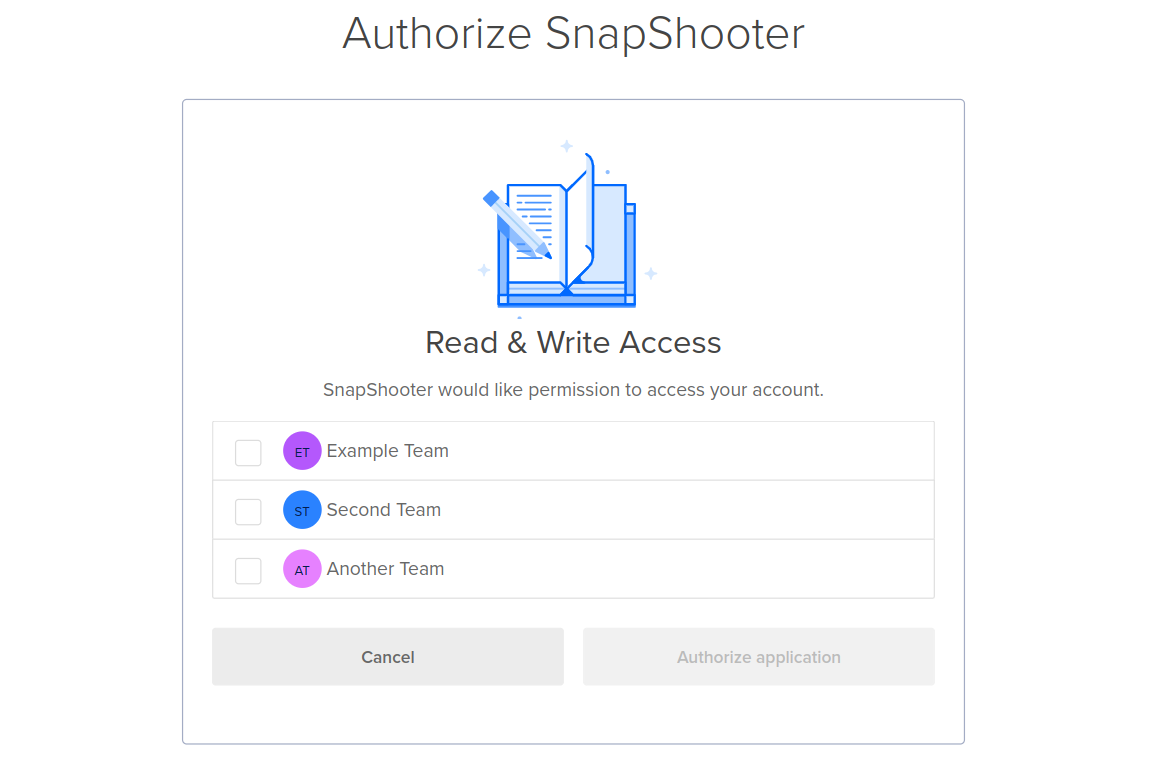
The DigitalOcean teams that your account is part of are listed. Check the boxes next to the teams that you want to connect, then click Authorize application.
Once the teams are connected, you can set up daily backups for Droplets and for volumes.