How to Back Up DigitalOcean Managed Databases with SnapShooter
SnapShooter is a cloud backup and recovery solution. Use SnapShooter to back up servers, volumes, databases, and applications from DigitalOcean and other cloud providers.
Back up DigitalOcean Managed Databases periodically with SnapShooter. SnapShooter uses the DigitalOcean API via OAuth authentication to take backups and prune them on your behalf.
Configure Automatic Managed Database Backups
First, connect your DigitalOcean team to your SnapShooter account. Then, from the SnapShooter app, in the left menu under Snapshots, click DigitalOcean, then Databases.
Any managed databases on your team are visible in the Database Clusters table. To activate backups for a database, click its Configure Backup button.
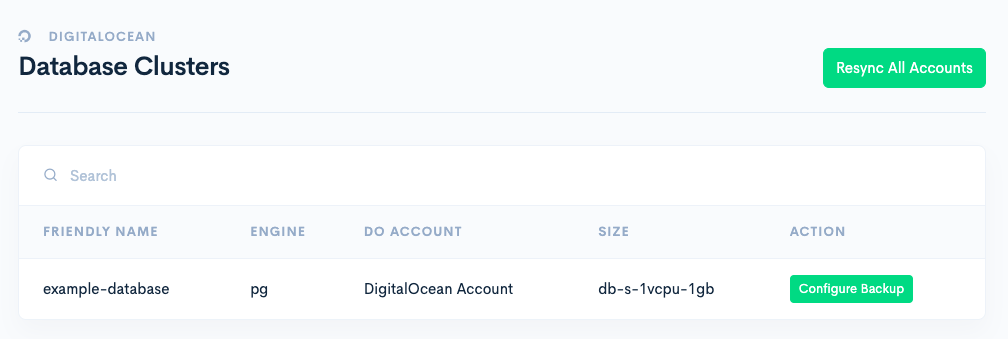
Select the storage provider that you want to use to store the backups. You can also add DigitalOcean Spaces as a storage provider or use other storage providers.
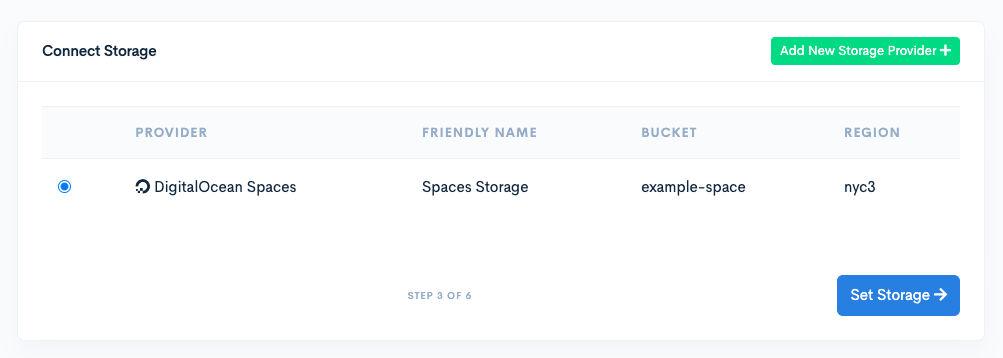
Click Set Storage to continue.
On the next page, fill out the fields for backup frequency, backup time, time zone, and retention policy. If you create backups more than once per day, we count your time zone and daily backup time as the tag for the daily backup.
After you fill out the fields, click Set Schedule and Finish to finish.
Your backup job is now created and you’re taken to its overview page. This page shows the status of your backup job and its configuration options. You can update the configuration, start a manual backup, pause the job, or restore a backup from this page.
To return to this page in the future, in the left menu under Snapshots, click DigitalOcean, then Databases. Find the database in the Database Clusters list and click View Backup Job to go to the SnapShooter database backup job page.
Manually Back Up Databases
You can manually back up any databases with automatic backups enabled.
From the SnapShooter app, in the left menu under Snapshots, click DigitalOcean, then Databases. Find the database in the Database Clusters list and click View Backup Job to go to the SnapShooter database backup job page.
On the backup job page, in the Backup Schedule & Retention section, click Backup Now. This immediately starts a backup.