How to Restore Backups
Validated on 26 Sep 2023 • Last edited on 9 Apr 2025
SnapShooter is a cloud backup and recovery solution. Use SnapShooter to back up servers, volumes, databases, and applications from DigitalOcean and other cloud providers.
Use SnapShooter to restore data backed up by SnapShooter backup jobs. A restore wizard helps you configure and start the restoration process.
You must restore SnapShooter native backups, or snapshots, through your cloud provider’s interface or API. You can restore backups found on the Backup Jobs page through SnapShooter directly.
Restore Data from a Backup Job
Navigate to the Backup Jobs page of SnapShooter. The page lists all of your backup jobs:
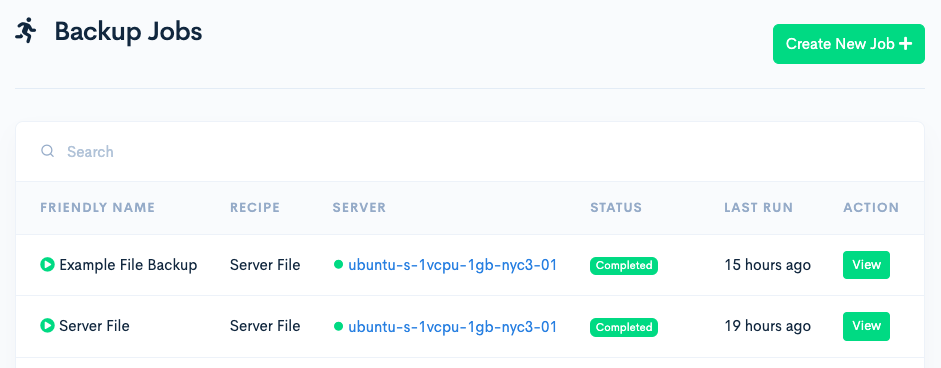
Click View next to the job you want to restore to load the job page, which displays configuration and scheduling details:
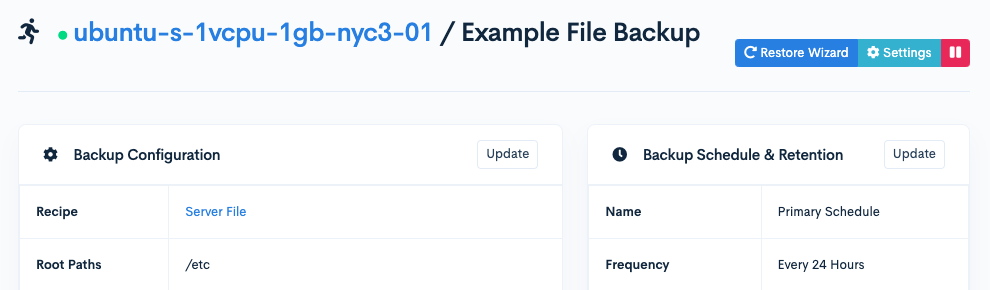
Click Restore Wizard to begin setting up the restore. The configuration process is different for each backup type. Follow the directions to complete the setup, then click Start Restore.
The restore begins immediately. Your restoration jobs and their statuses are listed on the SnapShooter Restoration Jobs page.
Cancel a Restoration Job
Navigate to the SnapShooter Restoration Jobs page:
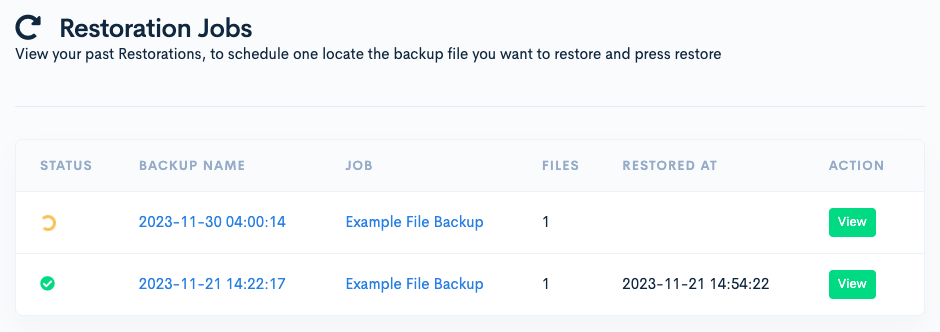
Click View on the restoration job you want to cancel to load the job details page:
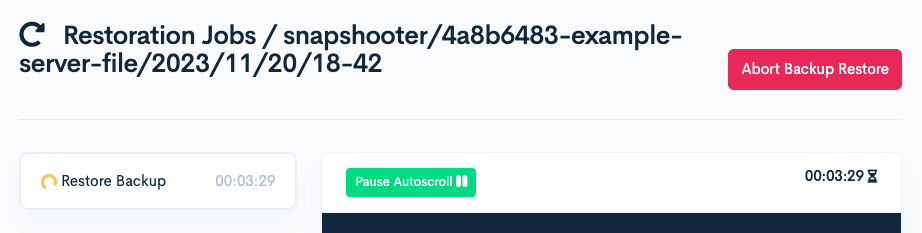
Click Abort Backup Restore to cancel the job.