How to Back Up Servers from Other Cloud Providers with SnapShooter
Validated on 26 Sep 2023 • Last edited on 9 Apr 2025
SnapShooter is a cloud backup and recovery solution. Use SnapShooter to back up servers, volumes, databases, and applications from DigitalOcean and other cloud providers.
Use SnapShooter to manage daily or hourly native backups for servers from other supported cloud providers, like Amazon, Exoscale, and Hetzner.
Configure Automatic Server Backups
From the SnapShooter app, in the left menu under Snapshots, click the name of the provider with the server you want to back up.
Any servers on your account are listed on this page. To activate backups for a server, click the Activate button to the right of the server you want to back up to go to the configuration page.
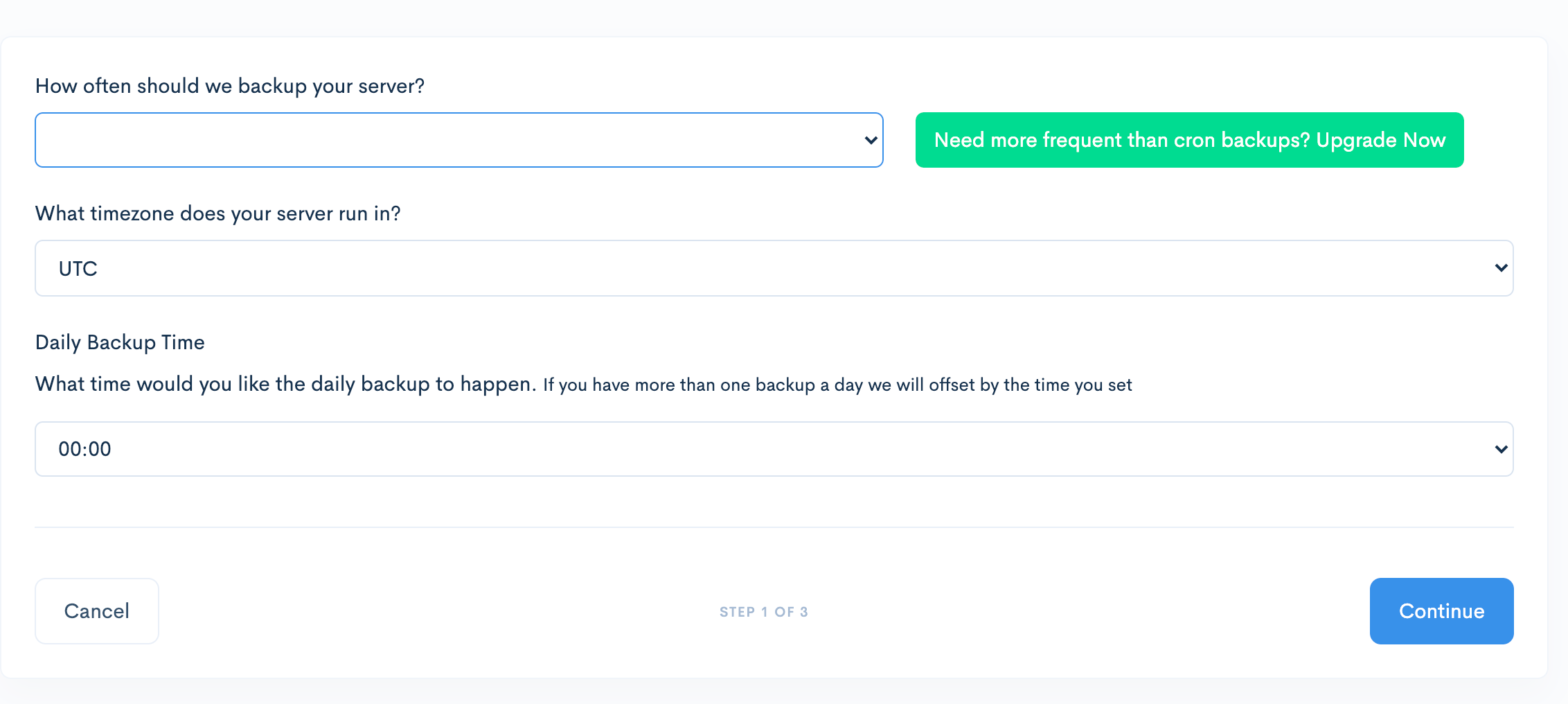
Fill out the fields for backup frequency, backup time, and time zone. If you create backups more than once per day, we count your time zone and daily backup time as the tag for the daily backup.
After you fill out the fields, click Continue to go to the Retention Policy page.
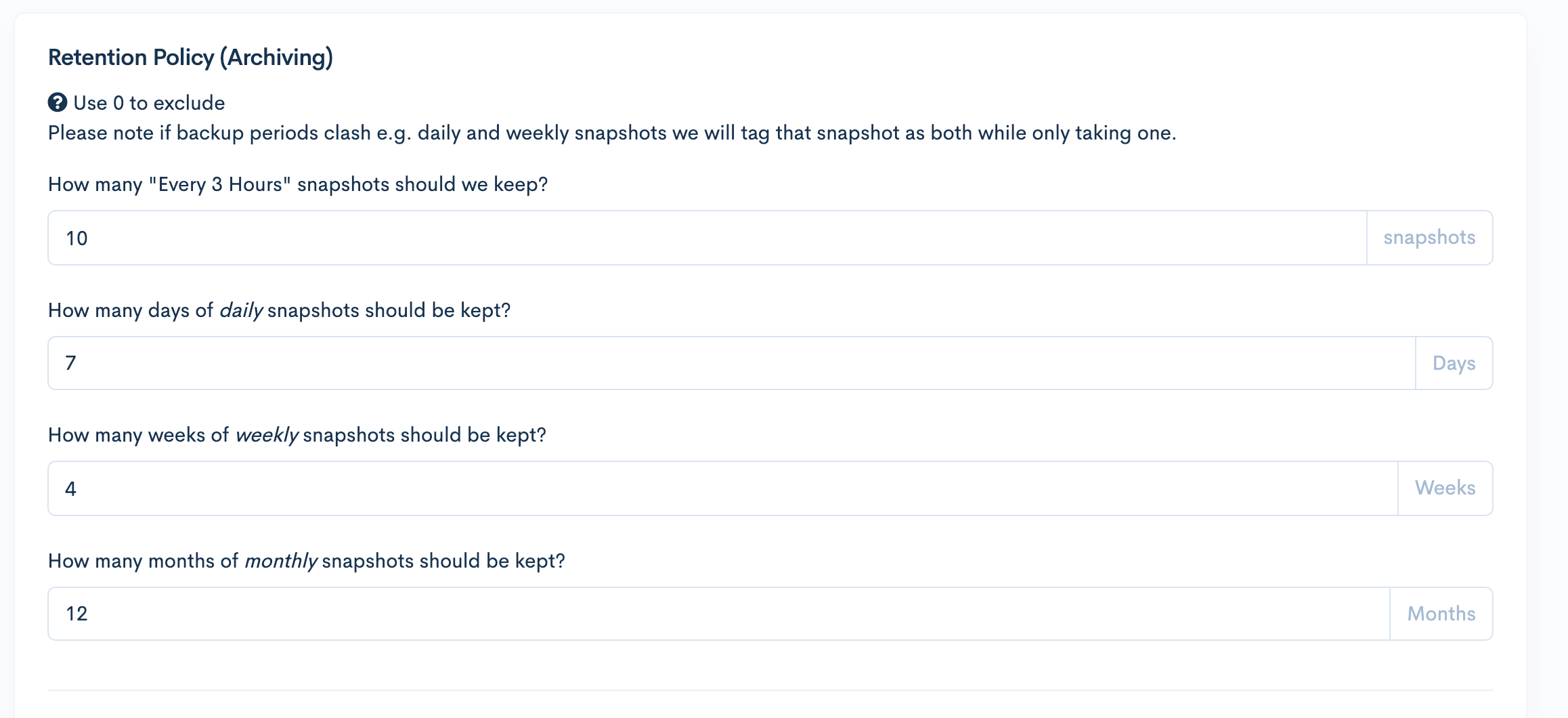
When we take a backup, we tag them daily, weekly, and monthly. On this page, you can choose how many of each to keep. We recommend 7 days, 4 weeks, and 12 months respectively as a starting point.
Region replication lets you transfer your server backups to a second region. If your plan supports region replication, you can choose from a list of regions to duplicate backups to.
After you set up automatic backups for a server, you can view the status of the server’s backups by clicking the server in the Active tab. This page lists the following information:
- Server details, including its IP address and datacenter.
- Backup details, including it’s frequency, backup retention, and cost.
- Snapshots, which is a table of all completed backups with information on its status (completed or expired), the start time and duration, tags (manual, daily, weekly, or monthly), regions, and size. You can also manually delete snapshots here by clicking the Delete button.
Manually Back Up Servers
You can manually back up any servers with automatic backups enabled.
From the SnapShooter app, in the left menu under Snapshots, click the name of the cloud provider with the server you want to back up, then click the server in the Active list to go to the SnapShooter server page.
On the SnapShooter server page, in the Backup Details section, click Snapshot Now. This immediately starts a backup.