How to Back Up Resources on DigitalOcean Kubernetes with SnapShooter
Validated on 13 Sep 2024 • Last edited on 9 Apr 2025
SnapShooter is a cloud backup and recovery solution. Use SnapShooter to back up servers, volumes, databases, and applications from DigitalOcean and other cloud providers.
Back up resources such as databases on DigitalOcean Kubernetes (DOKS) clusters with SnapShooter. SnapShooter uses the DigitalOcean API to install a backup agent into your cluster with one click, then manages backups, retention, and data restoration for cluster-internal resources.
Backup agents are available for the following resources:
- MySQL 5+
- PostgreSQL 14+
- MongoDB 4.2+
Configure Automatic Managed Backups
First, connect your DigitalOcean team to your SnapShooter account. Then, from the SnapShooter app, in the left menu under Snapshots, select DigitalOcean, then Kubernetes.
Any managed Kubernetes clusters on your team are visible in the Kubernetes Clusters table. To backup resources on a cluster, first click its Install Agent button.
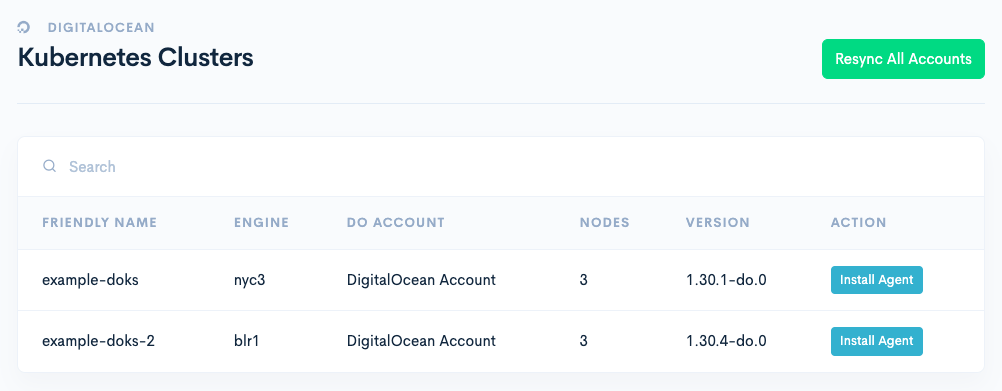
On the next page, select the Agent Container type to install. Each SnapShooter agent container provides only the tools necessary to back up a specific type of resource, such as MySQL or PostgreSQL databases.
Select the Namespace to install the agent container into.
Click Auto Install Agent to install the agent into your cluster and go to the job creation page. This page lists all the backup job types the agent can handle. Here is the list for the MySQL agent:
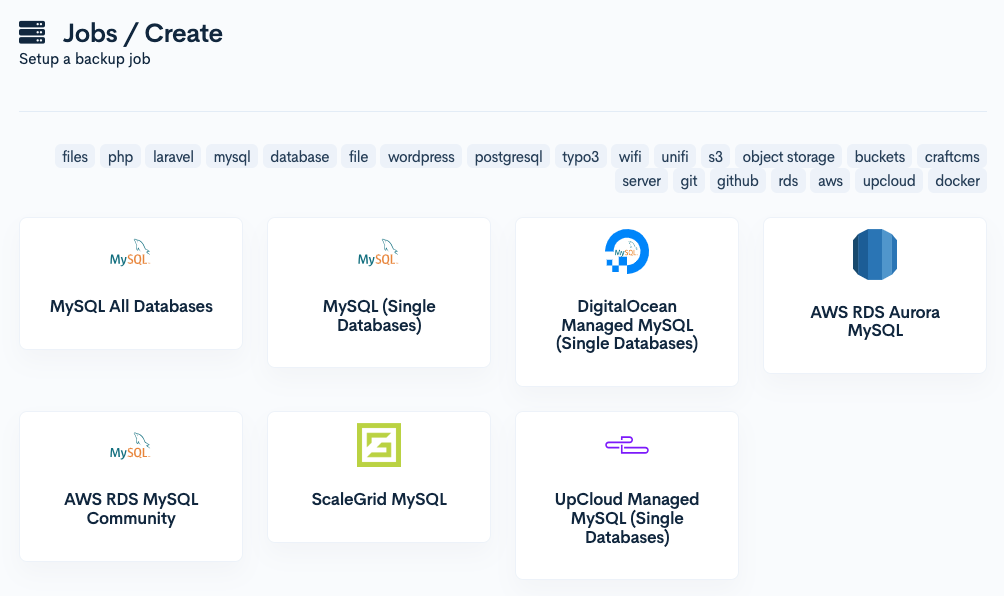
Select the job type you’d like to use, optionally give the backup job a name, and click Continue at the bottom of the page.
This takes you to the job configuration page. Fill out the backup configuration details, click Test to verify the information is correct, then Save and continue.
Next, select the storage provider used to store the backups. You can also add DigitalOcean Spaces as a storage provider or use other storage providers.
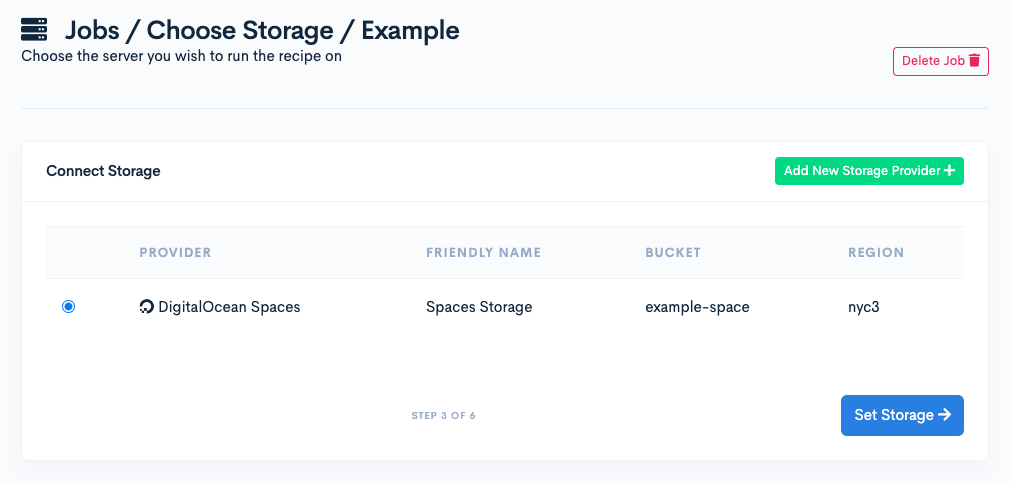
Click Set Storage to continue.
On the final page, fill out the fields for backup frequency, backup time, time zone, and retention policy. If you create backups more than once per day, we count your time zone and daily backup time as the tag for the daily backup.
After you fill out the fields, click Set Schedule and Finish to finish.
Your backup job is now created and you’re taken to its overview page. This page shows the status of your backup job and its configuration options. You can update the configuration and start a manual backup from this page.
To return to this page in the future, in the left menu click Backup Jobs, Find the job in the Backup Jobs list and click View to go to the SnapShooter backup job page.
Manually Back Up Cluster Resources
You can manually run any backup job that’s set up with automatic backups.
First, navigate to the job’s overview page: in the left menu click Backup Jobs, Find the job in the Backup Jobs list and click View.
On the job page, in the Backup Schedule & Retention section, click Backup Now. This immediately starts a backup.