How to Swap Machines Attached to Notebooks
Validated on 14 Dec 2023 • Last edited on 18 Dec 2024
Notebooks are a web-based Jupyter IDE with shared persistent storage for long-term development and inter-notebook collaboration, backed by accelerated compute.
You can swap out a machine for a different machine at any time using notebooks when deciding what machine to select.
Swapping Machines in an Existing Notebook
To swap instances in an existing notebook, use the Instance selector on the left side of the notebook. If the notebook is in the Running state, you first need to stop the instance.
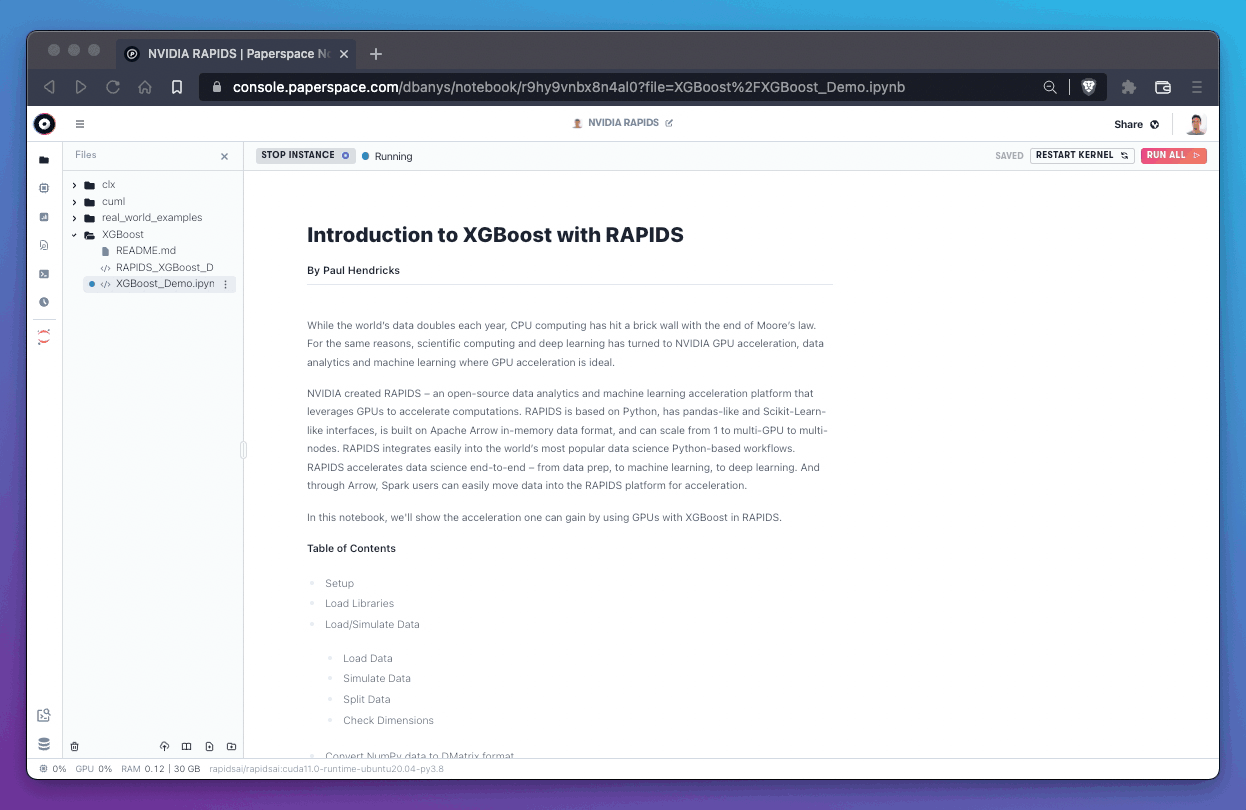
After the instance is stopped, you can select a new instance from the list of available machines.
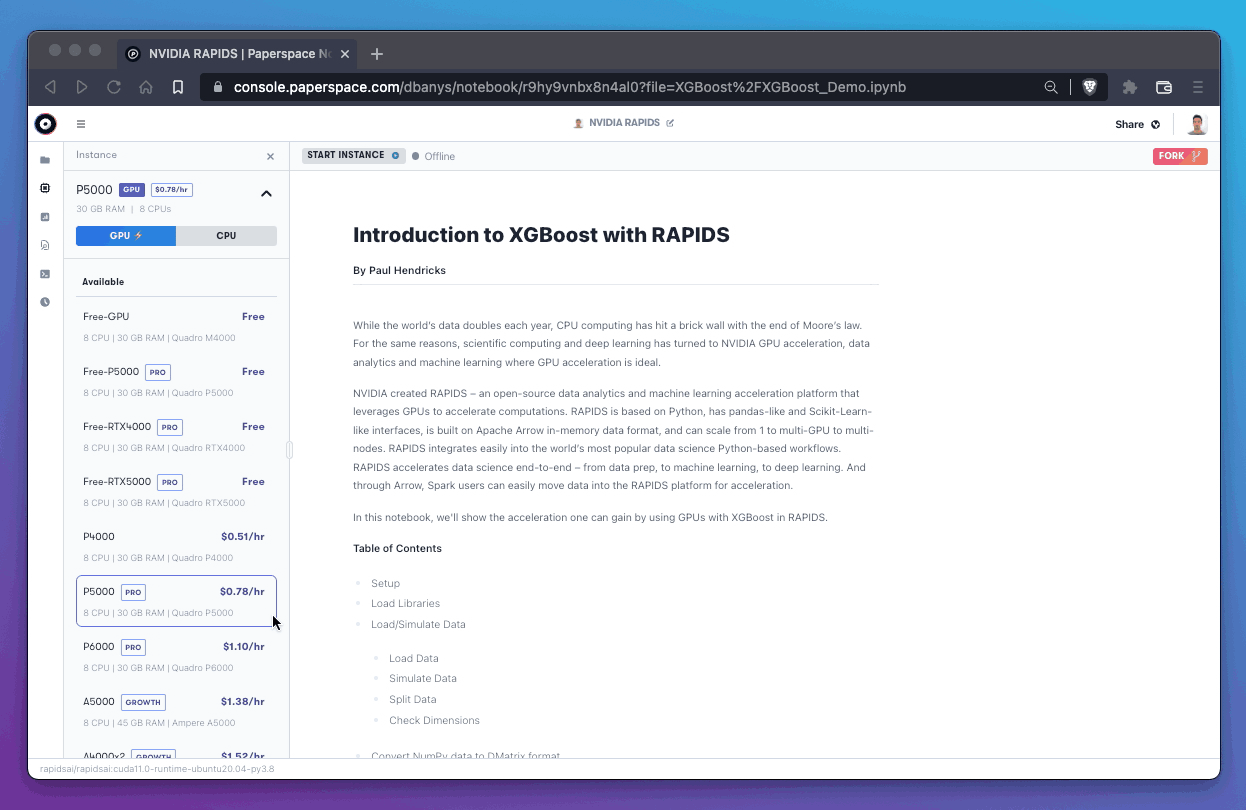
The top bar indicates when a notebook is in the Running state.
Unavailable Machines
If an instance type is at capacity it is listed as “Unavailable”.
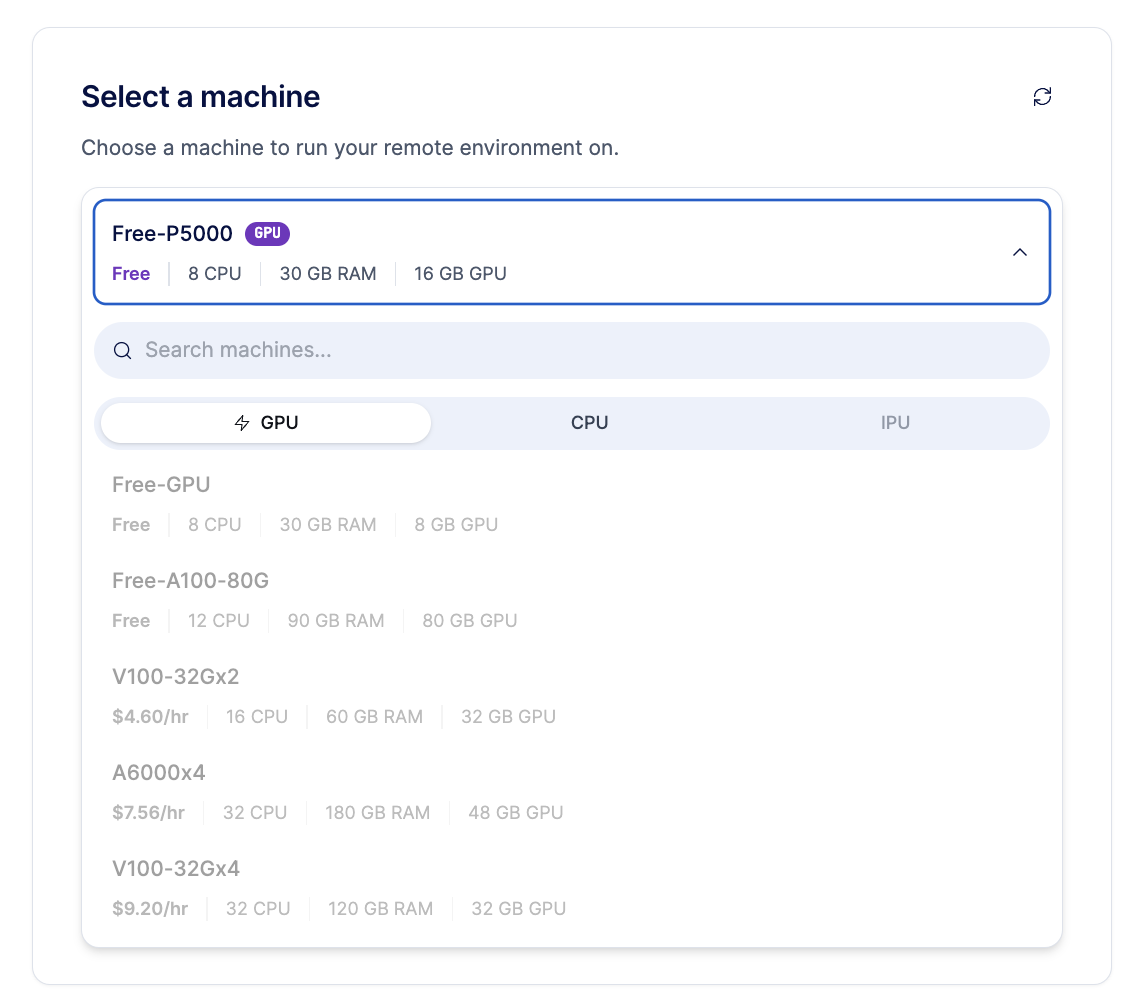
If the machine type is listed as unavailable, you need to wait until capacity frees up. You can check if the machine type is available after waiting for a few minutes then refreshing the page. If its capacity is still not available, you could try a different instance with better availability or return to that instance on a less busy time of the day.
Paperspace constantly adds capacity to its datacenters, so you should check the Changelog about capacity upgrades.
Machine Auto-shutdown
The auto-shutdown timer automatically shuts down a notebook after a pre-determined amount of time. The timer starts from the moment that the notebook is started.
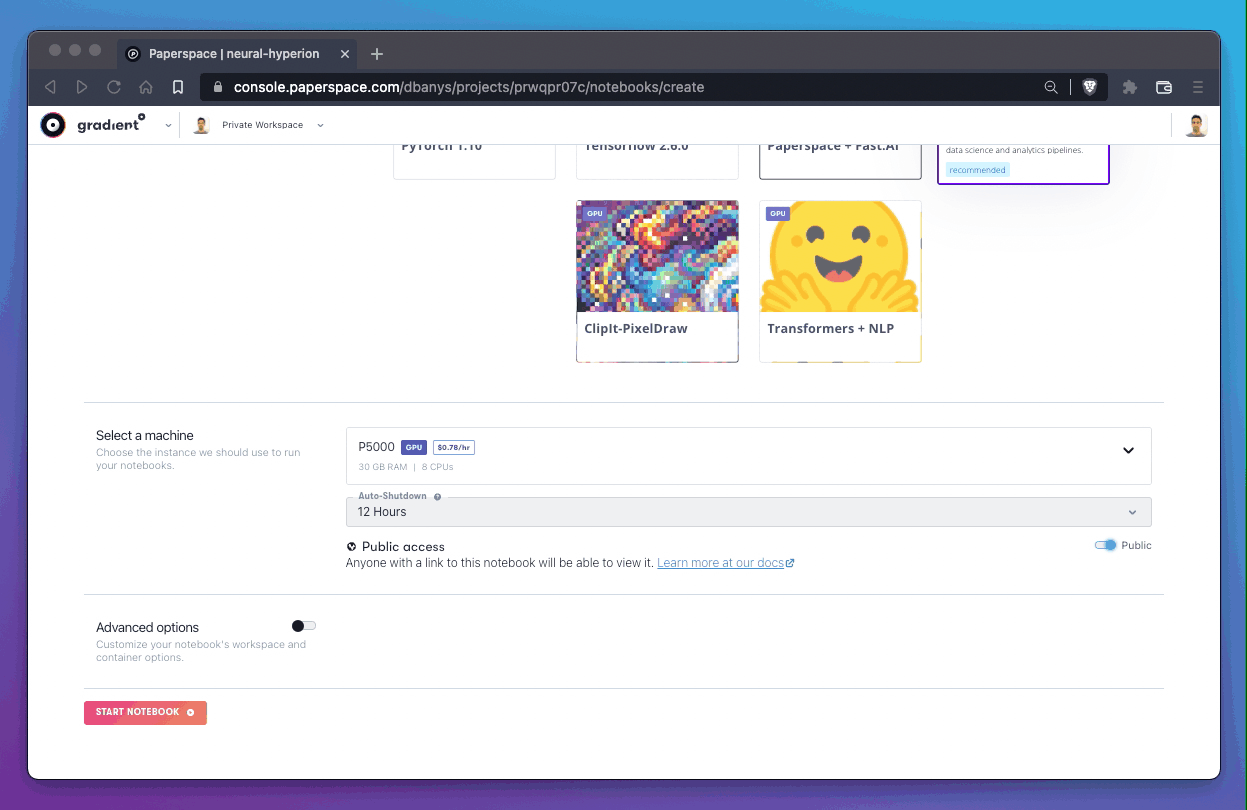
When a notebook is running, the amount of time remaining until auto-shutdown is displayed in the Instance tab.
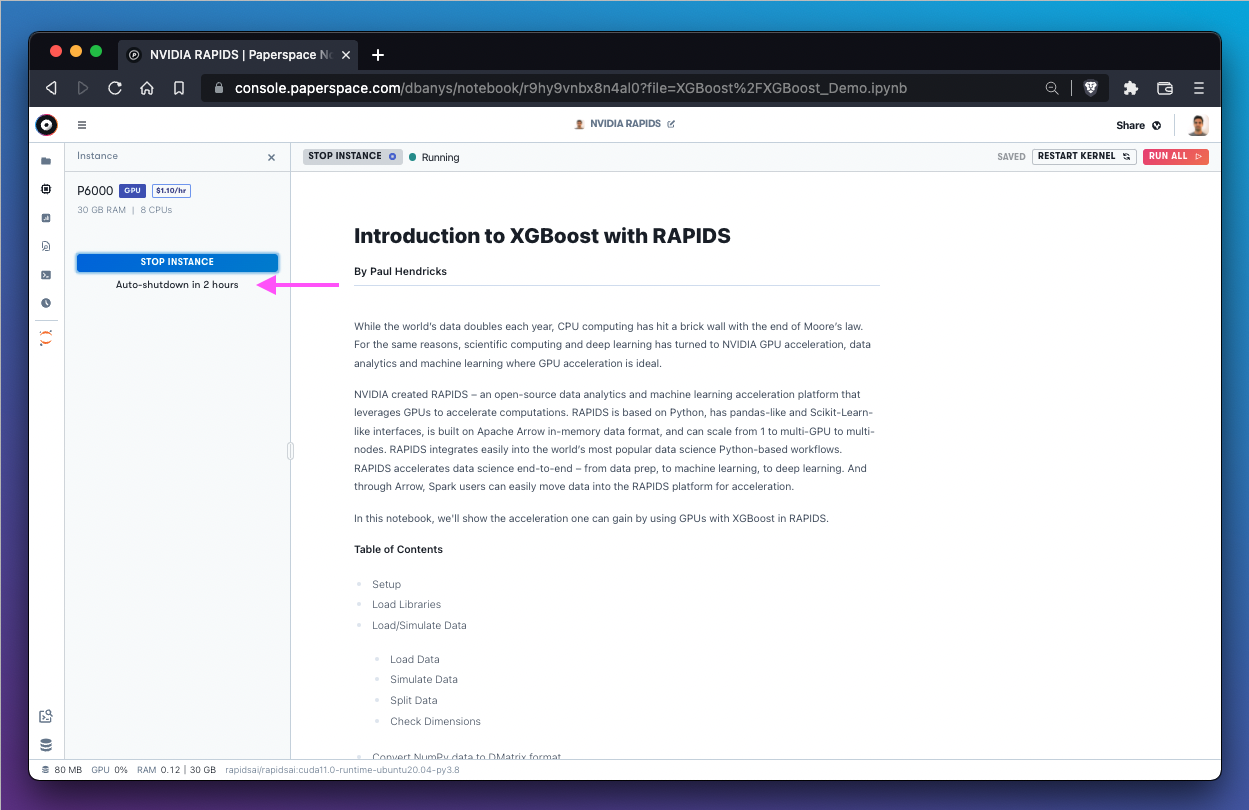
It is currently not possible to alter the auto-shutdown interval of a running notebook after it has been set.