How to Access and Restart Jupyter Kernels
Validated on 14 Dec 2023 • Last edited on 18 Dec 2024
Notebooks are a web-based Jupyter IDE with shared persistent storage for long-term development and inter-notebook collaboration, backed by accelerated compute.
By default, all .ipynb files are run on a python3 kernel with a number of preinstalled packages which depends on the template.
You can start an arbitrary number of kernels within the notebooks IDE. A kernel is a programming language specific process that runs independently of other kernels on a virtualized machine. Paperspace uses the IPython Jupyter kernel.
Each time a .ipynb file is created, uploaded, or run, a new kernel is created to manage that file. The kernel state is visible in the file manager as well as in the top bar.
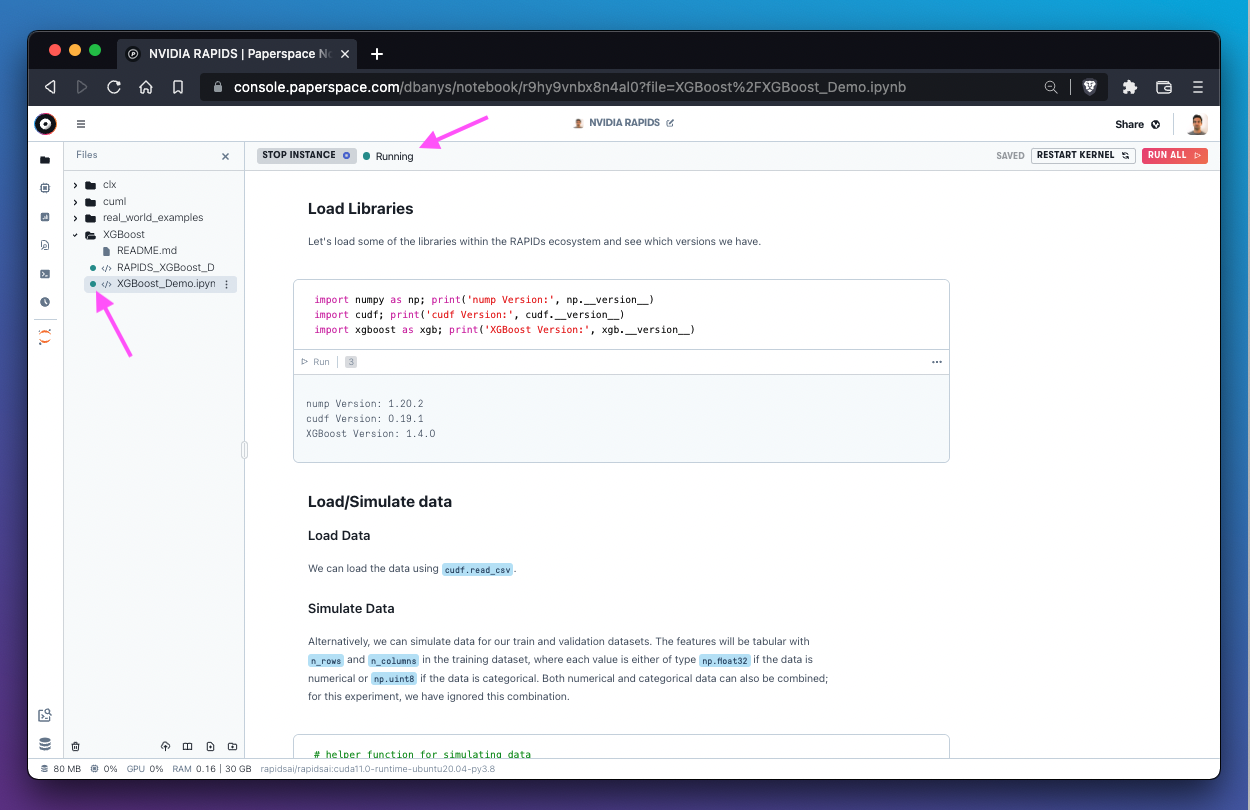
The kernel state is made accessible in the top bar as text. In the image above, the top bar is indicating that the kernel state is Running.
Restarting a Kernel
Kernels have the ability to restart a single kernel without disrupting the rest of the notebook which is useful when the notebook is stuck or unresponsive.
You can restart a single kernel by clicking the Restart Kernel button in the top right of the notebooks IDE.
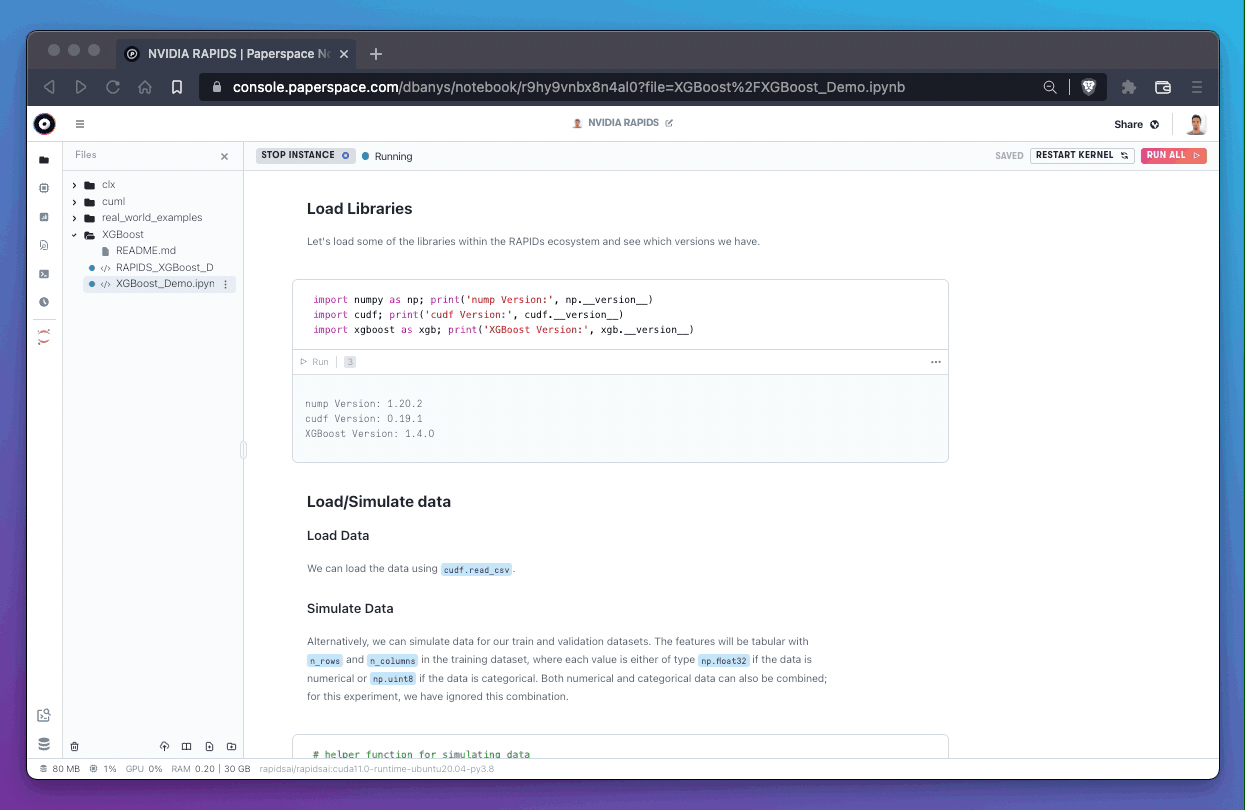
You can stop or restart the kernel using the 3-dot menu next to an individual file in the file manager.
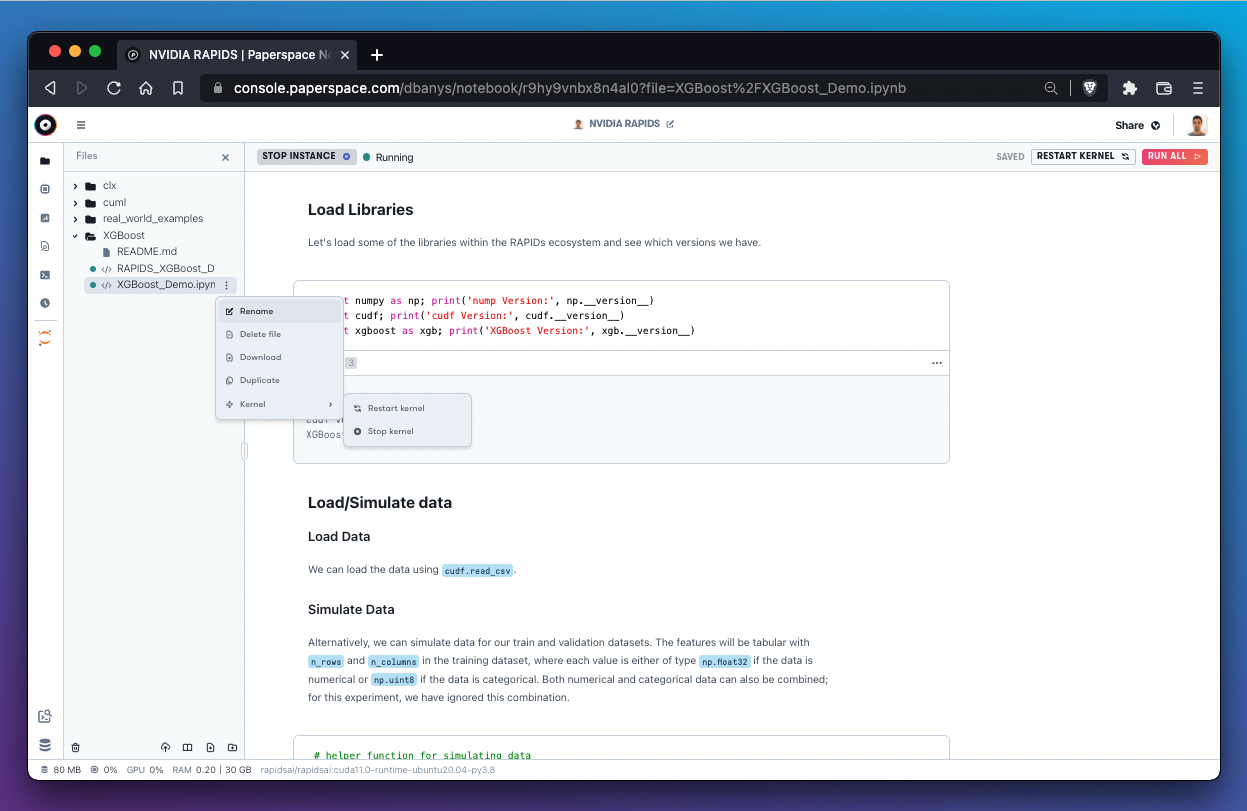
If restarting the kernel does not fix an issue with a stuck process, you should try to stop and restart the entire notebook. In this case, you would select Stop Instance and wait for the instance to shutdown before selecting a new instance to start.