kube-state-metrics deployment is in the kube-system namespace.
Validated on 25 Nov 2019 • Last edited on 17 Jun 2025
DigitalOcean Kubernetes (DOKS) is a Kubernetes service with a fully managed control plane, high availability, and autoscaling. DOKS integrates with standard Kubernetes toolchains and DigitalOcean’s load balancers, volumes, CPU and GPU Droplets, API, and CLI.
DigitalOcean Kubernetes includes metrics visualizations to provide insight into the health of your Kubernetes clusters and deployments.
Basic metrics include CPU usage, load averages, bandwidth, and disk I/O.
Additional metrics, such as GPU utilization, memory, temperature, and power usage, are automatically available for AMD and NVIDIA GPU node pools on DOKS 1.33.1-do.5 or higher when using AI/ML Ready images.
These GPU metrics appear in the Insights tab and provide the same level of observability as GPU Droplets.
Basic metrics are useful for capacity planning and identifying unhealthy worker nodes. For example, you can set up alerting for worker node metrics.
Basic metrics are available by default for clusters, node pools, and worker nodes because all Kubernetes clusters come with the DigitalOcean metrics agent, a lightweight, open-source service that forwards metrics to the DigitalOcean’s Prometheus backend.
Advanced metrics include deployment status metrics, like DaemonSet pod scheduling and availability. Advanced metrics are useful for in-depth views into Kubernetes-specific metrics.
To use advanced monitoring, you need to install the sidecar agent kube-state-metrics.
kube-state-metrics Sidecar Agent
To enable DigitalOcean’s optional Kubernetes deployment metrics, you need to install kube-state-metrics, a sidecar metrics agent that collects object state metrics from the Kubernetes API server.
From the command line, first clone the kube-state-metrics repo:
git clone https://github.com/kubernetes/kube-state-metrics.gitNext, deploy kube-state-metrics to the kube-system namespace using kubectl:
kubectl create -k kube-state-metrics/examples/standard/Once kube-state-metrics is installed, the new metrics appear along with your Kubernetes basic metrics for cluster-level views. It may take a few minutes for the graphs to populate.
kube-state-metrics deployment is in the kube-system namespace.
To remove kube-state-metrics, run the following kubectl delete command from the directory where you installed the repo.
kubectl delete -k kube-state-metrics/examples/standard/You can view advanced performance metrics after you install kube-state-metrics. Click the name of the cluster to go to its Overview page, then click the Insights tab.

Use the Select object drop-down to choose a cluster.
Use the Select period drop-down to change between metrics time frames, from 1 hour to 30 days. Each graph displays approximately 300 data points.
By default, the summary to the right shows the most recent metrics values. If you hover over a time point on one of the graphs, the summary displays the values from that time point instead.
If you recently installed the sidecar agent, it may take a few minutes for the metrics data to finish processing before you see it on the Insights page.
The Kubernetes deployment metrics include:
All advanced metrics plots represent metrics aggregated across the cluster.
The pod deployment status plot displays the number of pods expected at deployment start, and the count of the pods that are available and unavailable after deployment.
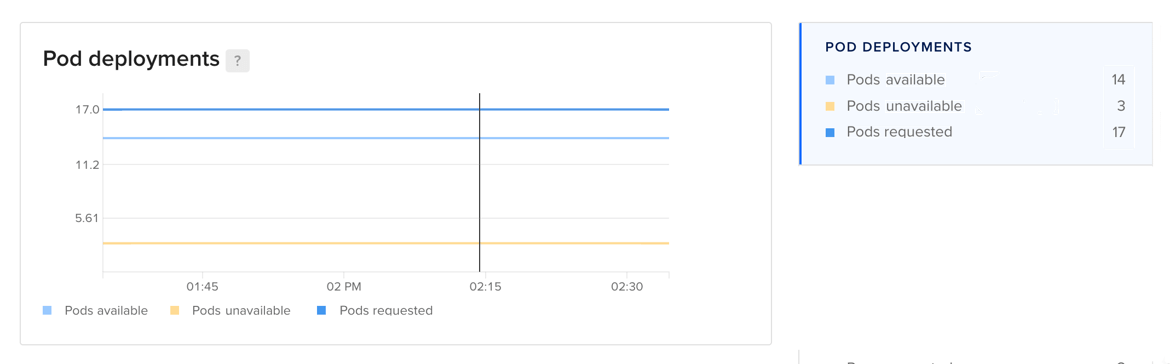
If you are using DaemonSets, the DaemonSet deployment status plot displays the number of nodes that should be running a daemon pod, the number of nodes that have been updated and have available daemon pods, and the number of nodes that have been updated but have unavailable daemon pods.
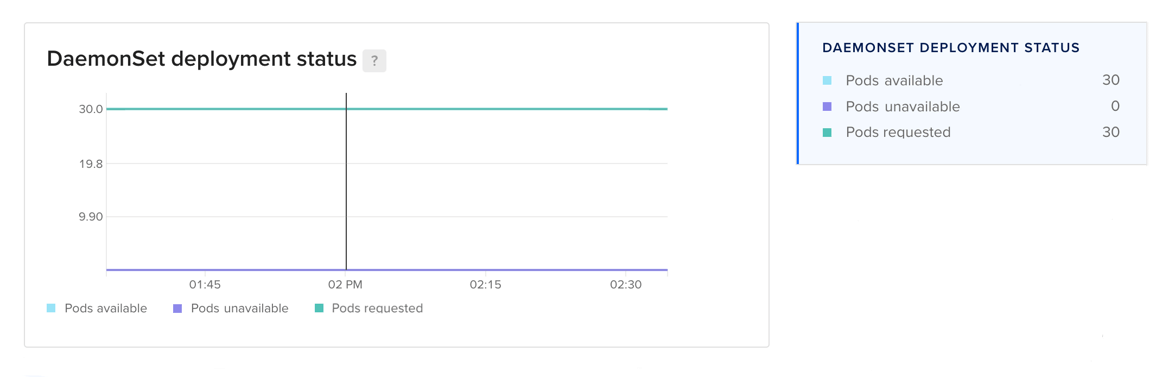
Try using different keywords or simplifying your search terms.