Configure production-ready TLS certificates with Cert-Manager using the DNS-01 challenge to support wildcard certificates.
DOKS Operational Readiness, Part 2: Enable HTTPS
Validated on 27 Apr 2022 • Last edited on 17 Apr 2025
DigitalOcean Kubernetes (DOKS) is a Kubernetes service with a fully managed control plane, high availability, and autoscaling. DOKS integrates with standard Kubernetes toolchains and DigitalOcean’s load balancers, volumes, CPU and GPU Droplets, API, and CLI.
In the previous part of the tutorial series, you installed a NGINX Ingress Controller and configured the backend services. nginx comes with self-signed TLS certificates. For live environments, you enable nginx to use production-ready TLS certificates for the backend services and automatically configure TLS certificates for your hosts. In this part of the tutorial series, the certificate issuer uses the HTTP-01 challenge provider to accomplish the task. This protocol does not support wildcard certificates. A wildcard certificate is able to handle sub-domains as well and has global scope for the whole DNS domain you own. If you want to use wildcard certificates, you need to set up DNS-01 challenge instead, as described in Set Up NGINX Ingress Controller to Use Wildcard Certificates.
You install the Cert-Manager 1-Click App and then configure it to issue Let’s Encrypt certificates. Certificates renew automatically via Cert-Manager. You can find the manifests used in this tutorial in the Kubernetes-Starter-Kit-Developers GitHub repository.
The following diagram shows the setup used in this tutorial to enable HTTPS for the NGINX Ingress Controller and backend services:
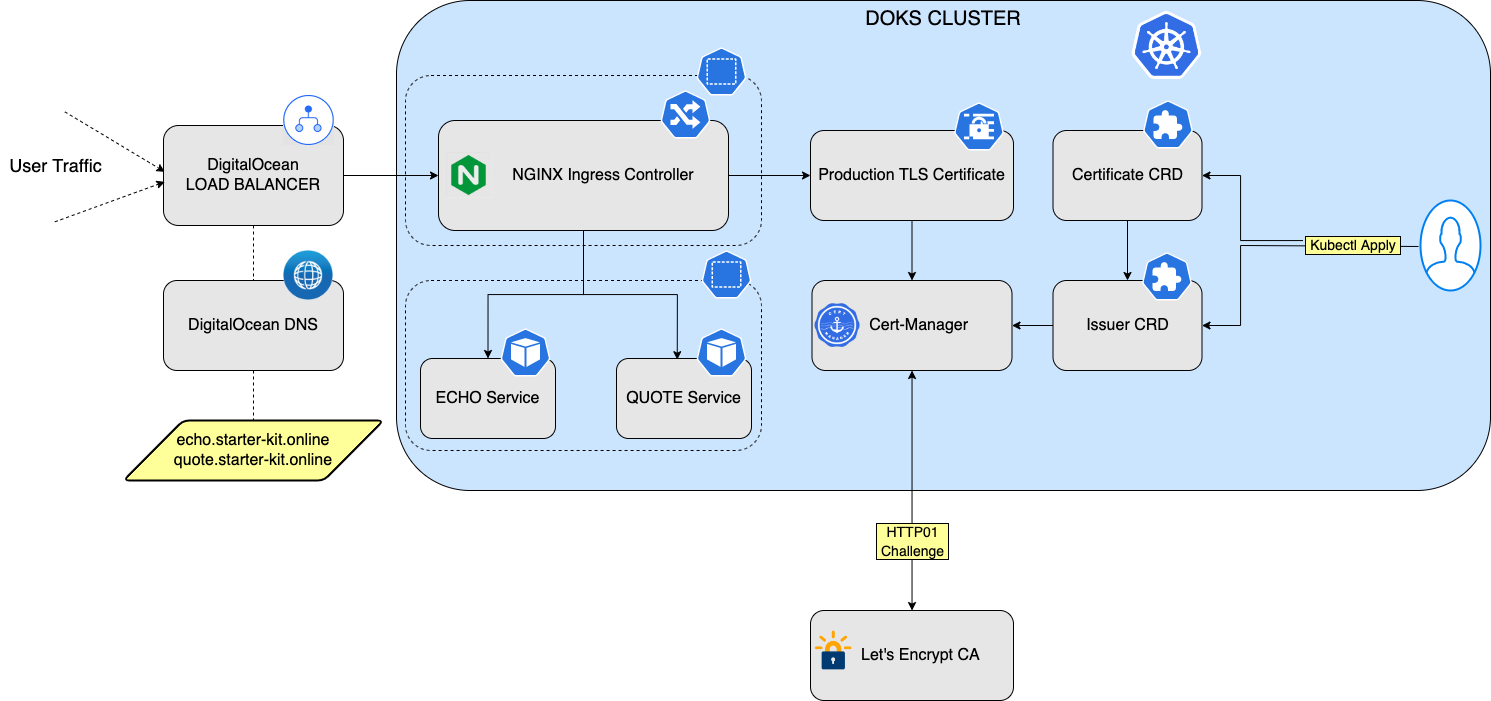
After finishing this tutorial, you can:
-
Create and configure basic HTTP rules for nginx to route requests to your backend applications.
-
Automatically configure TLS certificates for your hosts and provide TLS termination for the backend services.
Prerequisites
- Install an NGINX Ingress Controller and configure the backend services, as described in the Install NGINX Ingress Controller tutorial.
Step 1: Install Cert-Manager
Navigate to your cluster in the Kubernetes section of the control panel, then click the Marketplace tab. In the recommended apps section, select Cert-Manager and click Install.
When installed, the app appears in the History of Installed 1-Click Apps section of the tab.
Inspect the Kubernetes resources created by Cert-Manager:
kubectl get all -n cert-managerThe output looks similar to the following:
NAME READY STATUS RESTARTS AGE
pod/cert-manager-7645bbbcc9-l7zsl 1/1 Running 0 3m29s
pod/cert-manager-cainjector-5bcf77b697-p6pzw 1/1 Running 0 3m29s
pod/cert-manager-webhook-9cb88bd6d-cbd8f 1/1 Running 0 3m29s
NAME TYPE CLUSTER-IP EXTERNAL-IP PORT(S) AGE
service/cert-manager-webhook ClusterIP 10.245.26.141 <none> 443/TCP 3m29s
NAME READY UP-TO-DATE AVAILABLE AGE
deployment.apps/cert-manager 1/1 1 1 3m29s
deployment.apps/cert-manager-cainjector 1/1 1 1 3m29s
deployment.apps/cert-manager-webhook 1/1 1 1 3m29s
NAME DESIRED CURRENT READY AGE
replicaset.apps/cert-manager-7645bbbcc9 1 1 1 3m29s
replicaset.apps/cert-manager-cainjector-5bcf77b697 1 1 1 3m29s
replicaset.apps/cert-manager-webhook-9cb88bd6d 1 1 1 3m29sThe cert-manager pods and webhook service are running.
Cert-Manager creates custom resource definitions (CRDs). Cert-Manager relies on three important CRDs to issue certificates from a Certificate Authority (such as Let’s Encrypt):
-
Issuer: Defines a namespaced certificate issuer, which allows you to use different CAs in each namespace.
-
ClusterIssuer: Similar to Issuer, but it does not belong to a namespace and can be used to issue certificates in any namespace.
-
Certificate: Defines a namespaced resource that references an Issuer or ClusterIssuer for issuing certificates.
Inspect the CRDs by running the following command:
kubectl get crd -l app.kubernetes.io/name=cert-managerThe output looks similar to the following:
NAME CREATED AT
certificaterequests.cert-manager.io 2022-05-12T17:50:38Z
certificates.cert-manager.io 2022-05-12T17:50:38Z
challenges.acme.cert-manager.io 2022-05-12T17:50:38Z
clusterissuers.cert-manager.io 2022-05-12T17:50:38Z
issuers.cert-manager.io 2022-05-12T17:50:38Z
orders.acme.cert-manager.io 2022-05-12T17:50:38ZSTEP 2: Configure Production-Ready TLS Certificates for nginx
You can issue the certificate using an Issuer. Configure a certificate issuers resource for Cert-Manager, which fetches the TLS certificate for nginx to use. The certificate issuer uses the HTTP-01 challenge provider to accomplish this task. This protocol does not support wildcard certificates. If you want to use wildcard certificates, you need to set up DNS-01 challenge, as described in Set Up NGINX Ingress Controller to Use Wildcard Certificates.
Create the following manifest and save it as cert-manager-issuer.yaml:
cert-manager-issuer.yamlapiVersion: cert-manager.io/v1
kind: Issuer
metadata:
name: letsencrypt-nginx
namespace: backend
spec:
acme:
email: <your-valid-email-address>
server: https://acme-v02.api.letsencrypt.org/directory
privateKeySecretRef:
name: letsencrypt-nginx-private-key
solvers:
# Use the HTTP-01 challenge provider
- http01:
ingress:
class: nginxThe ACME issuer configuration has the following fields:
email: Email address to be associated with the ACME account.server: URL used to access the ACME server’s directory endpoint.privateKeySecretRef: Kubernetes secret to store the automatically generated ACME account private key.
Enter your email address and save the file. The ingress resources use the HTTP-01 challenge.
Create the Issuer resource using the following command:
kubectl apply -f <path-to>/cert-manager-issuer.yamlVerify that the Issuer resource is created:
kubectl get issuer -n backendThe output looks like the following:
NAME READY AGE
letsencrypt-nginx True 4mNext, configure each nginx ingress resource to use TLS. Open the echo_host.yaml manifest you created previously for the echo application, add the annotations and tls sections shown below, and save the file:
echo_host.yamlapiVersion: networking.k8s.io/v1
kind: Ingress
metadata:
name: ingress-echo
namespace: backend
annotations:
cert-manager.io/issuer: letsencrypt-nginx
spec:
tls:
- hosts:
- echo.<your-domain-name>
secretName: letsencrypt-nginx-echo
rules:
- host: echo.<your-domain-name>
http:
paths:
- path: /
pathType: Prefix
backend:
service:
name: echo
port:
number: 80
ingressClassName: nginxThe manifest has the following fields:
-
issuer: Uses the Cert-Manager ingress-shim to create the certificate resource on your behalf. It points to theletsencrypt-nginxIssuer resource you created earlier. -
hosts: List of hosts included in the TLS certificate. -
secretName: Name of the secret used to terminate TLS traffic on port 443.
Similarly, open the quote_host.yaml manifest you created previously for the quote application, add the annotations and tls sections shown below, and save the file:
quote_host.yamlapiVersion: networking.k8s.io/v1
kind: Ingress
metadata:
name: ingress-quote
namespace: backend
annotations:
cert-manager.io/issuer: letsencrypt-nginx
spec:
tls:
- hosts:
- quote.<your-domain-name>
secretName: letsencrypt-nginx-quote
rules:
- host: quote.<your-domain-name>
http:
paths:
- path: /
pathType: Prefix
backend:
service:
name: quote
port:
number: 80
ingressClassName: nginxRun the following command to configure the hosts to use TLS:
kubectl apply -f <path-to>/echo_host.yaml
kubectl apply -f <path-to>/quote_host.yamlAfter a few minutes, check the state of the ingress object:
kubectl get ingress -n backendThe output looks like the following:
NAME CLASS HOSTS ADDRESS PORTS AGE
ingress-echo nginx echo.<your-domain-name> 157.230.66.167 80, 443 2d22h
ingress-quote nginx quote.<your-domain-name> 157.230.66.167 80, 443 2d22hNow, the echo and quote hosts have TLS termination as shown in the PORTS column.
Check that the certificate resource is created:
kubectl get certificates -n backendThe output looks like the following:
NAME READY SECRET AGE
letsencrypt-nginx-echo True letsencrypt-nginx-echo 7m
letsencrypt-nginx-quote True letsencrypt-nginx-quote 30mFinally, test the services using curl (or type https://echo.<your-domain-name> in a Web browser). For example:
curl -Li http://echo.<your-domain-name>/The output looks similar to the following:
HTTP/1.1 308 Permanent Redirect
Date: Fri, 13 May 2022 19:02:42 GMT
Content-Type: text/html
Content-Length: 164
Connection: keep-alive
Location: https://echo.<your-domain-name>
HTTP/2 200
date: Fri, 13 May 2022 19:02:43 GMT
content-type: text/plain
content-length: 367
strict-transport-security: max-age=15724800; includeSubDomains
Request served by echo-5d8d65c665-tlwpt
HTTP/1.1 GET /
Host: echo.<your-domain-name>
X-Request-Id: bce6ae08105418a448d5ceb4bb39d953
X-Real-Ip: 159.203.190.194
X-Forwarded-For: 159.203.190.194
X-Forwarded-Scheme: https
Accept: */*
X-Forwarded-Host: echo.<your-domain-name>
X-Forwarded-Port: 443
X-Forwarded-Proto: https
X-Scheme: https
User-Agent: curl/7.75.0There is now a permanent redirect to use HTTPS.
STEP 3: Enable Proxy Protocol
The L4 load balancer created with the nginx installation replaces the original client IP address. Losing the client IP visibility in the application can be problematic. To address this, you need to enable Proxy protocol which lets the L4 load balancer communicate with the original client IP. For this to work, you need to configure both DigitalOcean Load Balancer and nginx.
Open the nginx values.yaml file and save it as nginx-values-v4.0.13.yaml. Add the annotations and config sections as shown below and save the file:
nginx-values-v4.0.13.yaml## Stack name: ingress-nginx/ingress-nginx
## Ref: https://github.com/kubernetes/ingress-nginx/tree/helm-chart-4.0.13/charts/ingress-nginx/
##
controller:
# A replica count of minimum 2 ensures high availability for NGINX ingress main application Pods
replicaCount: 2
service:
type: LoadBalancer
annotations:
# Enable proxy protocol.
service.beta.kubernetes.io/do-loadbalancer-enable-proxy-protocol: "true"
# Specify whether the DigitalOcean Load Balancer should pass encrypted data to backend Droplets.
service.beta.kubernetes.io/do-loadbalancer-tls-passthrough: "true"
config:
use-proxy-protocol: "true"
## Enable the metrics of the NGINX ingress controller https://kubernetes.github.io/ingress-nginx/user-guide/monitoring/
metrics:
enabled: true
podAnnotations:
controller:
metrics:
service:
servicePort: "9090"
prometheus.io/port: "10254"
prometheus.io/scrape: "true"Apply the changes using the helm upgrade command:
NGINX_CHART_VERSION="4.0.13"
helm upgrade ingress-nginx ingress-nginx/ingress-nginx --version "$NGINX_CHART_VERSION" \
--namespace ingress-nginx \
-f "<path-to>/nginx-values-v${NGINX_CHART_VERSION}.yaml"Test the echo service using curl. For example:
curl -Li https://echo.<your-domain-name>/The output looks similar to the following:
HTTP/2 200
date: Wed, 08 Jun 2022 05:56:37 GMT
content-type: text/plain
content-length: 363
strict-transport-security: max-age=15724800; includeSubDomains
Request served by echo-5d8d65c665-tlwpt
HTTP/1.1 GET /
Host: echo.<your-domain-name>
X-Forwarded-Port: 443
X-Scheme: https
User-Agent: curl/7.83.1
Accept: */*
X-Forwarded-Scheme: https
X-Request-Id: db66ddc83836466a1b6710116ccad4e8
X-Real-Ip: 108.7.209.165
X-Forwarded-For: 108.7.209.165
X-Forwarded-Host: echo.<your-domain-name>
X-Forwarded-Proto: httpsNotice that your public IP is present in the X-Forwarded-For and X-Real-Ip headers.
Summary
In this tutorial, you used Cert-Manager to simplify TLS certificates management for your applications and enabled TLS termination using HTTP-01 challenge.
What’s Next
You can issue wildcard certificates for your domain instead of using HTTP-01 challenge.