How to Resize MongoDB Database Clusters
Validated on 28 Jun 2021 • Last edited on 2 Oct 2025
MongoDB is a source-available cross-platform document-oriented database program for high-volume storage. Classified as a NoSQL database program, MongoDB uses JSON-like documents with optional schemas.
You can resize existing MongoDB database clusters at any time to add more CPUs, RAM, and storage. To avoid data loss, you cannot decrease the size of database clusters.
Resize a Database Cluster Using the CLI
To resize a database cluster using doctl, you need to provide a value for the --size flag, which specifies the cluster’s new configuration (number of CPUs, amount of RAM, and hard disk space). Use the doctl databases options slugs command to get a list of available values.
Resize a Database Cluster Using the API
To resize a database cluster using the API, you need to provide a value for the size field, which specifies the cluster’s configuration (number of CPUs, amount of RAM, and hard disk space). Use the /v2/databases/options endpoint to get a list of available values.
Resize a Database Cluster Using the Control Panel
To resize a MongoDB database cluster, click the name of the cluster in the control panel to go to its Overview page, then click the Settings tab.
To switch to a database cluster plan with less storage, fork the cluster and select a smaller database cluster plan for the new cluster.
In the Cluster configuration section, click Edit. Select your cluster configuration and CPU option.
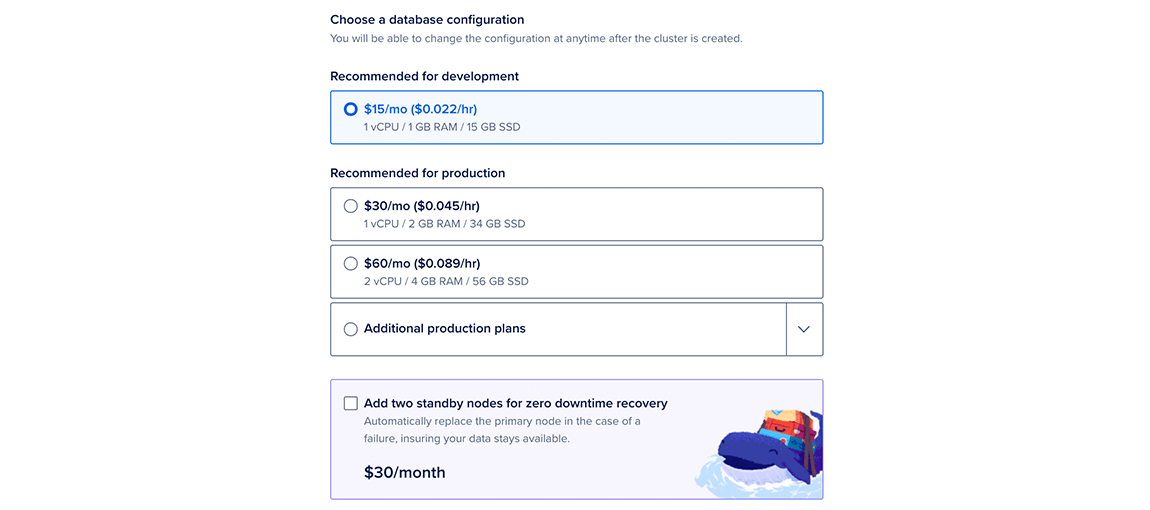
You can also select your storage size.
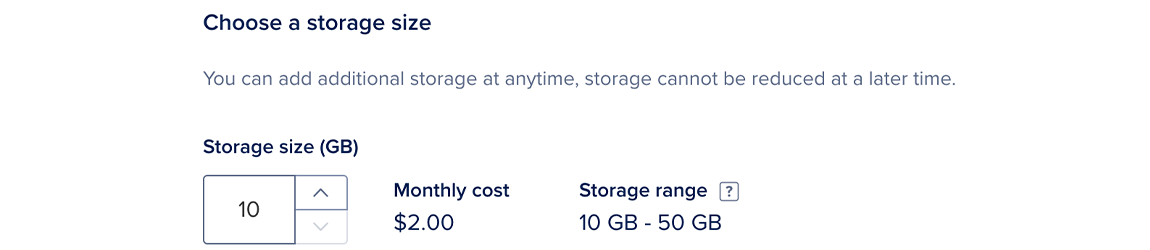
The Autoscale storage section lets you check a box to automatically increase storage when disk capacity reaches a set percentage threshold. The system bills this increase as additional storage. If you click Customize, you can type your own percentage threshold and storage increment.
Autoscaling takes several minutes, depending on the cluster size. It runs without downtime, and you do not need to take any action.
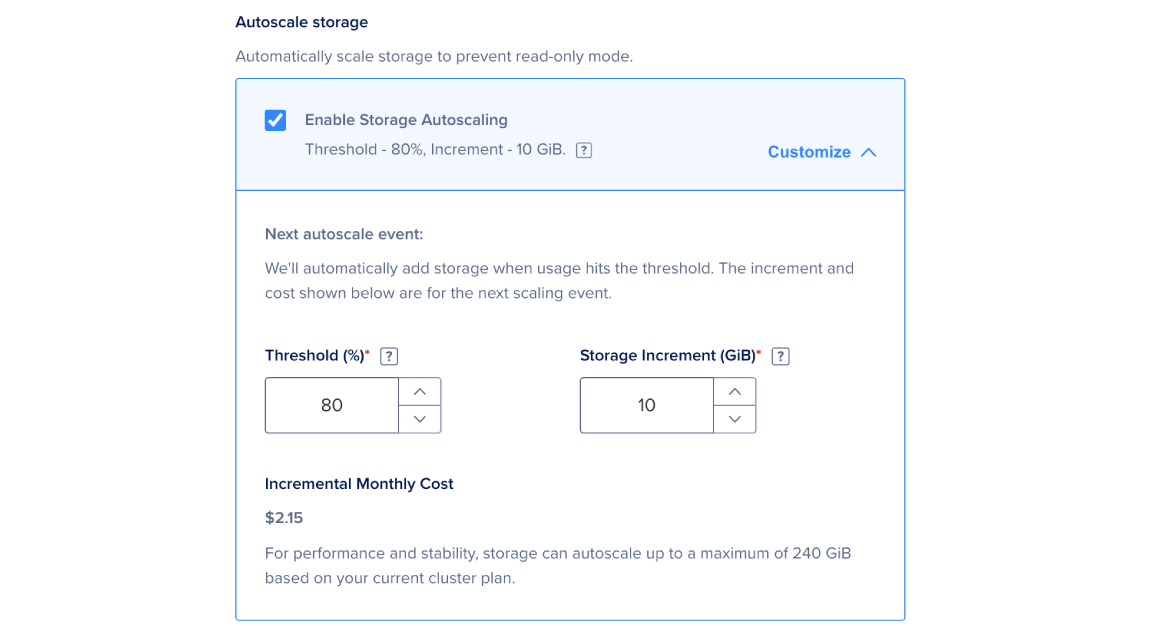
Once you have selected your new configuration, size, and autoscaling configuration, click Save to provision the new configuration. The provisioning takes several minutes but the total time depends on the size of the cluster.
Your cluster’s state changes from Active to Resizing until the process is done. You can expect no downtime and do not need to take action.