How to Tag Kafka Clusters
Validated on 8 Dec 2022 • Last edited on 17 Jun 2025
Kafka is an open-source distributed event and stream-processing platform built to process demanding real-time data feeds. It is inherently scalable, with high throughput and availability.
Tags are custom labels you can apply to clusters and other DigitalOcean resources. You can filter tagged databases clusters or create monitoring alert policies for multiple databases clusters with the same tag.
Choosing terms that describe a database cluster’s function can help you locate and administer clusters that share common roles. For example, you might tag a cluster by:
- Environment, like production, staging or development.
- Purpose, like a project name or any other key term that describes the use of the database cluster.
- Person, like the individual or team responsible for managing the database cluster.
You can add tags to databases during or after creation.
Limits
- Tags must be a single word containing only letters, numbers, colons, dashes, and underscores.
Known Issues
- You cannot edit existing tags. Instead, create a new tag, apply it to the appropriate resources, and delete the old one.
- Tag names are case stable, which means the capitalization you use when you first create a tag is canonical.
- Tagged resources in the control panel always displays the canonical capitalization. For example, if you create a tag named
PROD, you can tag resources in the control panel by enteringprod. The tag still displays with its canonical capitalization,PROD. - When working with tags in the API, you must use the tag’s canonical capitalization. For example, if you create a tag named
PROD, the URL to add that tag to a resource would behttps://api.digitalocean.com/v2/tags/PROD/resources(not/v2/tags/prod/resources).
- Tagged resources in the control panel always displays the canonical capitalization. For example, if you create a tag named
Tag Database Clusters During Creation
To add tags while creating a new database cluster, at the bottom of the database cluster create page, look for the Finalize and create section and click the Add Tags link to display the tag input form.
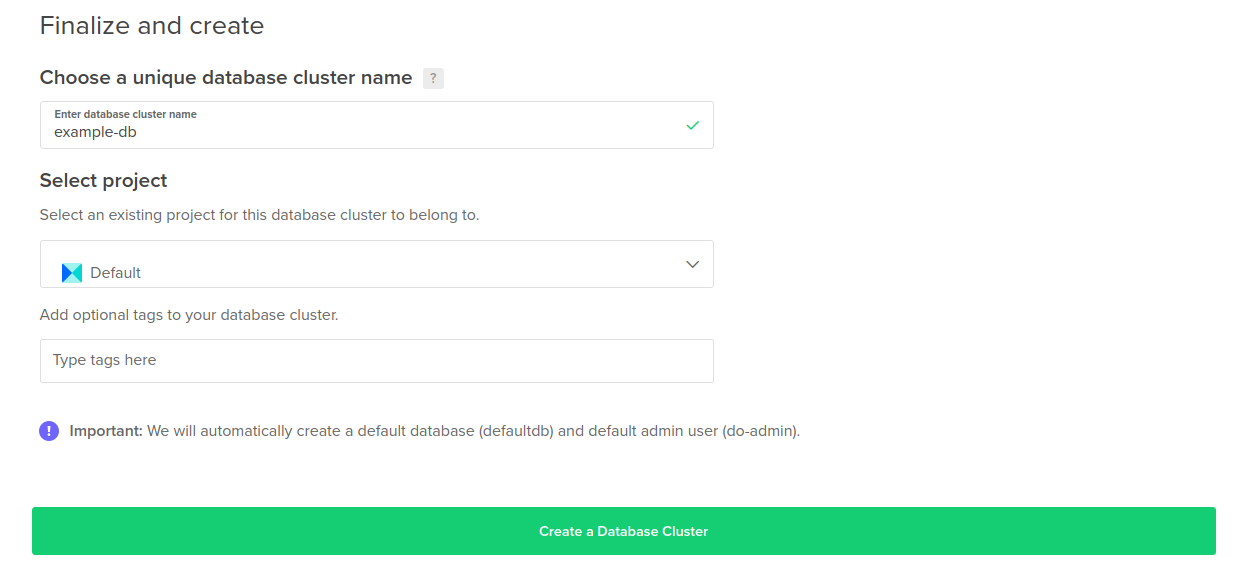
Under the Add optional tags to your database cluster header, enter the tags. Add multiple tags by pressing SPACEBAR or ENTER after each term. Navigate between tags with the arrow keys, and remove the highlighted tag with BACKSPACE.
Tag Existing Database Clusters
To add or modify tags for existing database clusters, use the cluster’s More menu and select Edit tags.
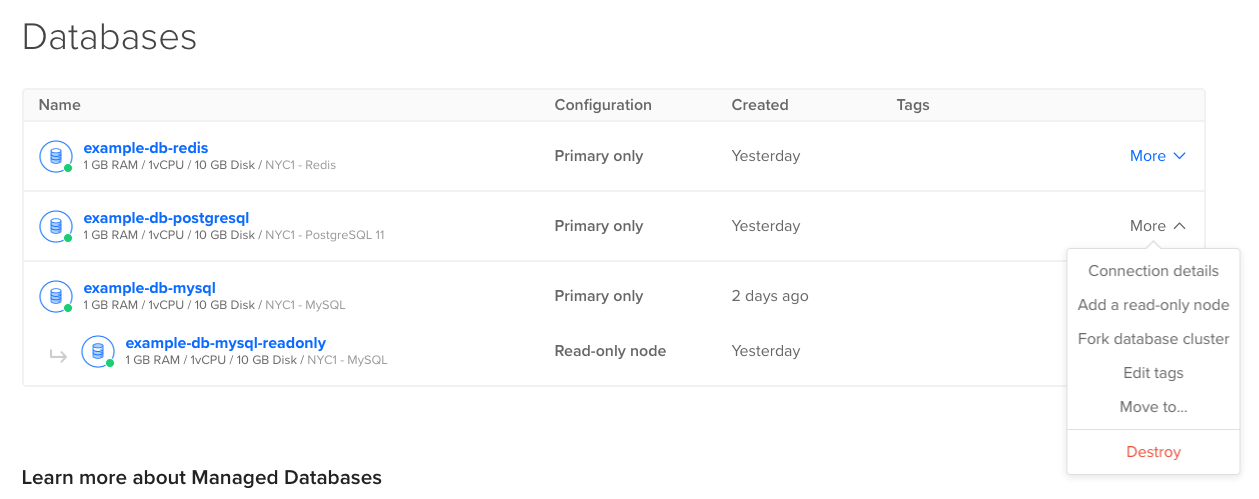
On a project’s dashboard, you can also hover over an untagged database cluster’s row of information to reveal the Add tags link.
No matter which way you navigate, the Manage Tags dialog opens.
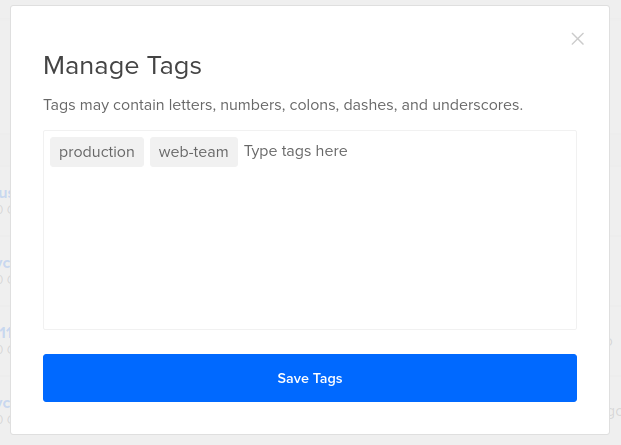
Add tags by pressing SPACEBAR or ENTER after each term. Navigate between tags with the arrow keys, and remove the highlighted tag with BACKSPACE.
When you’re done, click Save Tags.
Filter by Tag
If you click a tag from anywhere in the control panel, like on the dashboard of a project or on the list of database clusters, you go to the list of all resources with that tag.
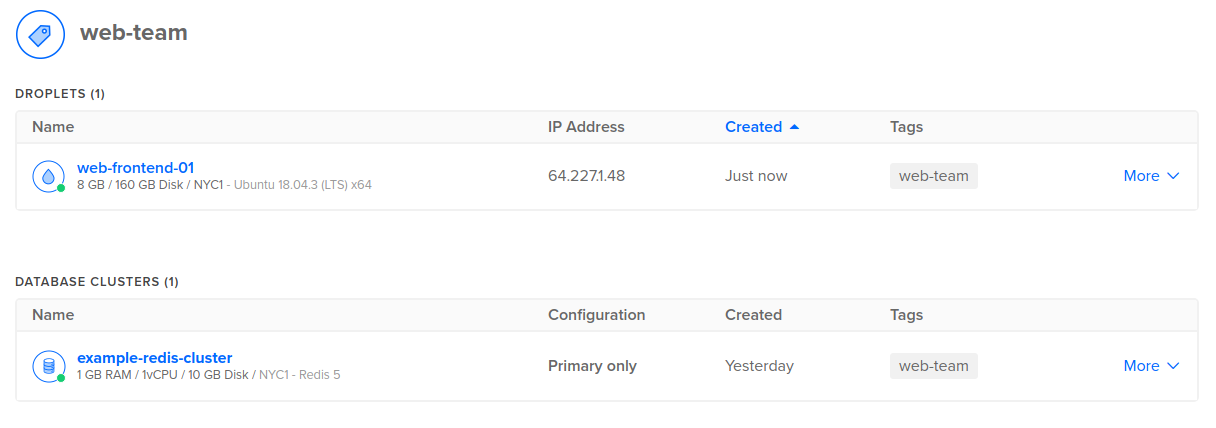
Filter lists are limited to a single tag, displayed at the top of the list.