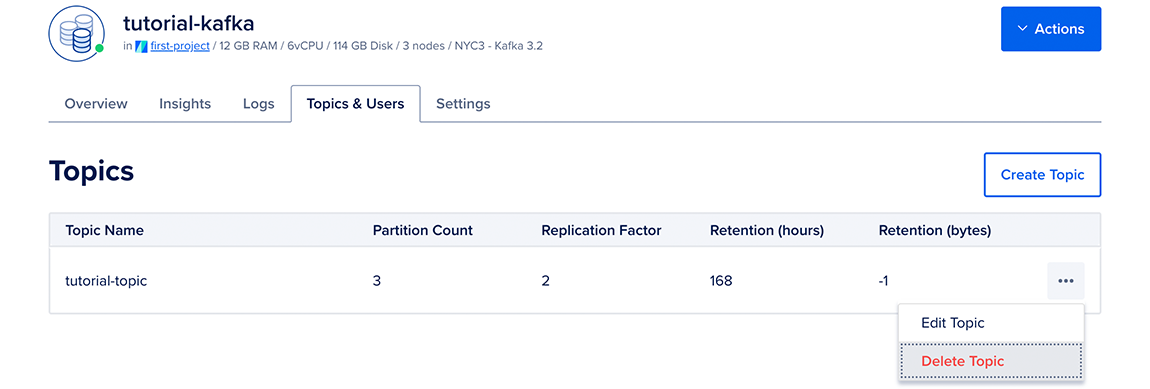How to Create Kafka Topics
Validated on 8 Dec 2022 • Last edited on 23 Jan 2025
Kafka is an open-source distributed event and stream-processing platform built to process demanding real-time data feeds. It is inherently scalable, with high throughput and availability.
You can create, edit, and delete Topics for your Kafka cluster in the control panel. Click your Kafka cluster, then click the Topics & Users tab.
Create Topic
To create a new Topic, click the Create Topic button.
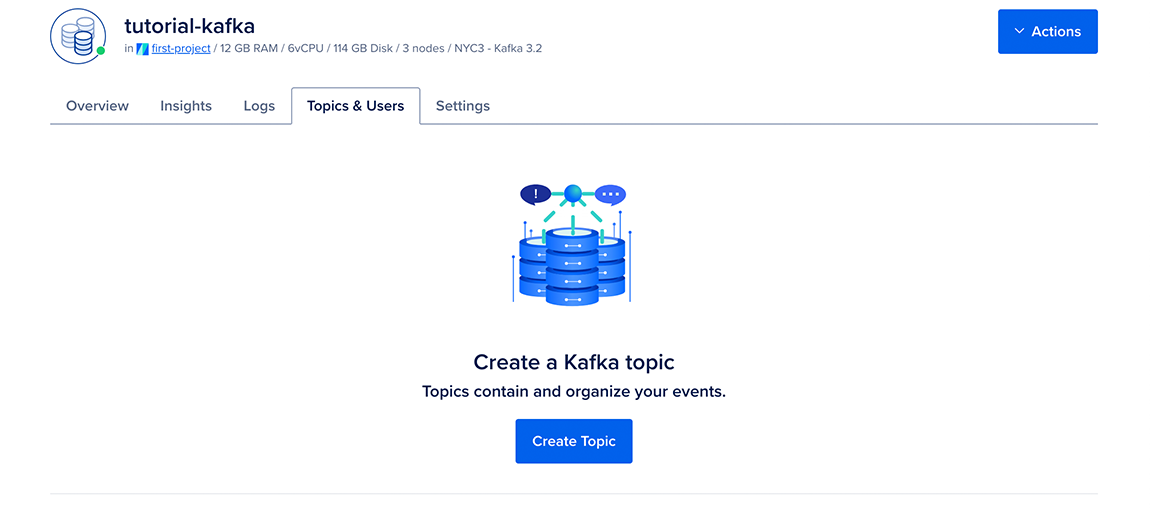
This opens the Topic configuration pop-up window. Fill out the following fields with your information:
- Topic Name: Sets the name of this topic.
- Partition Count: Splits topics into this many logs, which allows up to the same number of consumers to read each topic simultaneously. Using excessive partitions can make your Kafka cluster inefficient.
- Replication Factor: Copies all data this many times across your cluster. This value cannot exceed the number of nodes in your cluster.
- Retention (hours): Maximum time, in hours, before this topic is deleted. If retention in bytes is also set, then the topic is deleted when both conditions apply.
- Retention (bytes): Maximum data, in bytes, before this topic is deleted. If retention in hours is also set, then the topic is deleted when both conditions apply.
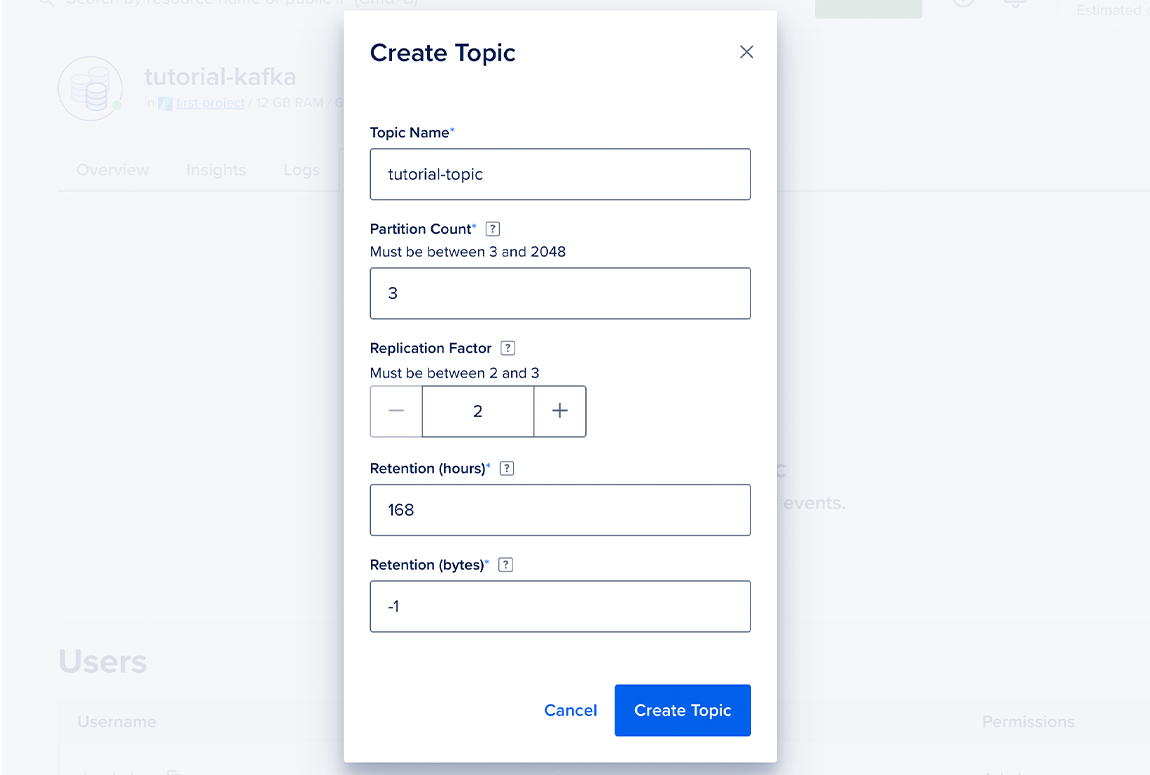
Click Create Topic to confirm your configuration. After a few seconds, your Topics & Users tab updates to display a list of your cluster’s Topics.
Edit Topic
To edit an existing Topic, click the … icon to the right of a Topic, and click Edit Topic. This returns you to the configuration pop-up window, where you can change the Topic’s settings and apply them by clicking Save.
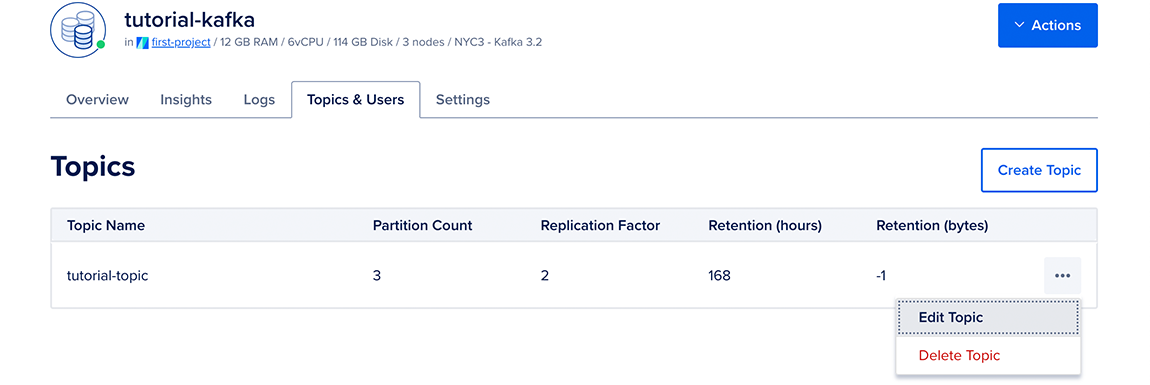
Delete Topic
To delete a Topic, click the … icon to the right of a Topic, and click Delete Topic. This permanently destroys the Topic and all data on it.