How to Manage User Access
Validated on 7 Aug 2024 • Last edited on 17 Apr 2025
Machines are Linux and Windows virtual machines with persistent storage, GPU options, and free unlimited bandwidth. They’re designed for high-performance computing (HPC) workloads.
Multiple users can have access to a machine if granted by a team administrator. This allows your team to share machines and collaborate. However, only one user can connect to the machine at a given time.
Once you grant access to your machine, the user is given full admin/root access to your machine’s operating system. Additionally, the user can not only use the machine, but take snapshots and enable additional features, such as configuring auto-shutdown.
You can manage your machine’s user access via the Paperspace console or Paperspace API. You cannot use the Paperspace CLI to grant or revoke user access.
Add a User
You can only grant access to users who are members of your team. If you want to grant access to a user who doesn’t belong to your team, either invite the user to your team or create a team with that user.
Using the Paperspace Console
To add a user to your machine, go to the Paperspace console, in the top-left corner, click the drop-down menu, select CORE, then click the Machines tab. Under the Machines tab, click the machine you want to add users to.
In the machine’s overview page, in the top-right corner where your profile picture icon is located, click the Add accessors button, which opens the Manage Access window.
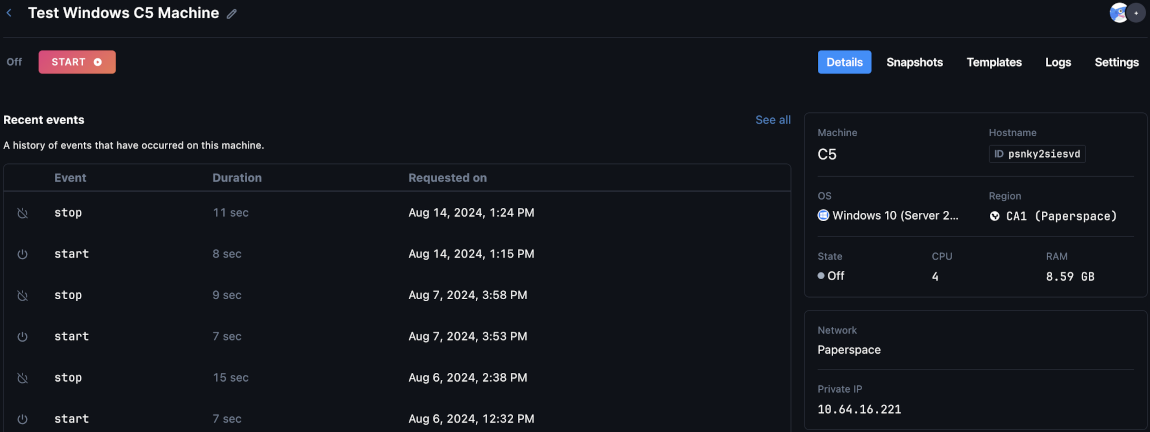
In the Manage Access window, under the Click a user to add them as an accessor section, click the drop-down menu to search for the users you want to add.
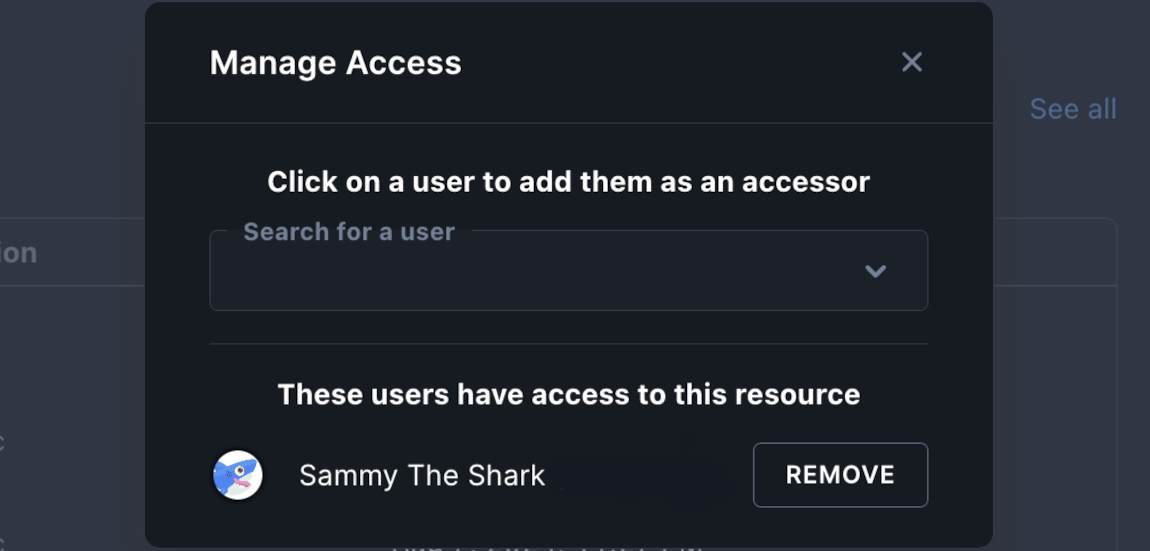
After you’ve searched and added the users to your machine, exit the Manage Access window. On your machine’s overview page, in the top-right corner, you can see the profile picture icons of the users you’ve added to your machine.
Using the Paperspace API
When adding a user to your machine using the Paperspace API, you need to provide the following values:
id(string): The ID of the machine you want to add a user to.userId(string): The ID of the user you want to add to your machine.
Remove a User
Removing a user from a machine does not remove the SSH keys associated with the user. You need to manually removed the SSH keys from the machine.
If you want to remove a user from your team instead of a specific machine, you need to remove the user from your team’s member list.
Using the Paperspace Console
To remove a user from your machine, go to the Paperspace console, in the top-left corner, click the drop-down menu, select CORE, then click the Machines tab. Under the Machines tab, click the machine you want to remove users from.
In the machine’s overview page, in the top-right corner where your profile picture icon is located, click the Add accessors button, which opens the Manage Access window.
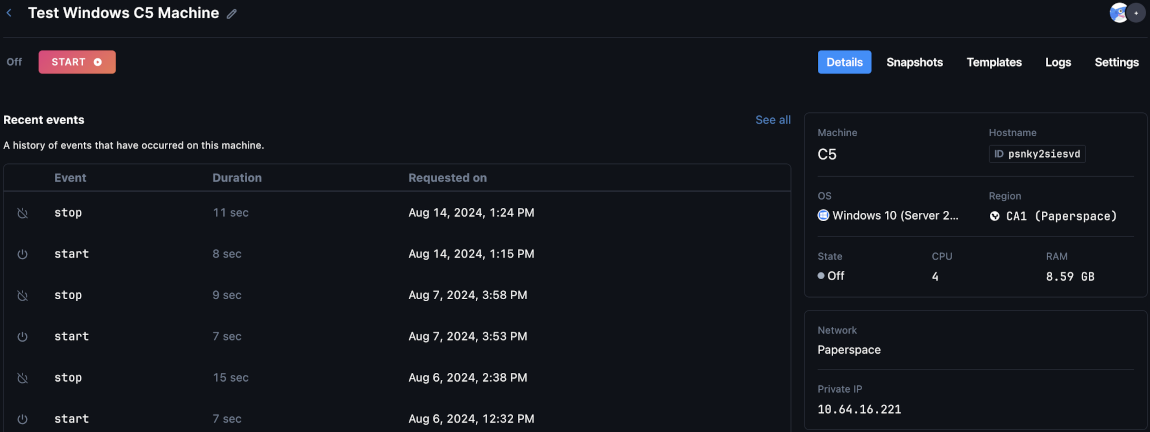
In the Manage Access window, under the These users have access to this resource section, click the REMOVE button next to the users you want to revoke access to.
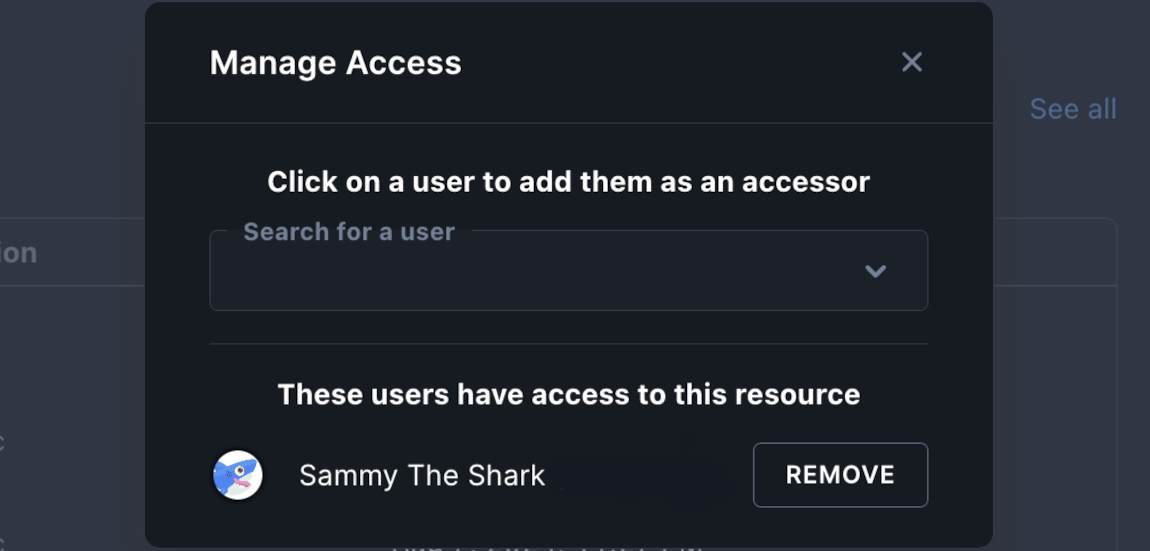
Using the Paperspace API
When removing a user from your machine using the Paperspace API, you need to provide the following values:
id(string): The ID of the machine you want to remove a user from.userId(string): The ID of the user you want to remove from your machine.