How to Manage Paperspace Teams
Validated on 14 Dec 2023 • Last edited on 23 Jan 2025
Create a Team
To start building a team, log in to your Paperspace account. If you haven’t already added a Team, you’re signed in to your Private Workspace by default.
Click the team drop-down at the top of the console and click “Manage teams.”
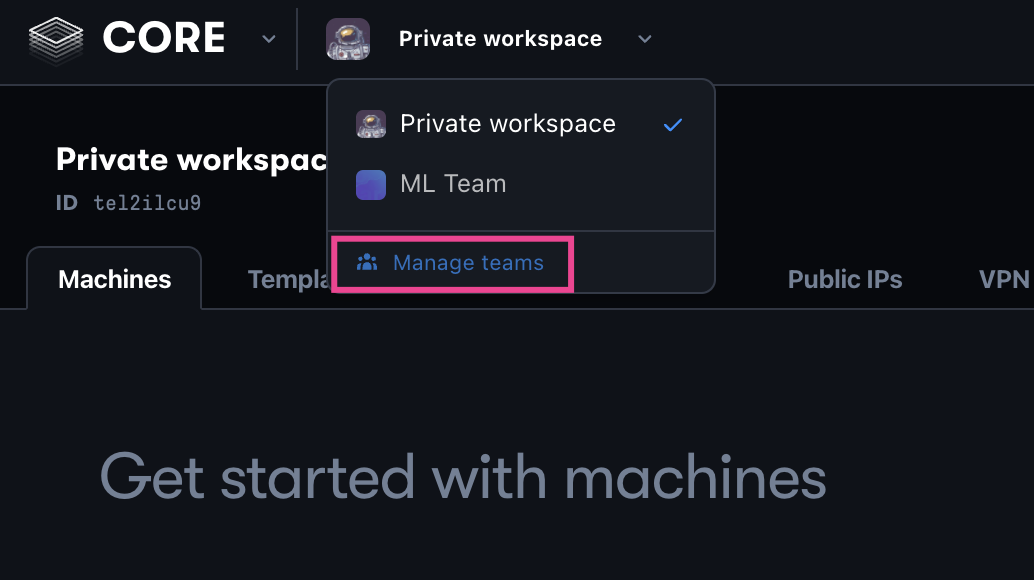
Click the Create Team button, and give your new Team a name and namespace:
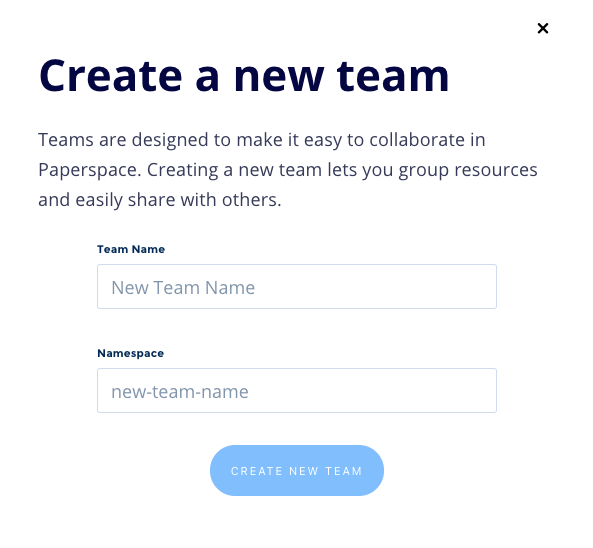
Like personal accounts, each team has a unique namespace. All resources belonging to this team is organized under this namespace. Among other things, namespaces allows you to share a link to a Core or Gradient resource that is directed to the appropriate team and resource.
Your team namespace is a unique string that must meet the following structure:
- May only contain lowercase alphanumeric characters or hyphens.
- Cannot have multiple consecutive hyphens.
- Cannot begin or end with a hyphen.
- Must be a maximum of 39 characters.
Under the Profile tab, you can manage your team namespace, profile photo, bio, location, and website. Other than your namespace, these fields are optional.
Invite Users
Team admins can invite new members to a team.
- Click the profile icon in the top right of the console and then click Team Settings from the drop-down.
- Navigate to the Members tab
- Click the invite a user button in the upper right.
- Enter the email addresses of the members you want to invite, then click invite.
The status of each invited member is listed in the Members section. There is no limit to the number of members a team can have.
Modify Team Roles
Team admins can change the roles of other team members.
- Click the profile icon in the top right of the console and then click Team Settings from the drop-down.
- Navigate to the Members tab
- In the Members section, click the member you want to modify, then click to toggle make admin or revoke admin.
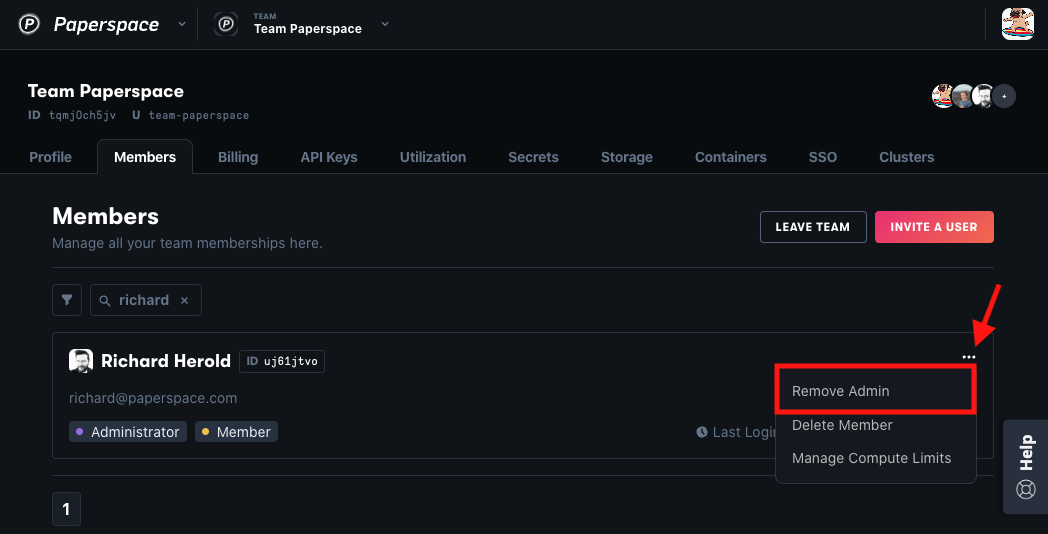
The role of each team member is listed in the Members section.
Remove Users
Team admins can remove members from a team.
- Click the profile icon in the top right of the console and then click Team Settings from the drop-down.
- Navigate to the Members tab
- Select the user you want to remove.
- Click “Delete member” and the following confirmation message.
Deactivate a Team
Click the profile icon in the top right of the console and then click Team Settings from the drop-down. At the bottom of the Profile tab there is a section called Deactivate Account. Click deactivate and follow the prompts to delete the current team.