How to Reassign or Unassign Reserved IPs
DigitalOcean Reserved IP addresses are a publicly-accessible static IP addresses. Assign and reassign reserved IP addresses to Droplets as needed, or implement a failover mechanism with reserved IPs to build a high availability infrastructure.
You can reassign a reserved IP to point it at a different Droplet. You can also unassign it from a Droplet entirely.
Reassign a Reserved IP Using Automation
Reassign a Reserved IP Using the Control Panel
To reassign or unassign a reserved IP from the control panel, click Networking in the main navigation, then click Reserved IPs.
This page lists your reserved IPs and their assigned Droplets. Open the More menu of the reserved IP you want to reassign or unassign:
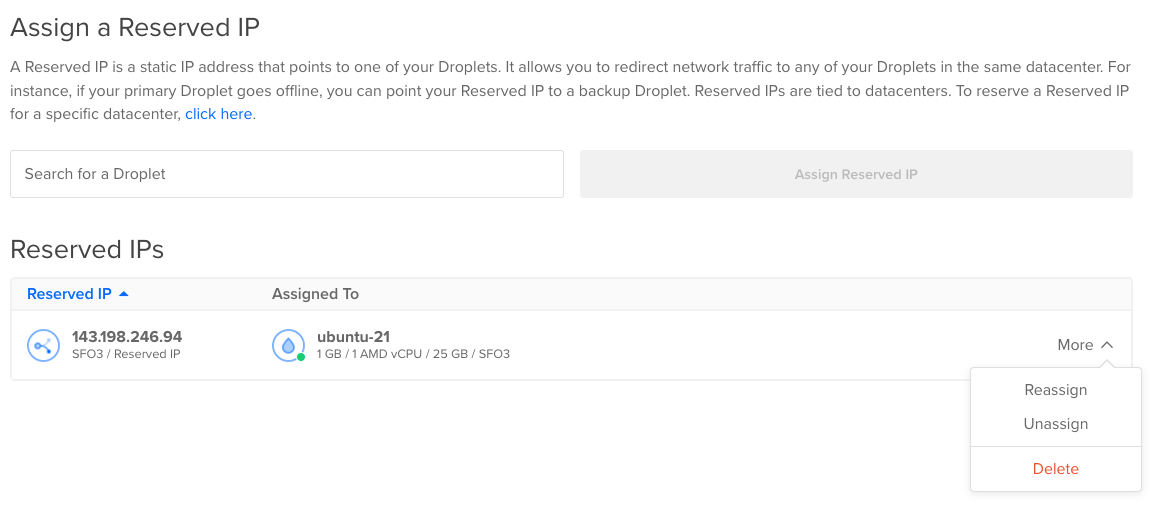
From the More menu, click Unassign to unassign the reserved IP entirely, or click Reassign and pick a new Droplet in the Search for a Droplet text box that opens. You can only reassign reserved IPs to Droplets in the same datacenter.