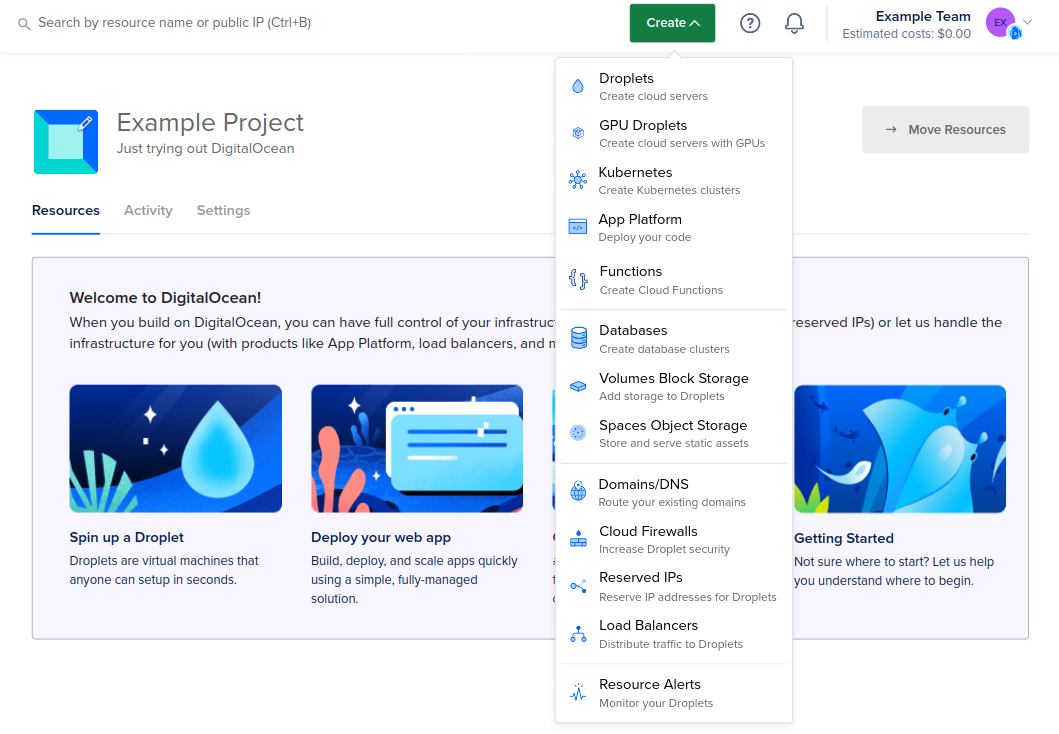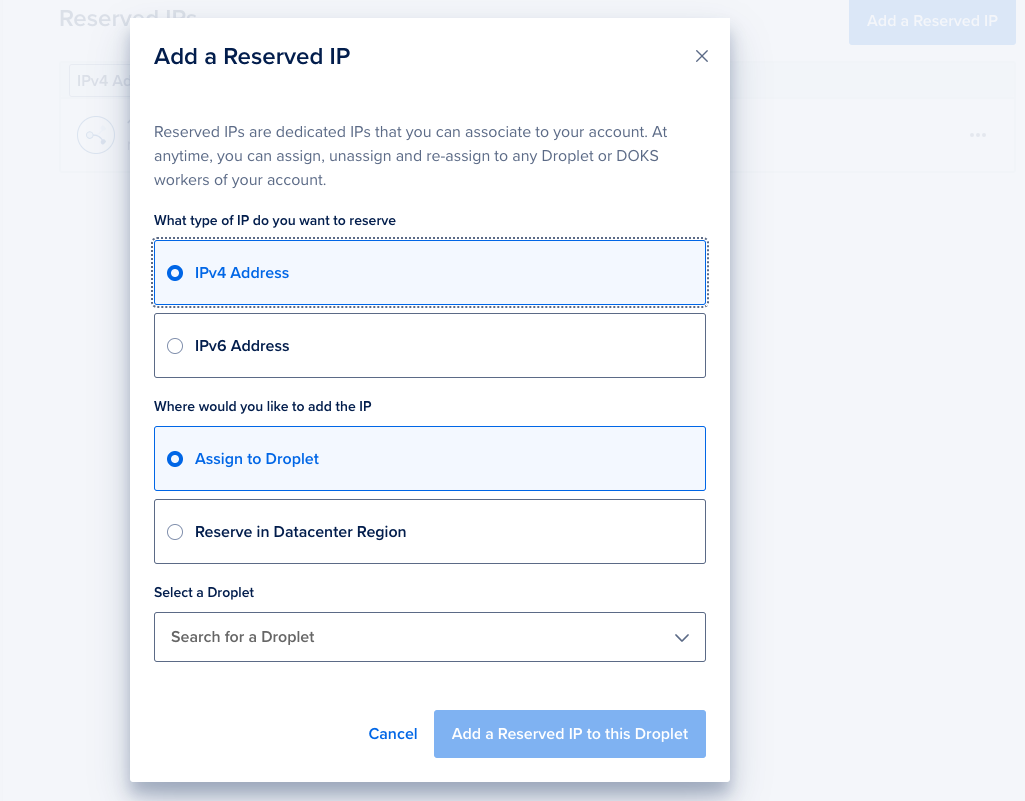Create a Reserved IP Using the CLI
The Reserved IP creation command requires you to assign the IP address to a Droplet upon creation using the Droplet’s ID. You can retrieve a list of Droplets and their IDs using the doctl compute droplet list command.
How to Create a Reserved IPv4 Using the DigitalOcean CLI
- Install
doctl, the official DigitalOcean CLI.
- Create a personal access token and save it for use with
doctl.
- Use the token to grant
doctl access to your DigitalOcean account.
- Finally, run
doctl compute reserved-ip create. Basic usage looks like this, but you can read the usage docs for more details:
doctl compute reserved-ip create [flags]
nyc1 region and assigns it to a Droplet with the ID 386734086:
doctl compute reserved-ip create --region nyc1 --droplet-id 386734086
How to Create a Reserved IPv6 Using the DigitalOcean CLI
- Install
doctl, the official DigitalOcean CLI.
- Create a personal access token and save it for use with
doctl.
- Use the token to grant
doctl access to your DigitalOcean account.
- Finally, run
doctl compute reserved-ipv6 create. Basic usage looks like this, but you can read the usage docs for more details:
doctl compute reserved-ipv6 create [flags]
nyc1 region:
doctl compute reserved-ipv6 create --region nyc1
Create a Reserved IP Using the API
The Reserved IP creation call requires you to assign the IP address to a Droplet upon creation using the Droplet’s ID. You can retrieve a list of Droplets and their IDs using the /v2/droplets endpoint.
How to Create a Reserved IPv4 Using the DigitalOcean API
- Create a personal access token and save it for use with the API.
- Send a POST request to
https://api.digitalocean.com/v2/reserved_ips.
cURL
Using cURL:
curl -X POST \
-H "Content-Type: application/json" \
-H "Authorization: Bearer $DIGITALOCEAN_TOKEN" \
-d '{"droplet_id": 123456}' \
"https://api.digitalocean.com/v2/reserved_ips"
Go
Using Godo, the official DigitalOcean API client for Go:
import (
"context"
"os"
"github.com/digitalocean/godo"
)
func main() {
token := os.Getenv("DIGITALOCEAN_TOKEN")
client := godo.NewFromToken(token)
ctx := context.TODO()
createRequest := &godo.ReservedIPCreateRequest{
DropletID: 123456,
Region: "nyc3",
ProjectID: "1234a77a-12cd-11ed-909f-43c99lbf6030",
}
reservedIP, _, err := client.ReservedIPs.Create(ctx, createRequest)
}
Ruby
Using DropletKit, the official DigitalOcean API client for Ruby:
require 'droplet_kit'
token = ENV['DIGITALOCEAN_TOKEN']
client = DropletKit::Client.new(access_token: token)
reserved_ip = DropletKit::ReservedIp.new(droplet_id: 123456)
client.reserved_ips.create(reserved_ip)
Python
Using PyDo, the official DigitalOcean API client for Python:
import os
from pydo import Client
client = Client(token=os.environ.get("DIGITALOCEAN_TOKEN"))
req = {
"droplet_id": 2457247
}
resp = client.reserved_ips.create(body=req)
How to Create a Reserved IPv6 Using the DigitalOcean API
- Create a personal access token and save it for use with the API.
- Send a POST request to
https://api.digitalocean.com/v2/reserved_ipv6.
cURL
Using cURL:
curl -X POST \
-H "Content-Type: application/json" \
-H "Authorization: Bearer $DIGITALOCEAN_TOKEN" \
-d '{"region_slug": "nyc3"}' \
"https://api.digitalocean.com/v2/reserved_ipv6"
Go
Using Godo, the official DigitalOcean API client for Go:
import (
"context"
"os"
"github.com/digitalocean/godo"
)
func main() {
token := os.Getenv("DIGITALOCEAN_TOKEN")
client := godo.NewFromToken(token)
ctx := context.TODO()
createRequest := &godo.ReservedIPV6CreateRequest{
RegionSlug: "nyc3",
}
reservedIPV6, _, err := client.ReservedIPV6s.Create(ctx, createRequest)
}
Python
Using PyDo, the official DigitalOcean API client for Python:
import os
from pydo import Client
client = Client(token=os.environ.get("DIGITALOCEAN_TOKEN"))
req = {
"region_slug": nyc3
}
resp = client.reserved_ipv6s.create(body=req)
Create a Reserved IP Using the Control Panel
To create a reserved IP from the control panel, click Create in the top right, then click Reserved IPs.
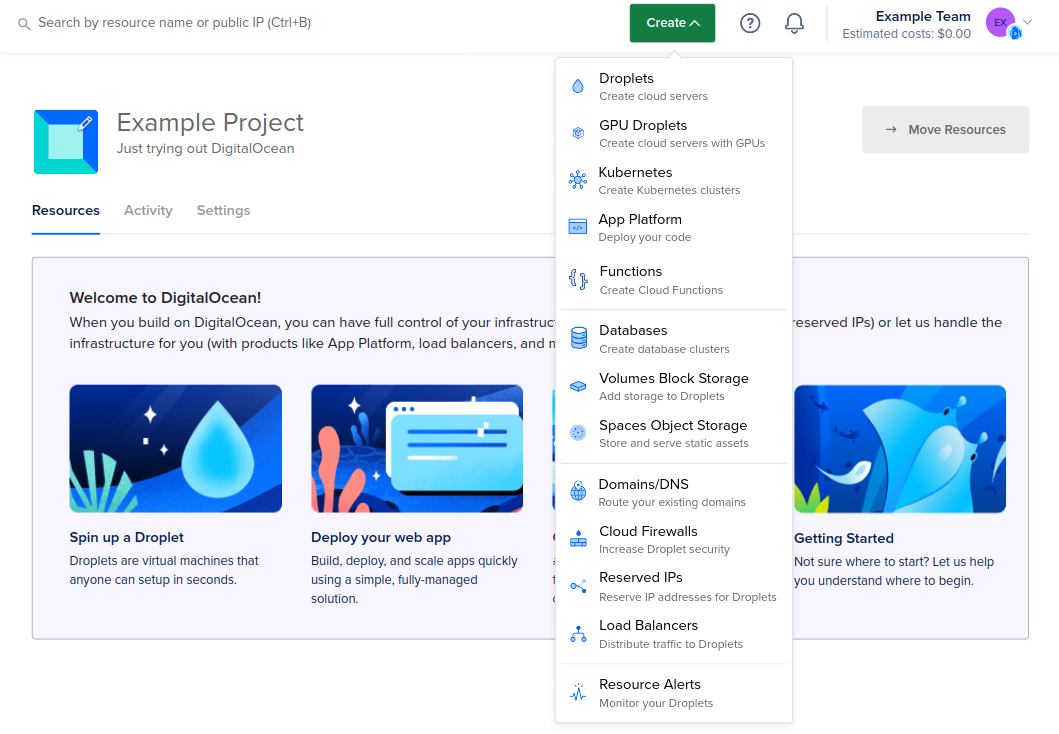
This takes you to the Reserved IPs page. Click Add a Reserved IP to create one.
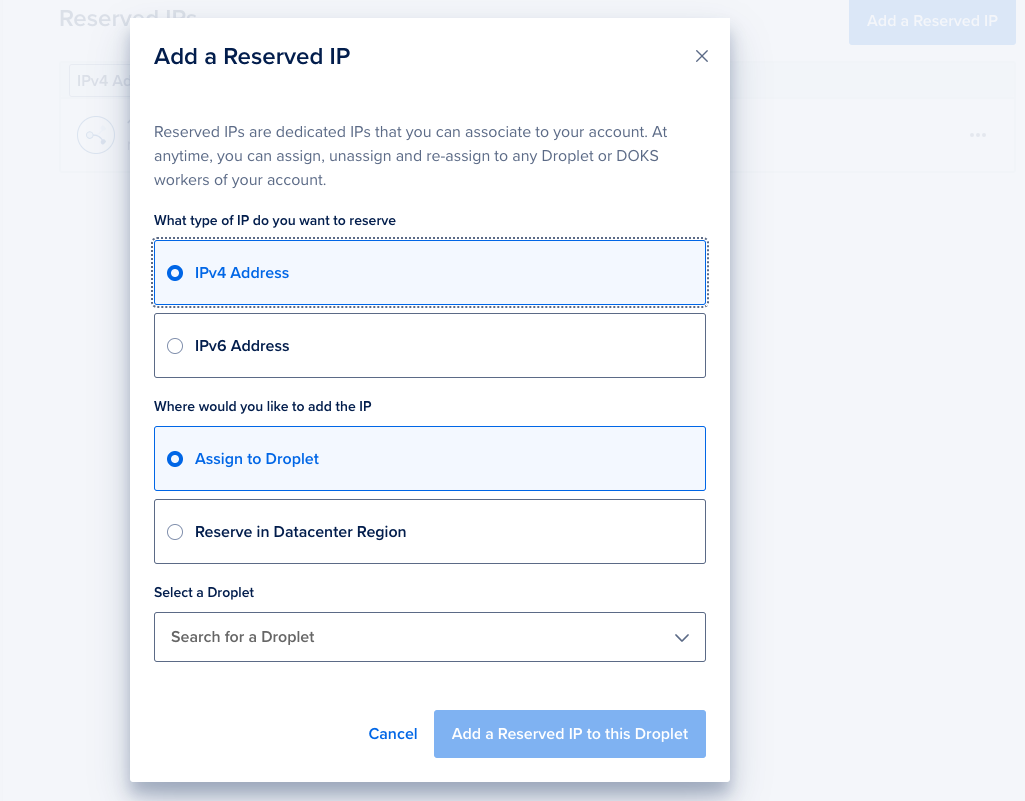
Select the IP address version to reserve, either IPv4 or IPv6.
Then, select where you would like to add the reserved IP address. You may either assign it to an existing Droplet, or reserve it for later use within a single datacenter region.
To assign a reserved IP to one of your Droplets, choose Assign to Droplet, then select the Droplet using the Search for a Droplet search box. Click Add a Reserved IP to this Droplet to finish.
To reserve an IP in a datacenter region, choose Reserve in Datacenter Region. Select the datacenter and project name, then click Add an Unassigned Reserved IP.
When you assign a reserved IPv4 to a Droplet created before 20 October 2015, a window opens with instructions on how to enable reserved IPs on older Droplets.
For reserved IPv6 addresses, all Droplets require manual configuration after the IPv6 address is assigned. See Enable Reserved IPv6 for instructions.