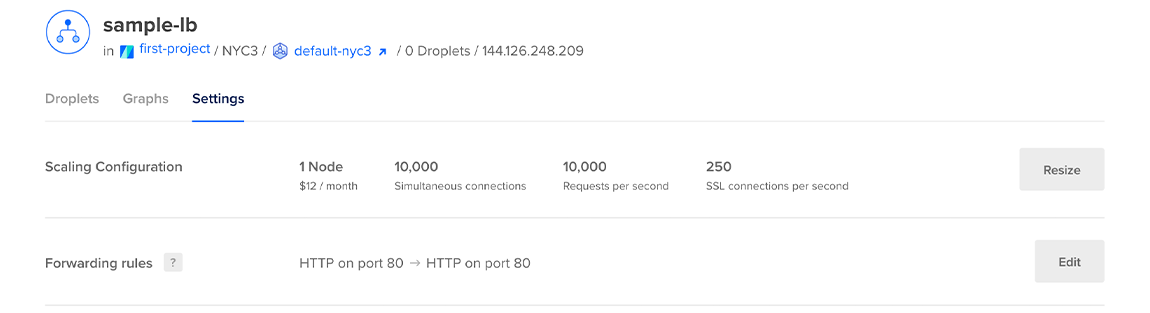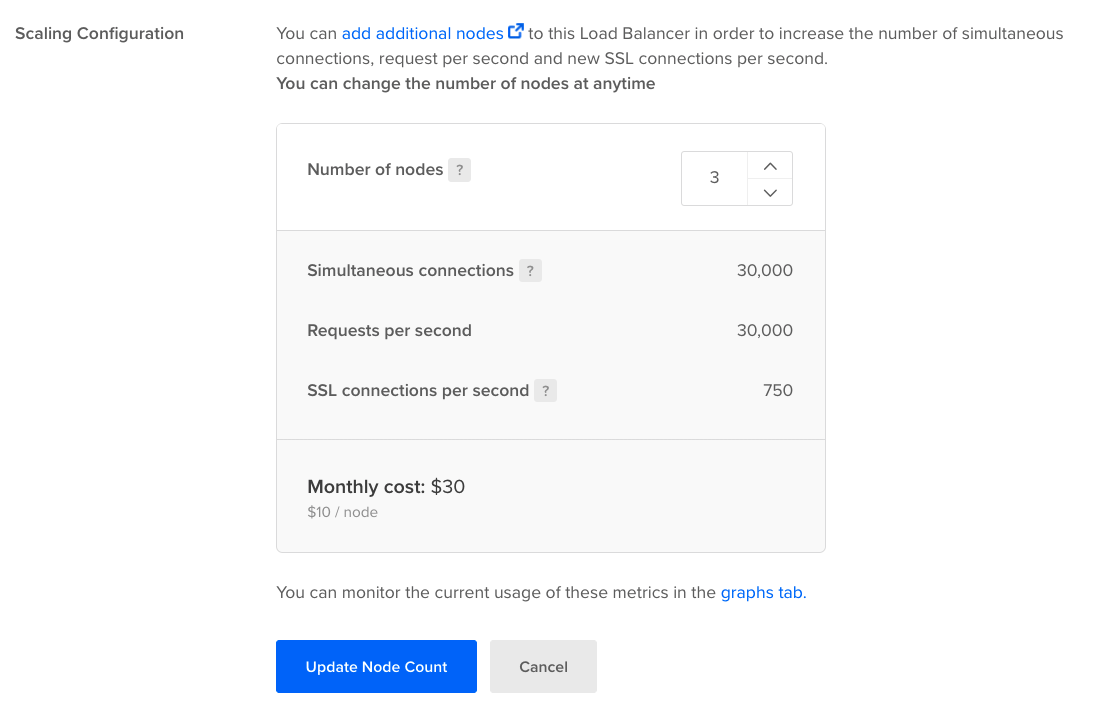Scaling a regional load balancer adjusts its performance to its workload by changing the number of nodes the load balancer contains. You can scale regional load balancers up or down at anytime to meet your traffic needs. You cannot scale global load balancers.
You can scale a load balancer to adjust its performance to its workload. Scaling changes the number of nodes the load balancer contains. You can scale load balancers up or down at anytime to meet your traffic needs.
You can add up to 200 nodes to a load balancer if your account limits allow it. To request a limit increase, contact support.
How to Scale a Load Balancer Using the DigitalOcean API
- Create a personal access token and save it for use with the API.
- Send a PUT request to
https://api.digitalocean.com/v2/load_balancers/{lb_id}.
cURL
Using cURL:
curl -X PUT \
-H "Content-Type: application/json" \
-H "Authorization: Bearer $DIGITALOCEAN_TOKEN" \
-d '{"name":"example-lb-01","size_unit":"2","region":"nyc3","algorithm":"least_connections","forwarding_rules":[{"entry_protocol":"http","entry_port":80,"target_protocol":"http","target_port":80},{"entry_protocol":"https","entry_port":444,"target_protocol":"https","target_port":443,"tls_passthrough":true}],"health_check":{"protocol":"http","port":80,"path":"/","check_interval_seconds":10,"response_timeout_seconds":5,"healthy_threshold":5,"unhealthy_threshold":3},"sticky_sessions":{"type":"cookies", "cookie_name": "DO_LB", "cookie_ttl_seconds": 300}, "firewall":{"deny":["ip:1.2.3.4","cidr:2.3.4.0/24"], "allow":["cidr:1.2.0.0/16","ip:2.3.4.5"]}, "droplet_ids": [3164444, 3164445]}' \
"https://api.digitalocean.com/v2/load_balancers/4de7ac8b-495b-4884-9a69-1050c6793cd6"
Go
Using Godo, the official DigitalOcean API client for Go:
import (
"context"
"os"
"github.com/digitalocean/godo"
)
func main() {
token := os.Getenv("DIGITALOCEAN_TOKEN")
client := godo.NewFromToken(token)
ctx := context.TODO()
updateRequest := &godo.LoadBalancerRequest{
Name: "example-01",
SizeUnit: "2",
Algorithm: "round_robin",
Region: "nyc3",
ForwardingRules: []godo.ForwardingRule{
{
EntryProtocol: "http",
EntryPort: 80,
TargetProtocol: "http",
TargetPort: 80,
},
{
EntryProtocol: "https",
EntryPort: 443,
TargetProtocol: "https",
TargetPort: 443,
TlsPassthrough: true,
},
},
HealthCheck: &godo.HealthCheck{
Protocol: "http",
Port: 80,
Path: "/",
CheckIntervalSeconds: 10,
ResponseTimeoutSeconds: 5,
HealthyThreshold: 5,
UnhealthyThreshold: 3,
},
StickySessions: &godo.StickySessions{
Type: "cookies",
CookieName: "DO_LB",
CookieTtlSeconds: 300,
},
DropletIDs: []int{3164444, 3164445},
RedirectHttpToHttps: false,
Firewall: &godo.LBFirewall{
Deny: []string{"ip:1.2.3.4", "cidr:2.3.4.0/24"},
Allow: []string{"cidr:1.2.0.0/16", "ip:2.3.4.5"},
}
}
lb, _, err := c.LoadBalancers.Update(ctx, "c2c97ca7-6f63-4e23-8909-906fd86efb5e", updateRequest)
}
Ruby
Using DropletKit, the official DigitalOcean API client for Ruby:
require 'droplet_kit'
token = ENV['DIGITALOCEAN_TOKEN']
client = DropletKit::Client.new(access_token: token)
load_balancer = DropletKit::LoadBalancer.new(
name: 'example-lb-01',
size_unit: '2',
algorithm: 'round_robin',
droplet_ids: [ 3164444, 3164445],
redirect_http_to_https: true,
region: 'nyc3',
forwarding_rules: [
DropletKit::ForwardingRule.new(
entry_protocol: 'http',
entry_port: 80,
target_protocol: 'http',
target_port: 80,
certificate_id: '',
tls_passthrough: false
),
DropletKit::ForwardingRule.new(
entry_protocol: 'https',
entry_port: 443,
target_protocol: 'https',
target_port: 443,
certificate_id: '',
tls_passthrough: true
)
],
sticky_sessions: DropletKit::StickySession.new(
type: 'cookies',
cookie_name: 'DO-LB-COOKIE',
cookie_ttl_seconds: 5
),
health_check: DropletKit::HealthCheck.new(
protocol: 'http',
port: 80,
path: '/',
check_interval_seconds: 10,
response_timeout_seconds: 5,
healthy_threshold: 5,
unhealthy_threshold: 3
)
)
client.load_balancers.update(load_balancer, id: '4de7ac8b-495b-4884-9a69-1050c6793cd6')
Python
Using PyDo, the official DigitalOcean API client for Python:
import os
from pydo import Client
client = Client(token=os.environ.get("DIGITALOCEAN_TOKEN"))
req = {
"name": "updated-example-lb-01",
"region": "nyc3",
"droplet_ids": [
3164444,
3164445
],
"algorithm": "round_robin",
"forwarding_rules": [
{
"entry_protocol": "http",
"entry_port": 80,
"target_protocol": "http",
"target_port": 80,
"certificate_id": "",
"tls_passthrough": false
},
{
"entry_protocol": "https",
"entry_port": 443,
"target_protocol": "https",
"target_port": 443,
"certificate_id": "",
"tls_passthrough": true
}
],
"health_check": {
"protocol": "http",
"port": 80,
"path": "/",
"check_interval_seconds": 10,
"response_timeout_seconds": 5,
"healthy_threshold": 5,
"unhealthy_threshold": 3
},
"sticky_sessions": {
"type": "none"
},
"redirect_http_to_https": False,
"enable_proxy_protocol": True,
"enable_backend_keepalive": True,
"vpc_uuid": "c33931f2-a26a-4e61-b85c-4e95a2ec431b",
"project_id": "9cc10173-e9ea-4176-9dbc-a4cee4c4ff30",
"http_idle_timeout_seconds": 60,
"firewall": {
"deny": [
"cidr:1.2.0.0/16",
"ip:2.3.4.5"
],
"allow": [
"ip:1.2.3.4",
"cidr:2.3.4.0/24"
]
}
}
resp = client.load_balancers.update(lb_id="fda9fda", body=req)