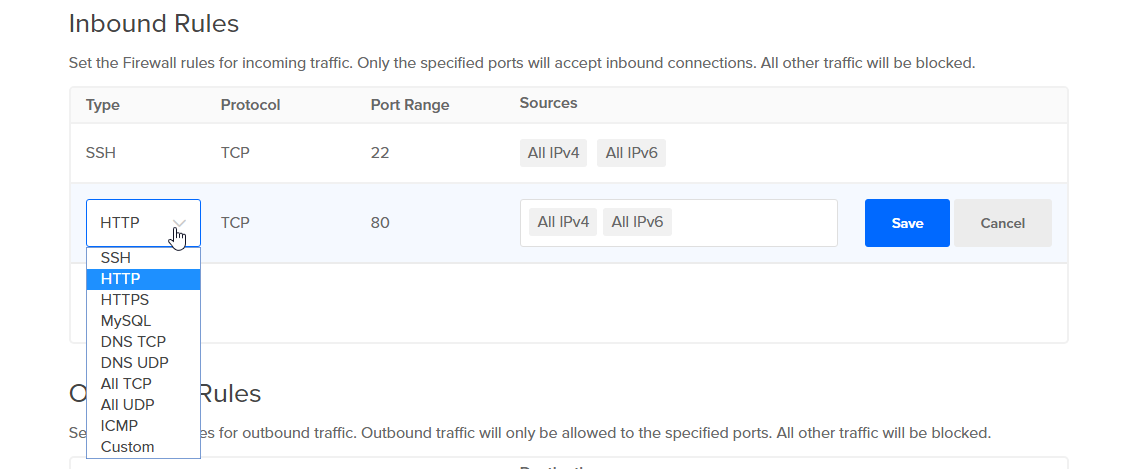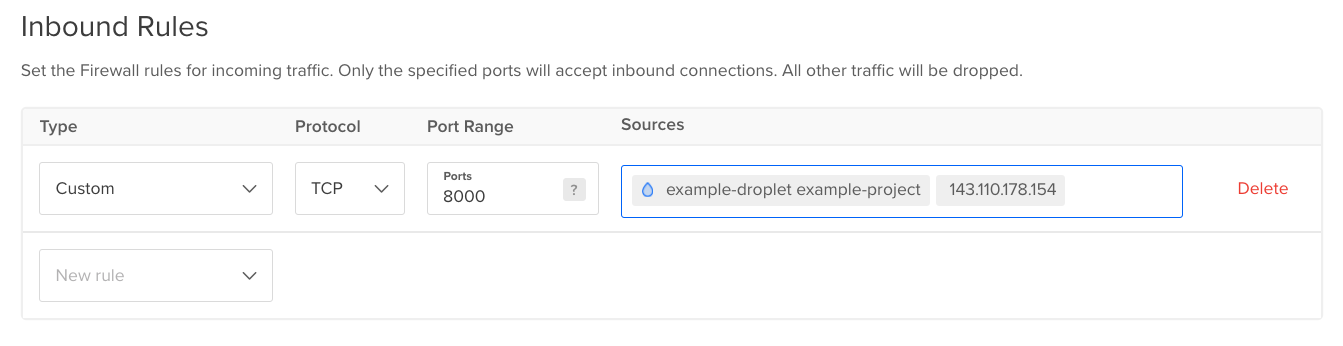Inbound firewall rules define the traffic allowed to the server on which ports and from which sources. If no inbound rules are configured, no incoming traffic is permitted.
Outbound firewall rules define the traffic allowed to leave the server on which ports and to which destinations. If no outbound rules are configured, no outbound traffic is permitted.
The DigitalOcean Cloud Firewall service is a separate firewall from any firewall software running on a Droplet, such as UFW or IPFire. Any rules created using the Cloud Firewall service are not reflected in the firewall software of the Droplets it protects. Additionally, if you are using both the Cloud Firewall service and a Droplet-based firewall software to protect your Droplets, ensure that the rules between the two firewalls do not conflict.
Add, Update, or Remove Rules from a Firewall Using the CLI
The firewall rule management commands require the firewall’s ID. To retrieve a list of firewalls and their IDs, use the doctl compute firewall list command.
How to Add a Rule to a Firewall Using the DigitalOcean CLI
- Install
doctl, the official DigitalOcean CLI.
- Create a personal access token and save it for use with
doctl.
- Use the token to grant
doctl access to your DigitalOcean account.
- Finally, run
doctl compute firewall add-rules. Basic usage looks like this, but you can read the usage docs for more details:
doctl compute firewall add-rules <firewall-id> [flags]
f81d4fae-7dec-11d0-a765-00a0c91e6bf6:
doctl compute firewall add-rules f81d4fae-7dec-11d0-a765-00a0c91e6bf6 --inbound-rules "protocol:tcp,ports:22,droplet_id:386734086" --outbound-rules "protocol:tcp,ports:22,address:0.0.0.0/0"
How to Update a Firewall’s Rules Using the DigitalOcean CLI
- Install
doctl, the official DigitalOcean CLI.
- Create a personal access token and save it for use with
doctl.
- Use the token to grant
doctl access to your DigitalOcean account.
- Finally, run
doctl compute firewall update. Basic usage looks like this, but you can read the usage docs for more details:
doctl compute firewall update <firewall-id> [flags]
example-firewall that contains an inbound rule and an outbound rule and applies them to the specified Droplet:
doctl compute firewall update f81d4fae-7dec-11d0-a765-00a0c91e6bf6 --name "example-firewall" --inbound-rules "protocol:tcp,ports:22,droplet_id:386734086" --outbound-rules "protocol:tcp,ports:22,address:0.0.0.0/0" --droplet-ids "386734086,391669331"
How to Remove a Rule From a Firewall Using the DigitalOcean CLI
- Install
doctl, the official DigitalOcean CLI.
- Create a personal access token and save it for use with
doctl.
- Use the token to grant
doctl access to your DigitalOcean account.
- Finally, run
doctl compute firewall remove-rules. Basic usage looks like this, but you can read the usage docs for more details:
doctl compute firewall remove-rules <firewall-id> [flags]
f81d4fae-7dec-11d0-a765-00a0c91e6bf6:
doctl compute firewall remove-rules f81d4fae-7dec-11d0-a765-00a0c91e6bf6 --inbound-rules "protocol:tcp,ports:22,droplet_id:386734086" --outbound-rules "protocol:tcp,ports:22,address:0.0.0.0/0"
Add, Update, or Remove Rules from a Firewall Using the API
The firewall rule management calls require the firewall’s ID. To retrieve a list of firewalls and their IDs, use the /v2/firewalls firewalls endpoint.
How to Add a Firewall Rule Using the DigitalOcean API
- Create a personal access token and save it for use with the API.
- Send a POST request to
https://api.digitalocean.com/v2/firewalls/{firewall_id}/rules.
cURL
Using cURL:
curl -X POST \
-H "Content-Type: application/json" \
-H "Authorization: Bearer $DIGITALOCEAN_TOKEN" \
-d '{"inbound_rules":[{"protocol":"tcp","ports":"3306","sources":{"droplet_ids":[49696269]}}],"outbound_rules":[{"protocol":"tcp","ports":"3306","destinations":{"droplet_ids":[49696269]}}]}' \
"https://api.digitalocean.com/v2/firewalls/bb4b2611-3d72-467b-8602-280330ecd65c/rules"
Go
Using Godo, the official DigitalOcean API client for Go:
import (
"context"
"os"
"github.com/digitalocean/godo"
)
func main() {
token := os.Getenv("DIGITALOCEAN_TOKEN")
client := godo.NewFromToken(token)
ctx := context.TODO()
ruleRequest := &godo.FirewallRulesRequest{
InboundRules: []godo.InboundRule{
{
Protocol: 'tcp',
PortRange: '3306',
Sources: &godo.Sources{
DropletIDs: []int{49696269},
},
},
},
OutboundRules: []godo.OutboundRule{
{
Protocol: 'tcp',
PortRange: '3306',
Destinations: &godo.Destinations{
DropletIDs: []int{49696269},
},
},
},
}
_, err := c.Firewalls.AddRules(ctx, 'bb4b2611-3d72-467b-8602-280330ecd65c', ruleRequest)
}
Ruby
Using DropletKit, the official DigitalOcean API client for Ruby:
require 'droplet_kit'
token = ENV['DIGITALOCEAN_TOKEN']
client = DropletKit::Client.new(access_token: token)
inbound_rule = DropletKit::FirewallInboundRule.new(
protocol: 'tcp',
ports: '3306',
sources: {
droplet_ids: [49696269]
}
)
outbound_rule = DropletKit::FirewallOutboundRule.new(
protocol: 'tcp',
ports: '3306',
destinations: {
droplet_ids: [49696269]
}
)
client.firewalls.add_rules(inbound_rules: [inbound_rule], outbound_rules: [outbound_rule], id: 'bb4b2611-3d72-467b-8602-280330ecd65c')
Python
Using PyDo, the official DigitalOcean API client for Python:
import os
from pydo import Client
client = Client(token=os.environ.get("DIGITALOCEAN_TOKEN"))
req = {
"inbound_rules": [
{
"protocol": "tcp",
"ports": "3306",
"sources": {
"droplet_ids": [
49696269
]
}
}
],
"outbound_rules": [
{
"protocol": "tcp",
"ports": "3306",
"destinations": {
"droplet_ids": [
49696269
]
}
}
]
}
resp = client.firewalls.add_rules(firewall_id="39fa4gz", body=req)
How to Update a Firewall’s Rules Using the DigitalOcean API
- Create a personal access token and save it for use with the API.
- Send a PUT request to
https://api.digitalocean.com/v2/firewalls/{firewall_id}.
cURL
Using cURL:
curl -X PUT \
-H "Content-Type: application/json" \
-H "Authorization: Bearer $DIGITALOCEAN_TOKEN" \
-d '{"name":"firewall","inbound_rules":[{"protocol":"tcp","ports":"8080","sources":{"load_balancer_uids": ["4de7ac8b-495b-4884-9a69-1050c6793cd6"]}},{"protocol": "tcp","ports": "22","sources":{"tags": ["gateway"],"addresses": ["18.0.0.0/8"]}}],"outbound_rules":[{"protocol":"tcp","ports":"8080","destinations":{"addresses":["0.0.0.0/0","::/0"]}}],"droplet_ids":[8043964],"tags":["frontend"]}' \
"https://api.digitalocean.com/v2/firewalls/bb4b2611-3d72-467b-8602-280330ecd65c"
Go
Using Godo, the official DigitalOcean API client for Go:
import (
"context"
"os"
"github.com/digitalocean/godo"
)
func main() {
token := os.Getenv("DIGITALOCEAN_TOKEN")
client := godo.NewFromToken(token)
ctx := context.TODO()
updateRequest := &godo.FirewallRequest{
Name: 'firewall',
InboundRules: []godo.InboundRule{
{
Protocol: 'tcp',
PortRange: '8080',
Sources: &godo.Sources{
LoadBalancerUIDs: []string{'4de7ac8b-495b-4884-9a69-1050c6793cd6'},
},
},
{
Protocol: 'tcp',
PortRange: '22',
Sources: &godo.Sources{
Addresses: []string{'18.0.0.0/8'},
Tags: []string{'gateway'},
},
},
},
OutboundRules: []godo.OutboundRule{
{
Protocol: 'tcp',
PortRange: '8080',
Destinations: &godo.Destinations{
Addresses: []string{'0.0.0.0/0', '::/0'},
},
},
},
DropletIDs: []int{8043964},
Tags: []string{'frontend'}
}
firewall, req, err := client.Firewalls.Create(ctx, 'bb4b2611-3d72-467b-8602-280330ecd65c', updateRequest)
}
Ruby
Using DropletKit, the official DigitalOcean API client for Ruby:
require 'droplet_kit'
token = ENV['DIGITALOCEAN_TOKEN']
client = DropletKit::Client.new(access_token: token)
firewall = DropletKit::Firewall.new(
name: 'firewall',
inbound_rules: [
DropletKit::FirewallInboundRule.new(
protocol: 'tcp',
ports: '8080',
sources: {
load_balancer_uids: ['4de7ac8b-495b-4884-9a69-1050c6793cd6']
}
),
DropletKit::FirewallInboundRule.new(
protocol: 'tcp',
ports: '22',
sources: {
tags: ['gateway'],
addresses: ['18.0.0.0/8']
}
)
],
outbound_rules: [
DropletKit::FirewallOutboundRule.new(
protocol: 'tcp',
ports: '8080',
destinations: {
addresses: ['0.0.0.0/0', '::/0'],
}
)
],
droplet_ids: [8043964],
tags: ['frontend']
)
client.firewalls.update(firewall, id: 'bb4b2611-3d72-467b-8602-280330ecd65c')
Python
Using PyDo, the official DigitalOcean API client for Python:
import os
from pydo import Client
client = Client(token=os.environ.get("DIGITALOCEAN_TOKEN"))
req = {
"name": "frontend-firewall",
"inbound_rules": [
{
"protocol": "tcp",
"ports": "8080",
"sources": {
"load_balancer_uids": [
"4de7ac8b-495b-4884-9a69-1050c6793cd6"
]
}
},
{
"protocol": "tcp",
"ports": "22",
"sources": {
"tags": [
"gateway"
],
"addresses": [
"18.0.0.0/8"
]
}
}
],
"outbound_rules": [
{
"protocol": "tcp",
"ports": "8080",
"destinations": {
"addresses": [
"0.0.0.0/0",
"::/0"
]
}
}
],
"droplet_ids": [
8043964
],
"tags": [
"frontend"
]
}
resp = client.firewalls.update(firewall_id="3afda9", body=req)
How to Delete a Firewall Rule Using the DigitalOcean API
- Create a personal access token and save it for use with the API.
- Send a DELETE request to
https://api.digitalocean.com/v2/firewalls/{firewall_id}/rules.
cURL
Using cURL:
curl -X DELETE \
-H "Content-Type: application/json" \
-H "Authorization: Bearer $DIGITALOCEAN_TOKEN" \
-d '{"inbound_rules":[{"protocol":"tcp","ports":"3306","sources":{"droplet_ids":[49696269]}}],"outbound_rules":[{"protocol":"tcp","ports":"3306","destinations":{"droplet_ids":[49696269]}}]}' \
"https://api.digitalocean.com/v2/firewalls/bb4b2611-3d72-467b-8602-280330ecd65c/rules"
Go
Using Godo, the official DigitalOcean API client for Go:
import (
"context"
"os"
"github.com/digitalocean/godo"
)
func main() {
token := os.Getenv("DIGITALOCEAN_TOKEN")
client := godo.NewFromToken(token)
ctx := context.TODO()
ruleRequest := &godo.FirewallRulesRequest{
InboundRules: []godo.InboundRule{
{
Protocol: 'tcp',
PortRange: '3306',
Sources: &godo.Sources{
DropletIDs: []int{49696269},
},
},
},
OutboundRules: []godo.OutboundRule{
{
Protocol: 'tcp',
PortRange: '3306',
Destinations: &godo.Destinations{
DropletIDs: []int{49696269},
},
},
},
}
_, err := c.Firewalls.RemoveRules(ctx, 'bb4b2611-3d72-467b-8602-280330ecd65c', ruleRequest)
}
Ruby
Using DropletKit, the official DigitalOcean API client for Ruby:
require 'droplet_kit'
token = ENV['DIGITALOCEAN_TOKEN']
client = DropletKit::Client.new(access_token: token)
inbound_rule = DropletKit::FirewallInboundRule.new(
protocol: 'tcp',
ports: '3306',
sources: {
droplet_ids: [49696269]
}
)
outbound_rule = DropletKit::FirewallOutboundRule.new(
protocol: 'tcp',
ports: '3306',
destinations: {
droplet_ids: [49696269]
}
)
client.firewalls.remove_rules(inbound_rules: [inbound_rule], outbound_rules: [outbound_rule], id: 'bb4b2611-3d72-467b-8602-280330ecd65c')
Python
Using PyDo, the official DigitalOcean API client for Python:
import os
from pydo import Client
client = Client(token=os.environ.get("DIGITALOCEAN_TOKEN"))
req = {
"inbound_rules": [
{
"protocol": "tcp",
"ports": "3306",
"sources": {
"droplet_ids": [
49696269
]
}
}
],
"outbound_rules": [
{
"protocol": "tcp",
"ports": "3306",
"destinations": {
"droplet_ids": [
49696269
]
}
}
]
}
resp = client.firewalls.delete_rules(firewall_id="39fa4gz", body=req)
Add or Remove Rules from a Firewall Using the Control Panel
To manage a firewall’s rules, navigate from Networking to Firewalls. Click the firewall’s name to go to its Rules tab. From here, you can create new rules and edit or delete existing rules.
When more than one firewall is applied to a Droplet, the rules are additive and cannot be restricted again with other rules.
Create New Rules
You can create new inbound and outbound rules by opening the New rule select list under Inbound Rules or Outbound Rules, respectively. You can use a preset protocol or create a custom rule.
You can only define firewall rules to restrict traffic to and from ports based on connection types, sources, and destinations. You cannot define a rule to restrict traffic based on HTTP headers, such as X-Forwarded-For, Content-Type, or User-Agent.
From Presets
There are several common protocols available which fills the Protocol and Port Range fields automatically. For example, selecting HTTP auto-fills the Protocol with TCP and the Port Range with HTTP’s default of port 80.
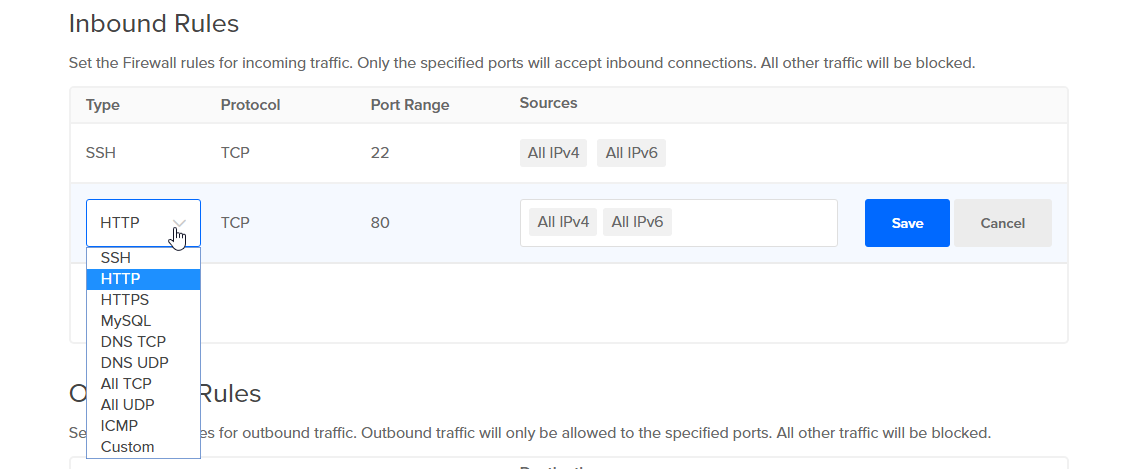
If one of these services is listening on a non-standard port, you can configure it by creating a custom rule.
Custom Rules
To add a custom rule, choose Custom, which allows you to define the protocol, port range, and source or destination.
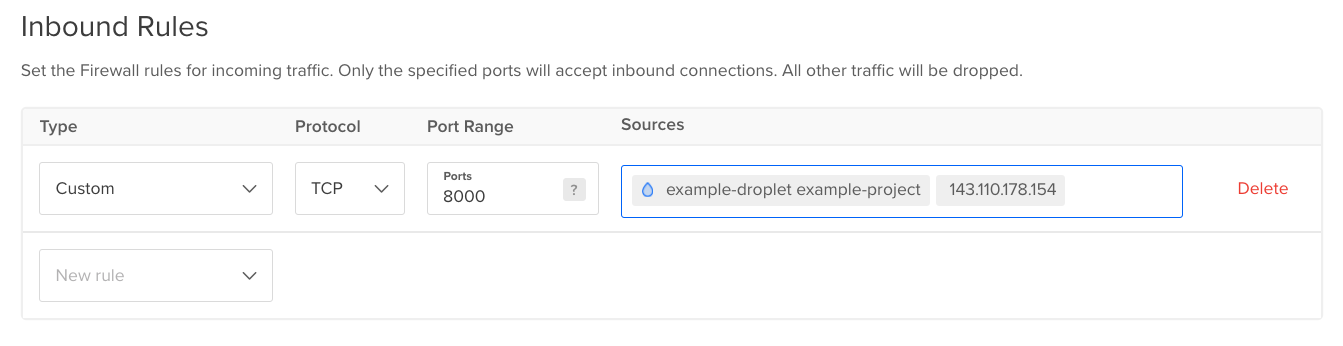
For a custom rule, specify the:
-
Protocol. You can choose either TCP or UDP. Because ICMP has no port abstraction, to allow ICMP traffic, you select it directly from the New rule drop-down.
-
Port Range. For the TCP and UDP protocols, you can specify:
- A single port.
- A range of ports by entering the starting and ending ports separated by a dash
- with no spaces, such as 3000-4000. To open multiple non-sequential ports, create a separate rule for each.
- All ports by leaving the field blank.
-
Sources for inbound rules, which lets you restrict the source of incoming connections. You can restrict incoming connections to:
- Resources or tags by entering the name of the resource or tag. This includes Droplets, VPCs, Kubernetes clusters, resource tags, load balancers, and IPv4/IPv6 addresses.
- IP addresses or IP ranges by entering individual IP addresses or entering a CIDR. For example, enter the CIDR 10.128.0.0/16 to a rule allows incoming traffic from any IP address between the 10.128.0.0 and 10.128.255.255. The same properties applies to IPv6 addresses and CIDRs.
- Types of IP addresses by choosing All IPv4 or All IPv6 in the sources field. This allows all IP addresses of a specific type (either all IPv4 addresses or all IPv6 addresses) to connect to the Droplet. If you are using the API, enter
0.0.0.0/0 (IPv4) or ::/0 (IPv6) into the addresses field of the sources object to allow incoming traffic from a specific type of IP address.
-
Destinations for outbound rules, which lets you restrict the destination of outgoing connections.
You can limit the sources/destinations to:
- Droplets, chosen by name, IP address, or tag
- DigitalOcean Load Balancers, chosen by name, IP address, or tag
- DigitalOcean Kubernetes clusters, chosen by name, or tag
- Non-DigitalOcean servers by IP addresses, subnets, or CIDR ranges.
Edit or Delete Rules
To edit or delete a rule, open the rule’s More menu:

Choose Edit Rule or Delete Rule. When you select Delete Rule, the rule is deleted immediately without an additional confirmation prompt.