How to Delete Domains
Validated on 12 Aug 2025 • Last edited on 18 Dec 2025
Adding a domain you own to your DigitalOcean account lets you manage the domain’s DNS records with the control panel and API. Domains you manage on DigitalOcean integrate with DigitalOcean Load Balancers and Spaces to streamline automatic SSL certificate management.
If you no longer want to use DigitalOcean to manage your domain’s DNS records, you can delete the domain. This removes the domain and its DNS records from your current team. It does not cancel the domain registration because your domain is managed by the registrar you purchased it from.
To delete a domain that is associated with a Let’s Encrypt certificate, you must first delete the certificate and reconfigure anything that used the certificate, like load balancer SSL termination or custom Spaces CDN endpoints.
Delete a Domain Using Automation
Delete a Domain Using the Control Panel
To delete a domain, log in to the control panel and click Networking in the main menu to go to the Domains tab.
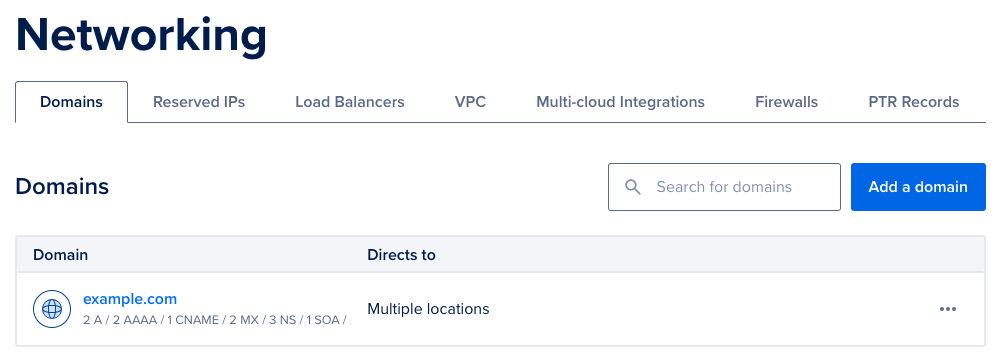
Open the More menu of the domain you want to delete, then click Delete domain. In the confirmation window type in the name of the domain, then click Delete to permanently delete the domain and its records from the account.