How to Manually Restore MongoDB Database Clusters from Backups
Validated on 28 Jun 2021 • Last edited on 17 Jun 2025
MongoDB is a source-available cross-platform document-oriented database program for high-volume storage. Classified as a NoSQL database program, MongoDB uses JSON-like documents with optional schemas.
DigitalOcean Managed Databases automatically handle recovery from hardware and software failures by replacing degraded nodes with new ones that resume directly from the point of failure. To recover from situations like a database administrator or application accidentally destroying data, you can manually restore a MongoDB database cluster from backups.
MongoDB cluster backups are automatically created once per day and retained for 7 days. Backups do not result in downtime or performance degradation, and the time of day at which they run is set automatically by DigitalOcean and cannot be changed.
Restore a MongoDB Cluster from Backups
To restore from a backup, from the Databases page, click the name of the MongoDB database you want to restore to go to its Overview page, then click the Actions button and choose Restore from backup from the menu.
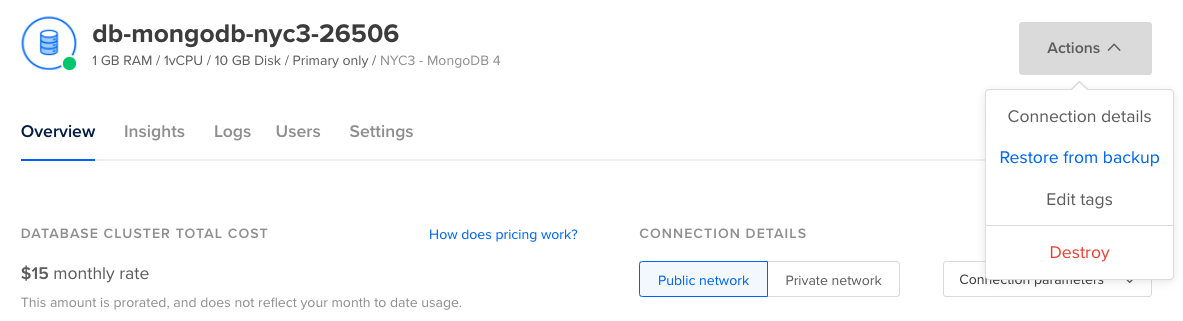
In the Restore from backup window that opens, choose one of the available backups from the Select a backup field, then choose a name for the new database. By default, the name is the original databases’ name appended with the date of the backup and the word “backup”, like originalname-aug-13-backup.
When you’re ready, click Restore to New Cluster to begin the restoration. The time it takes to create the new cluster depends on the amount of data in the original.