Uptime Monitoring Quickstart
Validated on 21 Jun 2024 • Last edited on 23 Jan 2025
DigitalOcean Uptime is a monitoring service that checks the health of any URL or IP address. Use Uptime to monitor the latency, uptime, and SSL certificates of any website or host, and receive email or Slack alerts at thresholds you choose.
You can create Uptime checks and alerts using the DigitalOcean Control Panel. An Uptime check tests and measures a single URL or IP endpoint, and alerts are configured to be sent based on the results of these tests.
Create a Check
-
After logging in to your DigitalOcean account, navigate to Uptime by first clicking the Monitoring link in the menu. Next, click the Uptime tab underneath the Monitoring headline.
You can also navigate directly to Uptime using this link.
-
Click Create a new Uptime Check to start creating your first check. This takes you to the Create Uptime Check page. See How to Create Checks for detailed information on the options available.
-
Choose from an HTTPS, HTTP, or PING check type.
-
Set the endpoint URL or IP to check.
-
Choose the regions to perform the checks from.
-
Set a name for the check.
-
Click the Create Uptime Check button. Your Uptime check is created and its status page loads, pending data from the first checks:
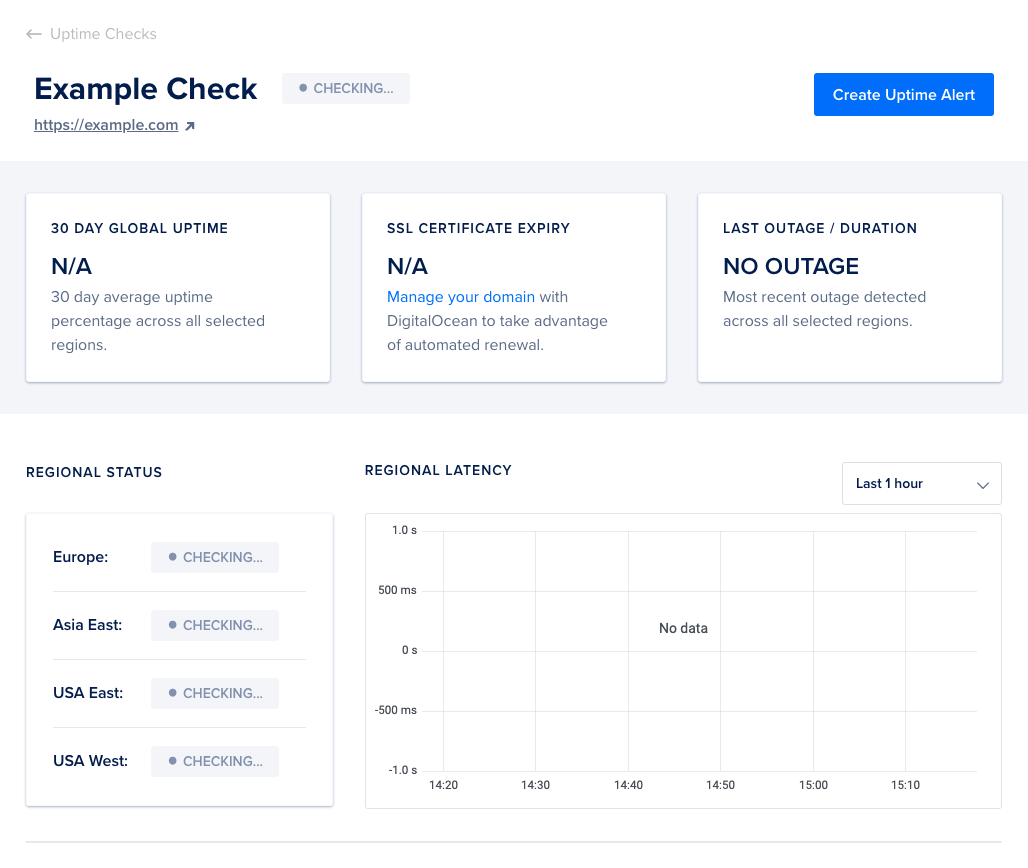
As results start coming in, the latency graph populates with data. Refresh the page to get up-to-date status information.
Create an Alert
- Navigate to your Uptime check’s status page if you’re not already there.
- Click the Create Uptime Alert button. This takes you to the Create Uptime Alert page. See How to Create Alerts for details on the alert options available.
- Select your alert type from the Latency, Downtime, and SSL Cert Expire options.
- Set your threshold for triggering the alert.
- Set your email and Slack notification preferences.
- Set a name for the alert.
- Click the Create Uptime Alert button.
Now, when an alert triggers in one of the check’s selected regions, it sends notifications of the issue to all added email addresses and Slack channels.
When the uptime or latency returns to acceptable levels, Uptime sends follow-up notifications to all email addresses and Slack channels.
Destroy the Check
To destroy an Uptime check and all associated alerts, navigate to the main Uptime page. This displays a list of your checks:
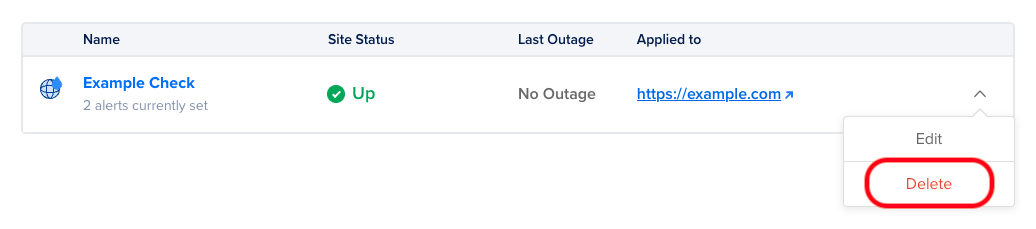
Use the drop-down menu to select Delete for the check you’d like to delete. A confirmation dialog pops up. Confirm the action by pressing the Delete button.