How to Forward Logs to Managed OpenSearch Database
Validated on 29 Oct 2024 • Last edited on 17 Jun 2025
DigitalOcean Kubernetes (DOKS) is a Kubernetes service with a fully managed control plane, high availability, and autoscaling. DOKS integrates with standard Kubernetes toolchains and DigitalOcean’s load balancers, volumes, CPU and GPU Droplets, API, and CLI.
You can forward cluster event logs to a DigitalOcean Managed OpenSearch Cluster. Event logs record events of Kubernetes clusters and are useful for debugging and understanding what happened to various Kubernetes objects. You can search, index, and retain the logs in the DigitalOcean Managed OpenSearch cluster.
When forwarding logs to or from Managed Databases, all default configuration options, such as the default logging message level, are determined by the forwarding database engine.
Forwarding logs does not count towards the cluster’s bandwidth usage.
To configure log forwarding, go to the Kubernetes section of the control panel, select the cluster, and click the Settings tab. In the Event log forwarding section, click Edit.

If you do not have an existing managed OpenSearch cluster, click Create a database to open the Create Managed Database screen. Choose a datacenter region, specify OpenSearch as the database engine, and other cluster settings as described in Create OpenSearch Clusters.
After you create the managed OpenSearch cluster or want to select an existing cluster, click Managed OpenSearch to open the Forward logs to Managed OpenSearch window. Specify the following values:
-
Destination name: Name for the destination. Provide a descriptive name for the destination.
-
Select DigitalOcean OpenSearch database: OpenSearch cluster to forward logs to. Select the cluster from the drop-down list.
-
User: The username you use to access the cluster. Use the default
doadminuser or select another user from the drop-down list. -
Index name: The name of the OpenSearch index to forward the logs to. Specify a lowercase index name or use the default value of
logs. Indexes with uppercase characters in their names may not appear in the dashboard. For more information on indexes, see OpenSearch’s documentation.
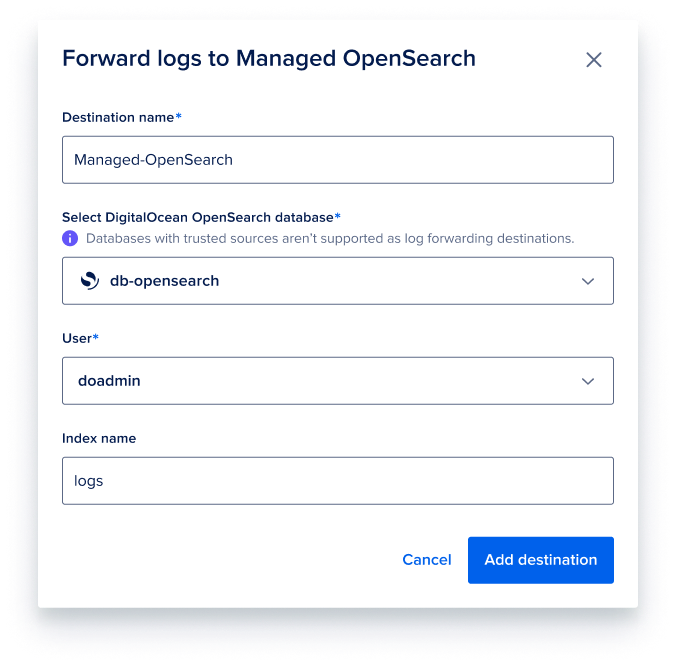
Click Add destination to add the managed OpenSearch cluster as a log forwarding destination.
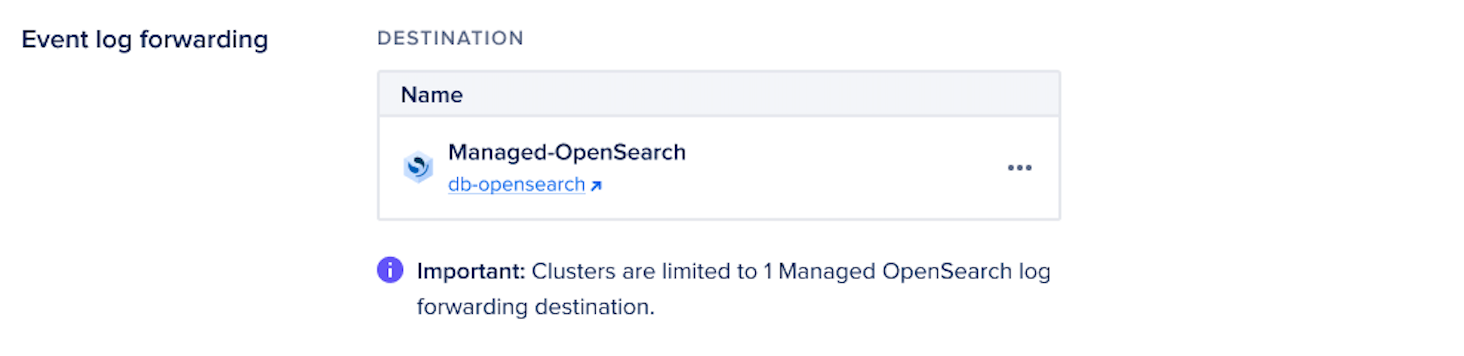
If you want to change the destination, click the … menu and select Edit destination to open the Edit Managed OpenSearch destination window. Update the settings you want and click Save Destination.
To remove the log forwarding destination, click the … menu and select Remove. Then, click Remove destination to confirm removing the destination.