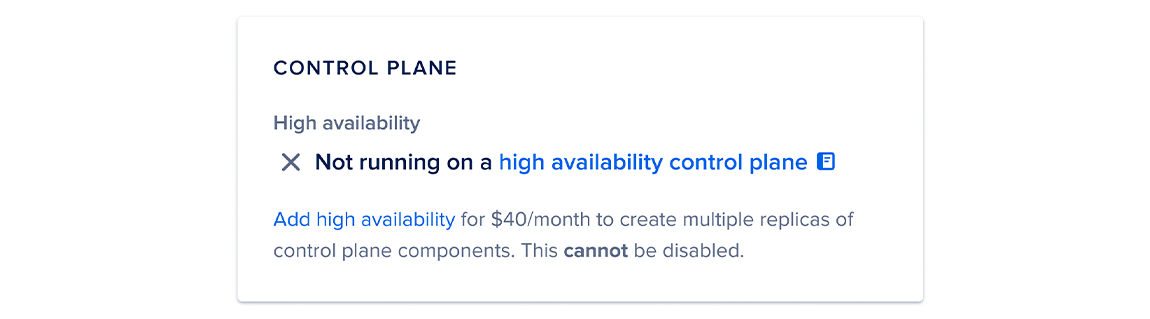DigitalOcean Kubernetes provides a high availability (HA) option that increases the reliability of the control plane by creating multiple backup replicas of each control plane component. You can enable high availability for your Kubernetes cluster during cluster creation or on an existing cluster on version 1.22 and later. This guide describes how to enable HA in the control panel; however, you can also do so through command line by using doctl v1.87.0 or later.
Enable High Availability Using Automation
You can enable high availability using the DigitalOcean Kubernetes doctl update command or API endpoint by setting the ha value to true.
How to Update a Kubernetes Cluster Using the DigitalOcean CLI
- Install
doctl, the official DigitalOcean CLI.
- Create a personal access token and save it for use with
doctl.
- Use the token to grant
doctl access to your DigitalOcean account.
- Finally, run
doctl kubernetes cluster update. Basic usage looks like this, but you can read the usage docs for more details:
doctl kubernetes cluster update <id|name> [flags]
example-cluster to enable automatic upgrades and sets the maintenance window to saturday=02:00:
doctl kubernetes cluster update example-cluster --auto-upgrade --maintenance-window saturday=02:00
How to Update a Kubernetes Cluster Using the DigitalOcean API
- Create a personal access token and save it for use with the API.
- Send a PUT request to
https://api.digitalocean.com/v2/kubernetes/clusters/{cluster_id}.
cURL
Using cURL:
curl -X PUT \
-H "Content-Type: application/json" \
-H "Authorization: Bearer $DIGITALOCEAN_TOKEN" \
-d '{"name": "stage-cluster-01", "tags":["staging", "web-team"]}' \
"https://api.digitalocean.com/v2/kubernetes/clusters/bd5f5959-5e1e-4205-a714-a914373942af"
Go
Using Godo, the official DigitalOcean API client for Go:
import (
"context"
"os"
"github.com/digitalocean/godo"
)
func main() {
token := os.Getenv("DIGITALOCEAN_TOKEN")
client := godo.NewFromToken(token)
ctx := context.TODO()
updateRequest := &godo.KubernetesClusterUpdateRequest{
Name: "stage-cluster-01",
Tags: []string{"staging", "web-team"},
}
cluster, _, err := client.Kubernetes.Update(ctx, "bd5f5959-5e1e-4205-a714-a914373942af", updateRequest)
}
Ruby
Using DropletKit, the official DigitalOcean API client for Ruby:
require 'droplet_kit'
token = ENV['DIGITALOCEAN_TOKEN']
client = DropletKit::Client.new(access_token: token)
cluster = DropletKit::KubernetesCluster.new(
name: 'foo',
tags: ['staging', 'web-team']
)
client.kubernetes_clusters.update(cluster, id: 'bd5f5959-5e1e-4205-a714-a914373942af')
Python
Using PyDo, the official DigitalOcean API client for Python:
import os
from pydo import Client
client = Client(token=os.environ.get("DIGITALOCEAN_TOKEN"))
req = {
"name": "prod-cluster-01",
"tags": [
"k8s",
"k8s:bd5f5959-5e1e-4205-a714-a914373942af",
"production",
"web-team"
],
"maintenance_policy": {
"start_time": "12:00",
"day": "any"
},
"auto_upgrade": True,
"surge_upgrade": True,
"ha": True
}
resp = client.kubernetes.update_cluster(cluster_id="1fd32a", body=req)
Enable High Availability Using the Control Panel
To enable high availability on an existing cluster, go to the control panel and click the cluster you want to enable high availability on. Then, in the Overview tab, scroll down and find the following card.
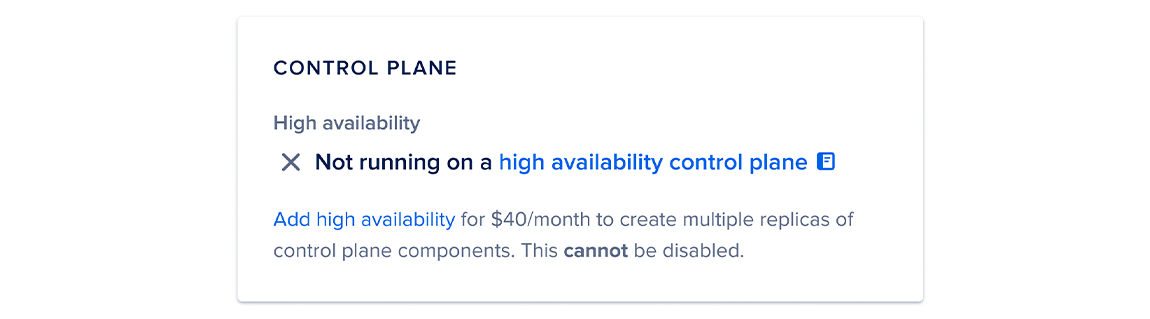
I can’t find this card.
DigitalOcean Kubernetes clusters originally created with version 1.20 or older have a version of the control plane which does not allow you to enable high availability. If you cannot find this card, upgrade your control plane.
To check whether you can upgrade your cluster to the new control plane, see Upgrading to New Control Plane.
In the card, click Add high availability. This opens a pop-up window where you can confirm your change. Once enabled, you cannot disable high availability in the future.