doctl to connect to multiple namespaces, you must have doctl version 1.81.0 or higher. Use doctl version to check your version.
Validated on 23 May 2022 • Last edited on 23 Jan 2025
Functions are blocks of code that run on demand without the need to manage any infrastructure. Develop on your local machine, test your code from the command line (using doctl), then deploy to a production namespace or App Platform — no servers required.
You can start writing a function using either the doctl command line tool or our control panel. The control panel is great for experimentation, but a command line workflow is the intended route for in-depth development of functions.
Make sure you have doctl installed, authorized to access your DigitalOcean account, and set up with the serverless extension. See How To Install and Configure doctl for instructions.
doctl to connect to multiple namespaces, you must have doctl version 1.81.0 or higher. Use doctl version to check your version.
Check that your serverless extension is installed by running the status command:
doctl serverless statusThe output should indicate that serverless support is installed:
Error: serverless support is installed but not connected to a functions namespace (use `doctl serverless connect`)Next, you need to create a Functions namespace, then connect to it to deploy functions to the cloud.
Namespaces are a way of organizing and isolating functions and their settings. You may have Production and Development namespaces, or project-based namespaces, or some other scheme entirely.
Create a namespace with doctl serverless namespaces create, specifying the --label (name) and the --region to create the namespace in. Use doctl serverless namespaces list-regions to list the available regions.
doctl serverless namespaces create --label example-namespace --region nyc1This example command creates a namespaced called example-namespace in the nyc1 region and automatically connects to it:
Connected to functions namespace 'fn-ef552165-54d2-4656-b6b1-7dedc370591a' on API host 'https://faas-nyc1-2ef2e6cc.doserverless.co'You’re now ready to deploy functions into the namespace.
On your local machine, navigate to the directory where you’d like to put your function code, then use the serverless init subcommand to initialize a sample project. The -l or --language flag specifies which programming language the sample project should use. The options are go, javascript, php, and python.
Create a sample project in the language of your choice:
doctl serverless init --language js <example-project>Replace <example-project> with your project name. A directory is created with sample code and configuration files:
A local functions project directory 'example-project' was created for you.The directory has a project.yml file in it, as well as a packages directory containing the sample package, the hello function directory, and the sample “hello world” function code:
example-project/
├── packages
│ └── sample
│ └── hello
│ └── hello.js
└── project.ymlNext, deploy the function.
Use serverless deploy to deploy the sample “hello world” function. The subcommand takes one argument, a path to the project directory you created.
serverless deploy command overwrites previously deployed functions in a namespace if their project/function names match the new deploy. This occurs even if the functions were created in separate projects.
Run the deploy command now, being sure to substitute your own project name for <example-project>:
doctl serverless deploy <example-project>The command outputs information about the deployment:
Deploying '/home/sammy/example-project'
to namespace 'fn-feb132ee-706a-4f13-9c81-f24a3330260b'
on host 'https://faas-nyc1-78edc.doserverless.co'
Deployment status recorded in '.deployed'
Deployed functions ('doctl sbx fn get <funcName> --url' for URL):
- sample/helloThe function is now deployed to the cloud as sample/hello.
Deployed functions can be invoked using the serverless functions invoke command:
doctl serverless functions invoke sample/helloThe function returns a JSON response:
{
"body": "Hello stranger!"
}The sample function accepts a name parameter to customize the greeting. You can add key:value parameters to serverless functions invoke using the -p flag:
doctl serverless functions invoke sample/hello -p name:sammyThe response is customized based on your input:
{
"body": "Hello sammy!"
}Use the serverless undeploy subcommand to remove functions from the cloud:
doctl serverless undeploy sample/helloThe command verifies that the process was successful:
The requested resources have been undeployedYour function is now undeployed from Functions.
Go to https://cloud.digitalocean.com/functions and click the namespace that contains the function you’d like to delete.
The namespace’s functions are listed by name on the Overview tab:
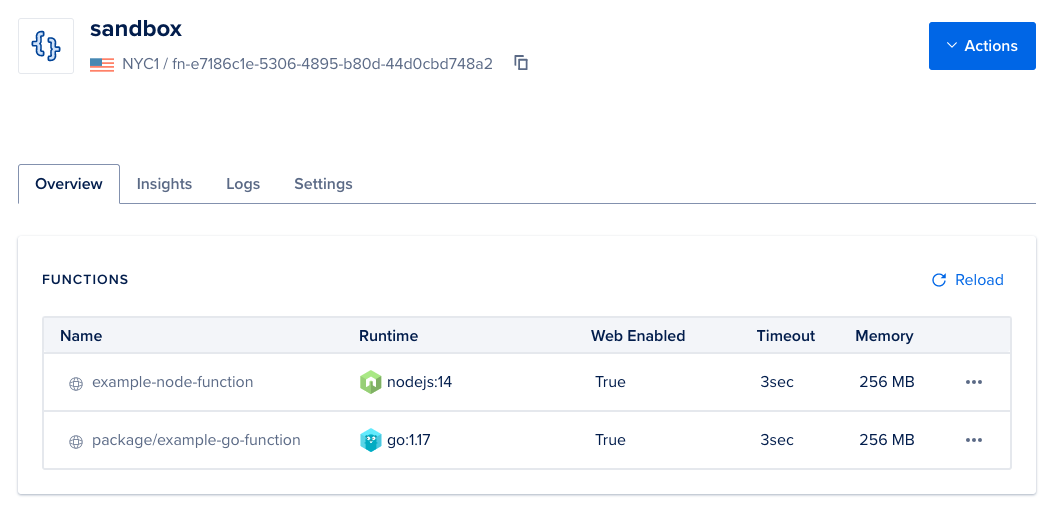
Click the “more menu” button to the right of the function you’d like to destroy, then choose Destroy Function.
You are prompted to confirm the action. Enter the function name to confirm, the press Destroy.
Try using different keywords or simplifying your search terms.