-
Adding a team to an organization is permanent. You cannot remove it from the organization or move it to another organization.
-
The payment methods, billing address, billing alerts, billing settings, tax ID, and tax location of the team are replaced by the corresponding settings of the organization. Billing-related custom roles in the team are removed. These changes cannot be reversed.
-
Team discounts and credits are removed. You need to contact support to transfer them where applicable.
-
API responses from the billing endpoints return organization-wide data instead of team-level billing details.
How to Manage Organizations
Validated on 16 Sep 2025 • Last edited on 30 Sep 2025
Organization owners can invite new teams and members to an organization, resend or revoke organization invitations, change roles, and remove existing organization members.
There is no limit to the number of members who can have a given role on an organization. You can only invite members to an organization that have a payment method.
Manage Organization Membership
To manage the membership of an organization, log in to the control panel. Click the profile icon in the top right to open the drop-down menu. Click View Organizations to open the organizations dashboard.
To invite a new member to the organization, in the Organization tab, click Invite Organization Members.
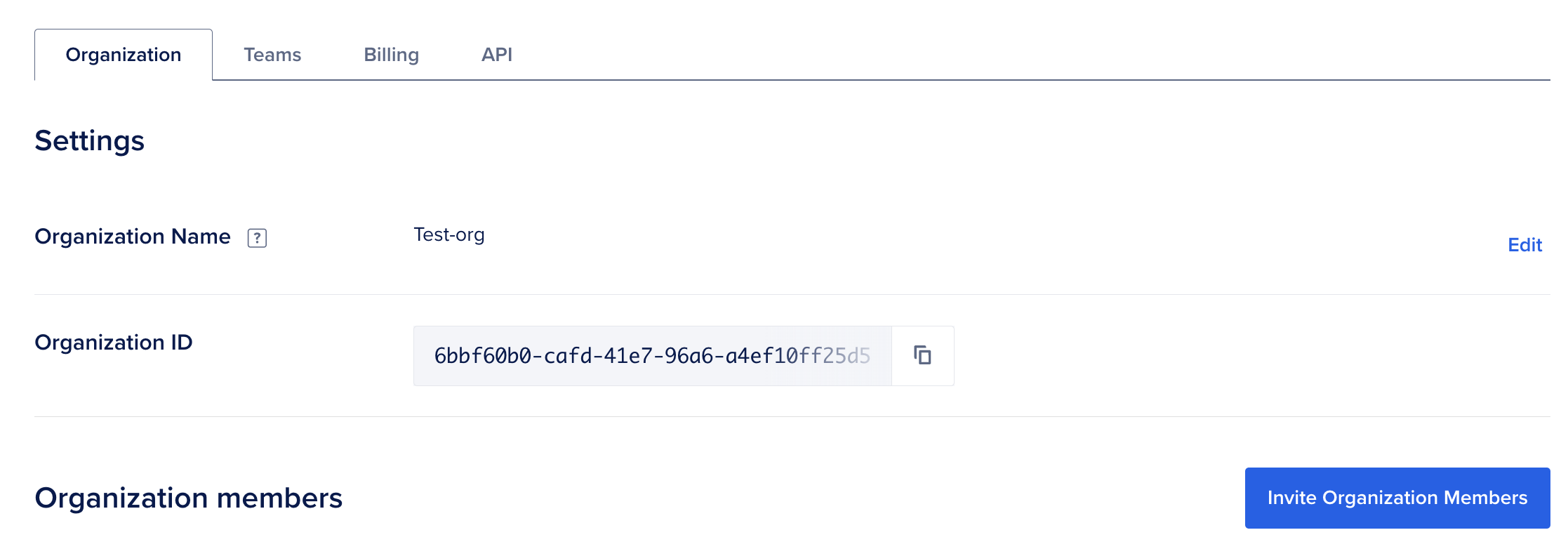
On the Invite Organization members members page, select the role for the member you want to invite. Next, enter the member’s email address in the Emails field, then click Send Invites.
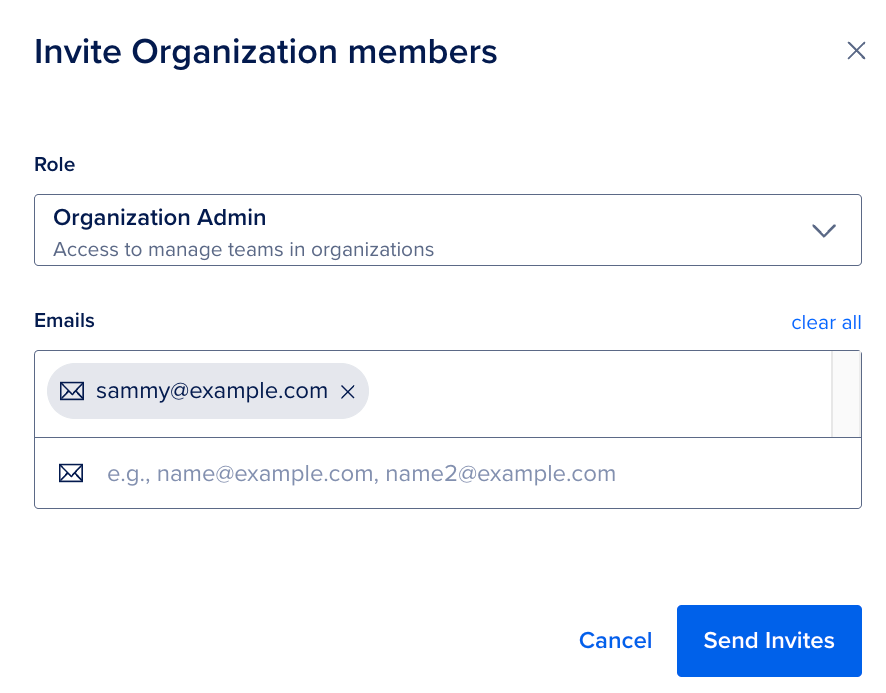
Invited users receive an email invitation to join the organization. When they accept the invitation, they are added to the organization and can access the organization based on their role. The Status column in the Organization members section of the organizations dashboard lists them as Joined.
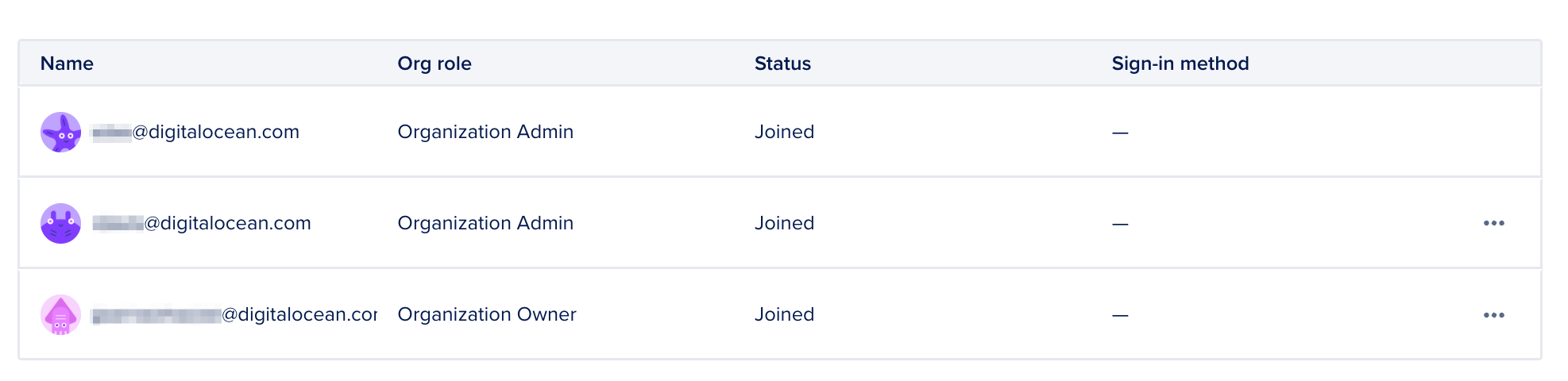
You can change the organization role of a member or remove them from the organization. Click the … menu for the member and select Change Role. In the Change Organization Role window, select the role you want to assign to the member and click Change Role.

If you change a member’s role to owner, the original owner receives an email with a link to confirm the change. Once they confirm the change, the invited owner receives an email invitation to accept the new role.
To remove a member from the organization, select Remove from Organization. In the confirmation window, enter the name of the member to remove, then click Remove from organization.
When a user has not accepted their invitation to the organization, the Status column lists them as Pending. To resend the invitation to join the organization, click the … menu for a pending organization member, then click Resend email. To revoke the invitation, select Cancel invite.
Add Existing Teams
To streamline billing and permissions management, you can add additional existing teams to an organization. A team can belong to only one organization at a time. Any team that has an overdue balance cannot be added to the organization before they settle their balance.
You can only add teams for which you are the team owner.
To add a team to the organization, in the Teams tab of the organizations dashboard, click Add Existing Team to go to the Add teams to your organization page page.
In the Select teams to invite section, select the checkbox for the team you want to invite.
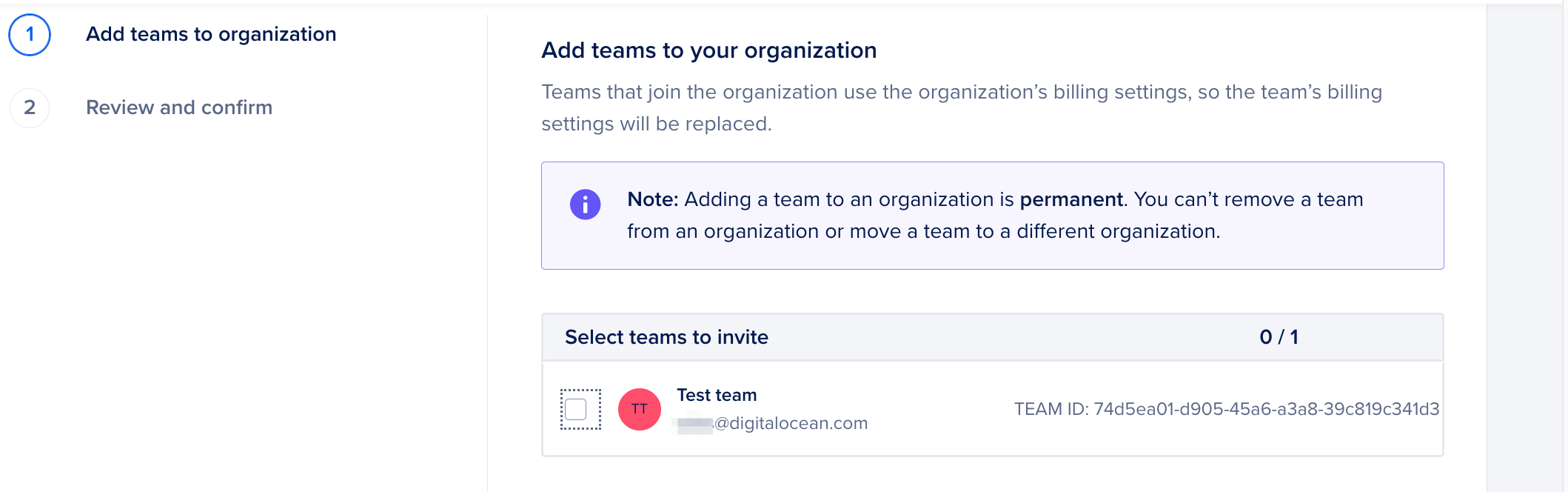
Next, in the Review Team Settings That Will Be Replaced section, review the team settings that will be replaced by the organization settings and then click Continue. In the Agree to proceed section, select the checkboxes and then click Add Team(s). The team is immediately added to the organization.
You can view all teams and team members in the organization in the Teams tab of the organizations dashboard.
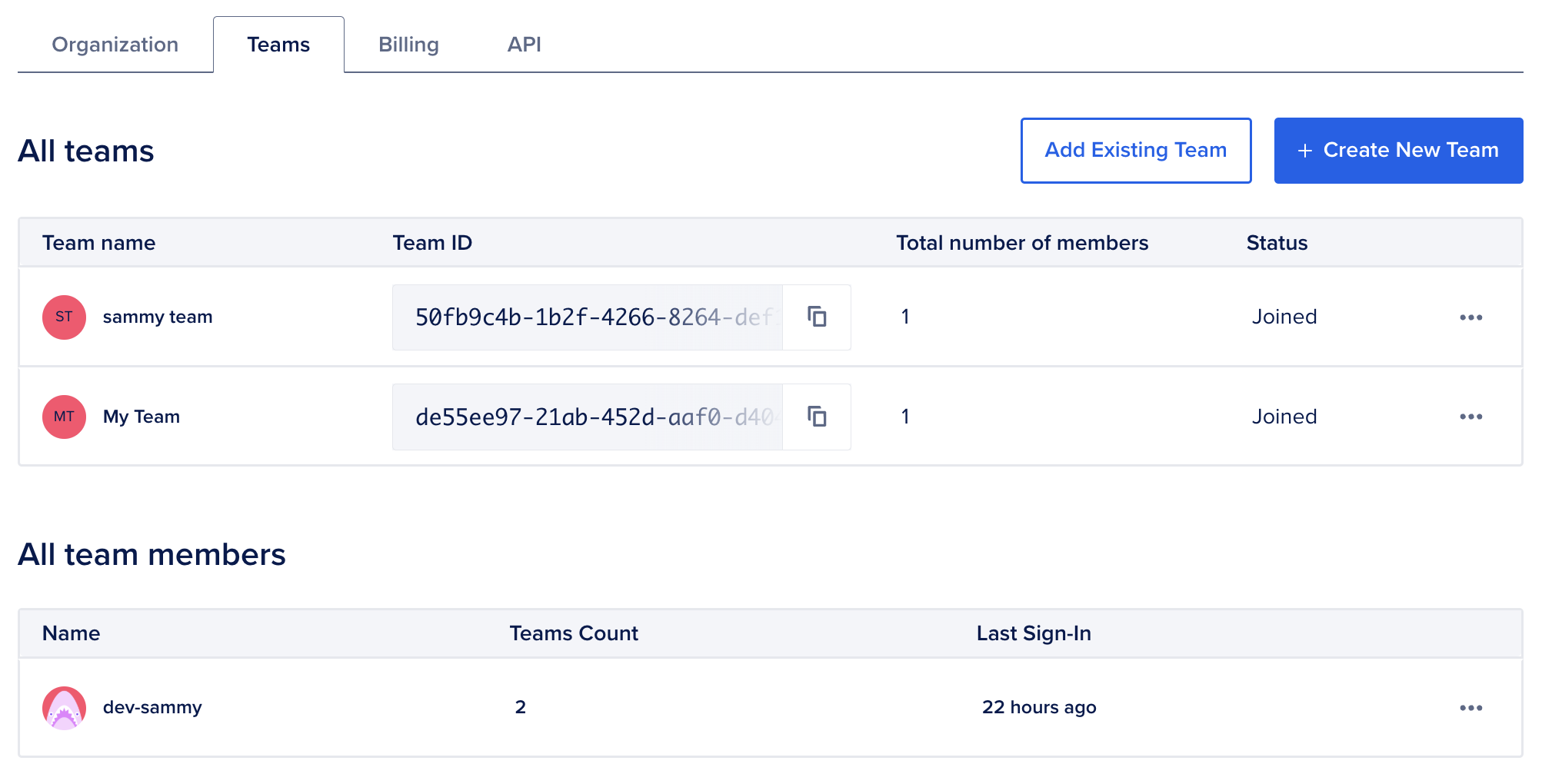
Create a New Team
You can create a new team from within the organization and add it to the organization. You are the initial owner of any new teams you create within the organization. You can subsequently share or transfer the team ownership to another user after creation.
To create a new team in the organization, in the Teams tab of the organizations dashboard, click Create New Team to open the Create new team within your organization page. The Your Organization field is prepopulated with the name of your organization. In the Enter team name field, specify the name of the new team. The team email address is prepopulated in the Enter team email address field and defaults to the email address of the user creating the team. This email address is used for sending team-related operational communication. Then, click Continue.
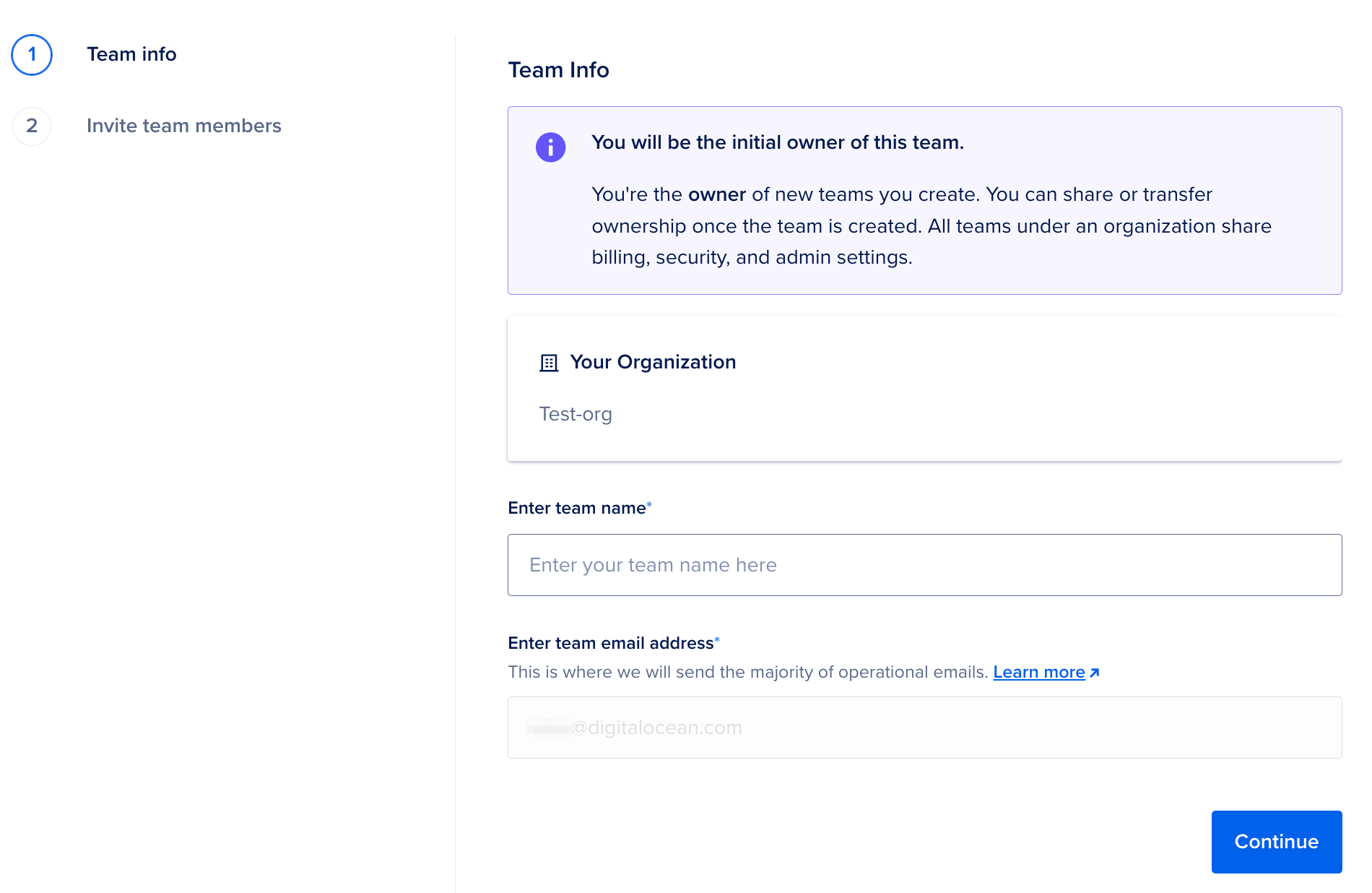
You can optionally invite team members when creating the new team. Select the role for the member you want to invite in the Role dropdown. Next, enter the member’s email address in the Emails field. Then, click Send Invites.
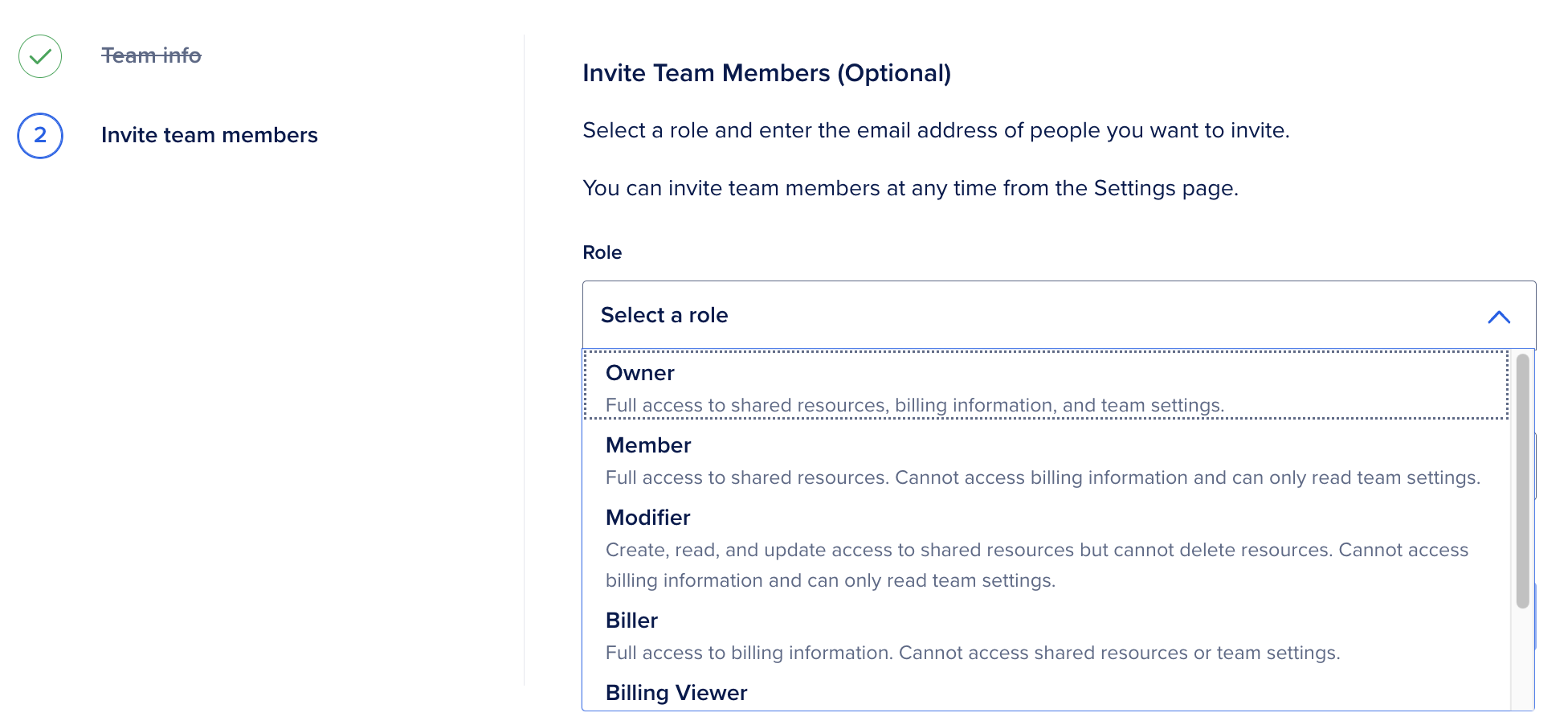
You can view the new team and team members in the Teams tab of the organizations dashboard.
Manage a Team
You can manage team invitations and memberships in the Teams tab of the organizations dashboard.
The Status column in the All teams section lists teams as Joined or Pending. You can manage a team’s membership by clicking the … menu next to the team you want to manage. Select Manage team membership to go to the team settings page and manage the team membership.
To navigate to the selected team’s project page, click the … menu next to the team and click Switch to team
You can also view which teams a member belongs to. In the All team members section, click the … menu next to the member you want to view and select View teams to open the Teams this member belongs to window.
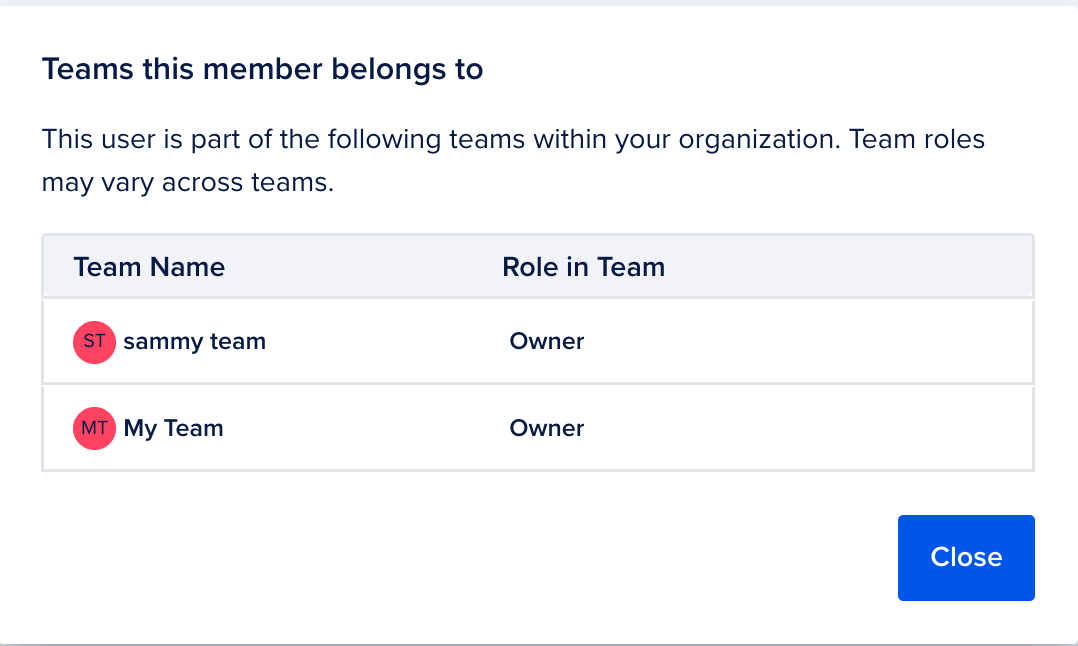
Only team owners can remove a team from an organization by deleting it, as described in Delete Teams. Organization owners can delete a team by contacting support.
Create API Token
You can generate an API token for your organization in the API tab of the organizations dashboard. You can use the generated token, for example, to call the billing endpoints and view the billing details for the organization.
Click Generate New Token to open the New personal access token window. For more information on how to create a personal access token, see Create a Personal Access Token.
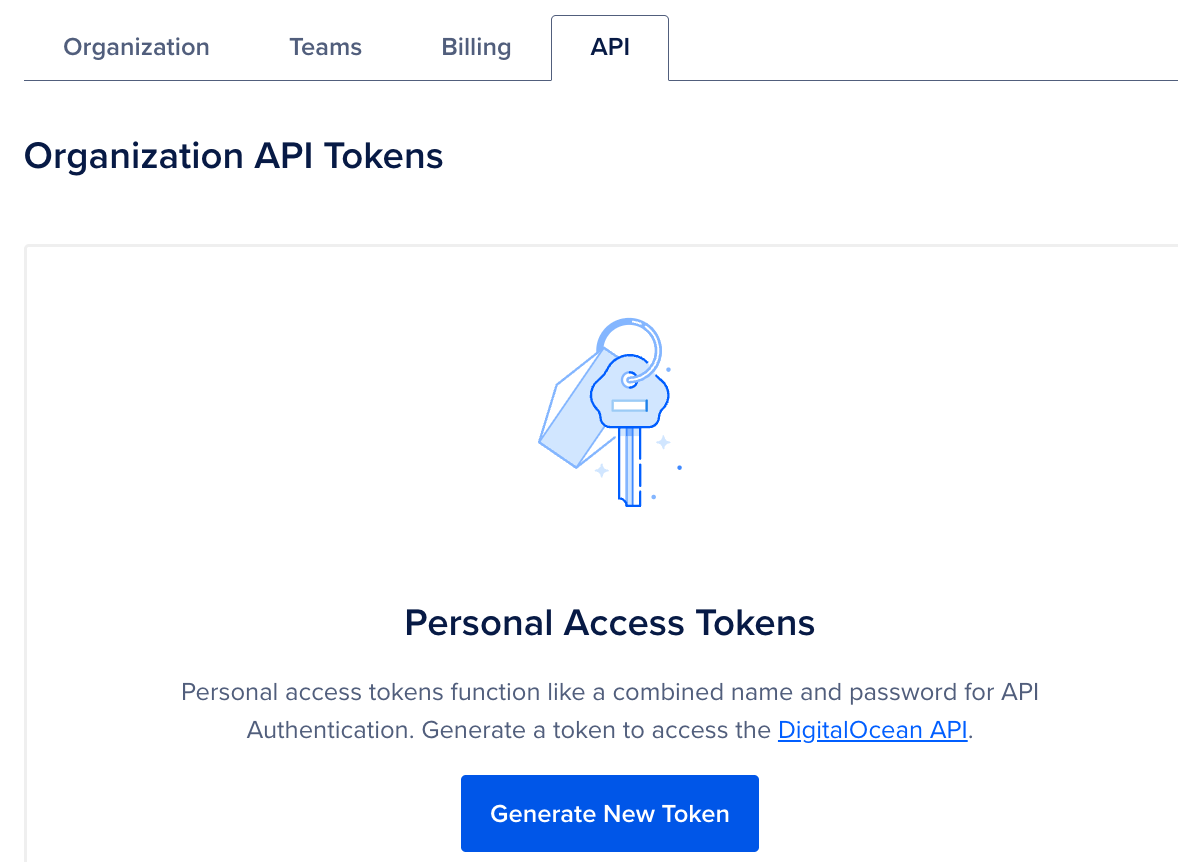
Create Support Tickets
You have the option to create a support ticket on behalf of the organization or for any team in the organization.
In the organizations dashboard, click Create a ticket on the top right to open the My Tickets page.
