How to Create New Organizations
Validated on 10 Sep 2025 • Last edited on 30 Sep 2025
To create a new organization, from the DigitalOcean Control Panel, click the profile icon in the top right to open the drop-down menu.
In the menu that opens, click Create an Organization to go to the Setting up your organization page.
The first step is to add an initial team. Adding a team is permanent and the settings of that team are imported as the organization’s default settings. The payment method and billing settings of the team become the default payment and billing settings of the organization.
In the Select and review an initial team to add to the organization dropdown, select your initial team. Only teams that you own are visible in the dropdown menu.
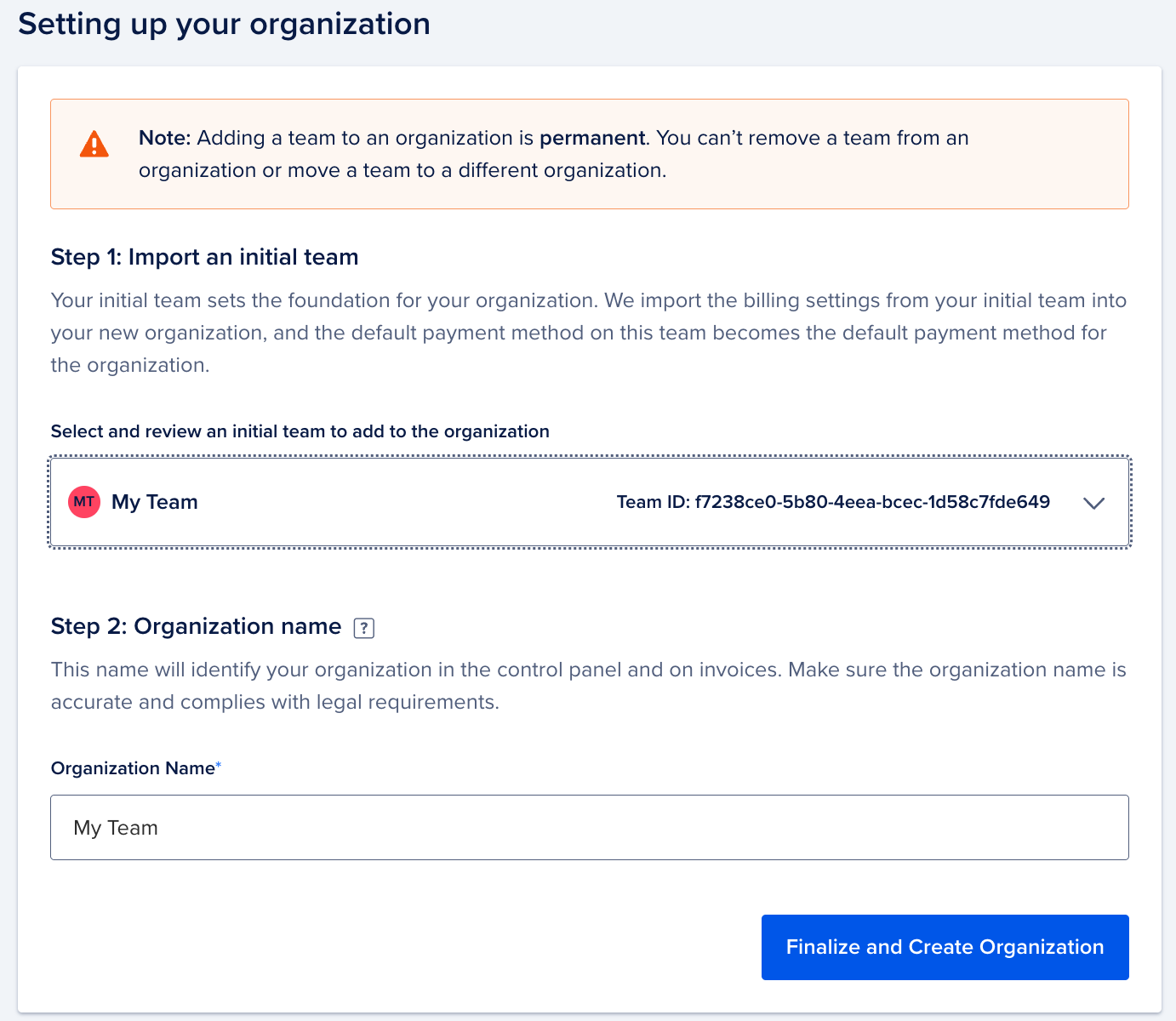
The organization name is pre-populated with the name of your company in the Organization name field.
Click Finalize and Create Organization. After your organization is set up, you can view it in the Organization dashboard. On this page, you can view the organization name, ID, and membership as well as the organization’s teams and billing. You can also view and create API tokens for the organization, and add more teams and members. Organization owners can see each team member’s role, status, and sign-in method.
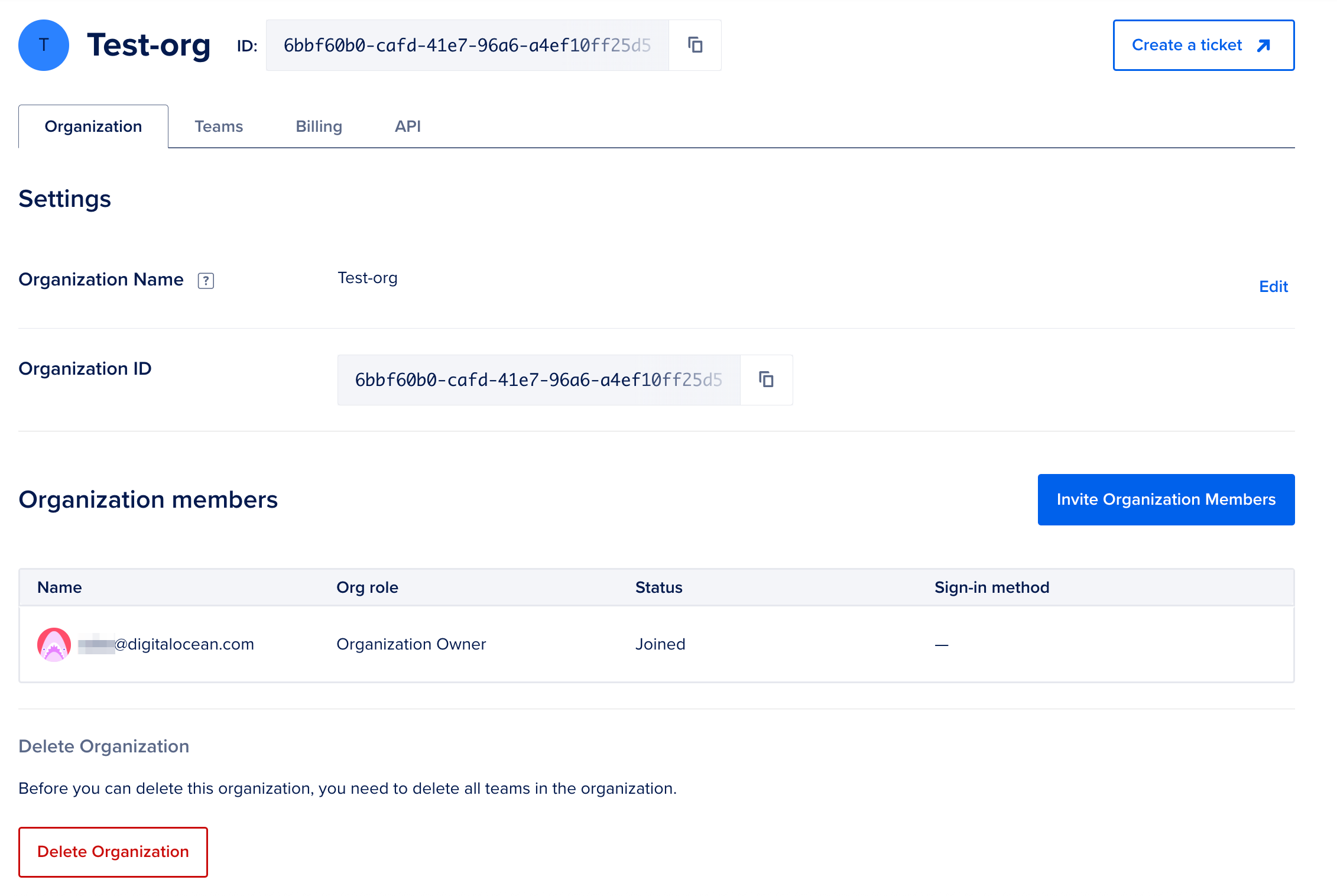
You can also create an organization in the My Account page, or the team settings page by clicking Create an Organization.