/usr/local/bin/paperspace-create-template.sh script to prepare the machine for template creation. After running the script, the machine becomes unusable, and you can follow the rest of the regular process for creating a custom template.
How to Create or Delete a Custom Template
Validated on 7 Aug 2024 • Last edited on 17 Apr 2025
Machines are Linux and Windows virtual machines with persistent storage, GPU options, and free unlimited bandwidth. They’re designed for high-performance computing (HPC) workloads.
Custom templates are templates of your machines and their configurations. You can use these custom templates to create new machines with your specifications. You can create or delete custom templates using the Paperspace console, Paperspace API, or Paperspace CLI.
Before creating a custom template, take a snapshot of your machine to use as a backup. You can revert to this backup in case your machine malfunctions or disconnects from Paperspace during the custom template process.
Create a Custom Template
Before you create a custom template, you must turn off your machine. Optionally, on machines created after August 2022, you can run the /usr/local/bin/paperspace-create-template.sh script to clean up customization and command history.
Using the Paperspace Console
To create a custom template, go to the Paperspace console, in the top-left corner, click the drop-down menu, select CORE, click Machines tab, then find and select the machine you want to create a custom template of.
On the machine’s overview page, click the Templates tab to go to the Templates page. In the Create a Template section, click CREATE TEMPLATE. In the window that opens, optionally customize the template’s name, and click CREATE TEMPLATE to start the creation process.
When the custom template is ready, you can view it on the Templates page in the Templates section.
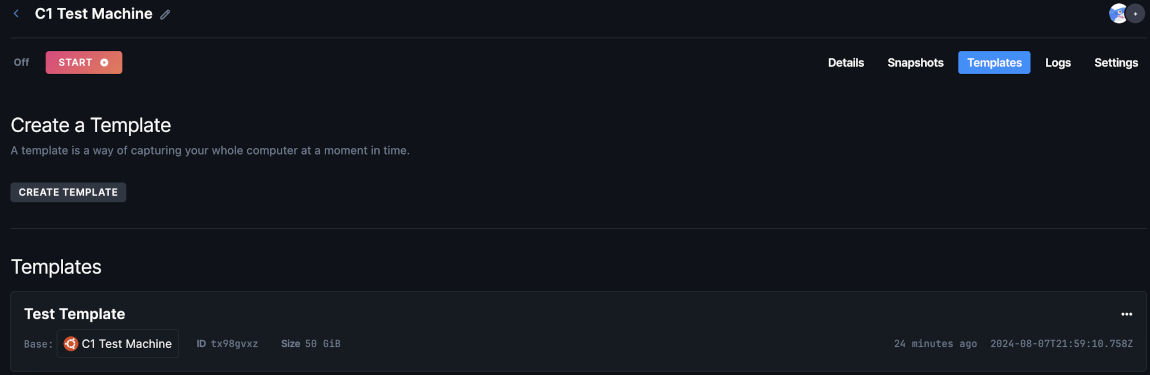
Using the Paperspace API
When creating a custom template using the Paperspace API, you need to provide the following values:
name(string): The name of the custom template.machineId(string): The ID of the machine you want to create a template of.
Using the Paperspace CLI
When creating a custom template using the Paperspace CLI, you need to provide the following values:
name(string): The name of the custom template.machine-id(string): The ID of the machine you want to create a template of.
Delete a Custom Template
Using the Paperspace Console
To delete a custom template, go to the Paperspace console, in the top-left corner, click the drop-down menu, select CORE, click Templates tab.
In the Templates page, find the template you want to delete. In the template you want to delete, in the top-right corner, click …, click Delete.
Using the Paperspace API
When deleting a custom template using the Paperspace API, you need to provide the ID of the custom template you want to delete.
Using the Paperspace CLI
When deleting a custom template using the Paperspace CLI, you need to provide the ID of the custom template you want to delete.