How to Deactivate a Machine
Validated on 7 Aug 2024 • Last edited on 17 Apr 2025
Machines are Linux and Windows virtual machines with persistent storage, GPU options, and free unlimited bandwidth. They’re designed for high-performance computing (HPC) workloads.
Deactivating a Paperspace machine permanently removes the machine, its files, and its snapshots from your Paperspace account. You can deactivate a machine using the Paperspace console, Paperspace API, or Paperspace CLI.
To save files from your machine before deactivation, transfer the files to another machine or local device. You can also create a custom template of your machine, which lets you create a new machine with the same data and configuration in the future.
Before deactivating your machine, you need to turn off your machine.
Deactivate a Machine Using the Paperspace Console
To deactivate your machine, go to the Paperspace console, in the top-right corner, click the drop-down menu, select CORE, then click the Machines tab. In the Machines section, click the machine you want to deactivate.
On the machine’s overview page, in the top-right corner, click the Settings tab. At the bottom of the Settings page, in the Deactivate machine section, click DEACTIVATE to open the Deactivate machine window.
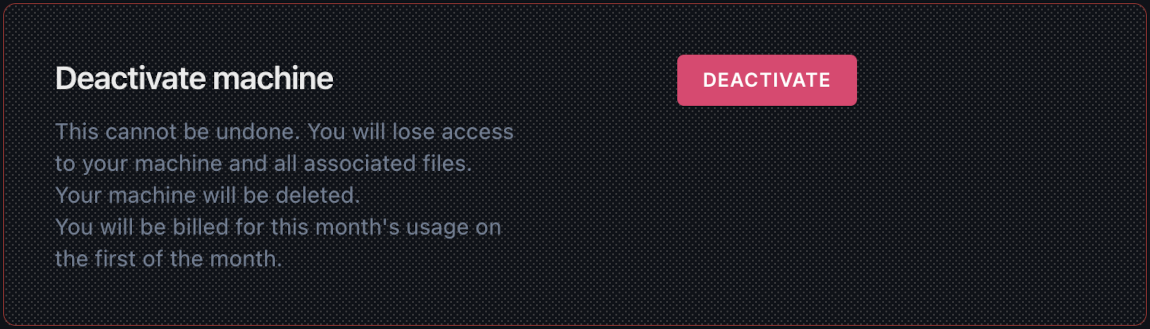
In the Deactivate machine window, click DEACTIVATE if you still want to deactivate your machine.
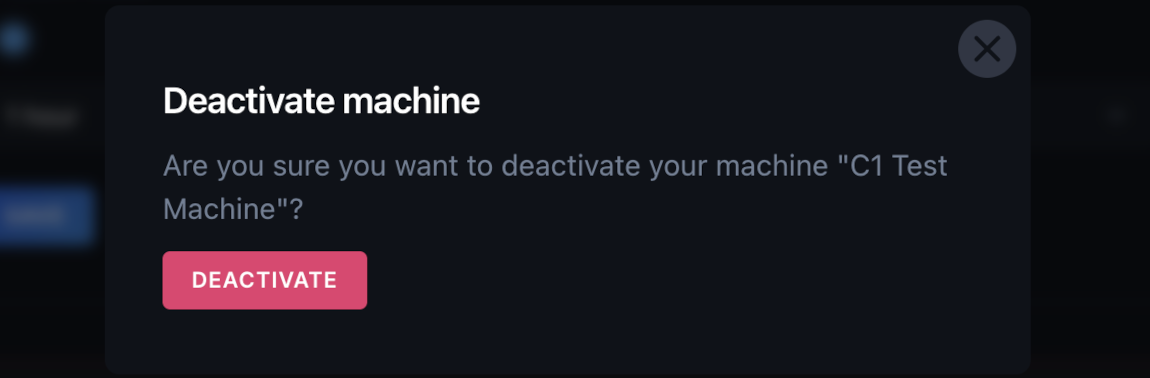
Once your machine is deactivated, you’re redirected to the Machines tab.
Deactivate a Machine Using the Paperspace API
When deactivating a machine using the Paperspace API, you need to provide the ID of the machine you want to delete.
Deactivate a Machine Using the Paperspace CLI
When deactivating a machine using the Paperspace CLI, you need to provide the ID of the machine you want to delete.