How to Destroy a VPC Peering
Validated on 11 Dec 2024 • Last edited on 17 Apr 2025
A Virtual Private Cloud (VPC) is a private network interface for collections of DigitalOcean resources. VPC networks are inaccessible from the public internet and other VPC networks, and traffic on them doesn’t count against bandwidth usage. You can link VPC networks to each other using VPC peering connections.
Deleting a VPC peering permanently and irreversibly destroys the connection between two VPC networks.
Delete a VPC Peering Using Automation
Delete a VPC Peering Using the Control Panel
To destroy a VPC peering connection, click Networking in the main menu, then click the VPC tab. Click the name of one of the VPC networks in the peering to delete, then click the Peering Connections tab. A list of active peering connections is shown.
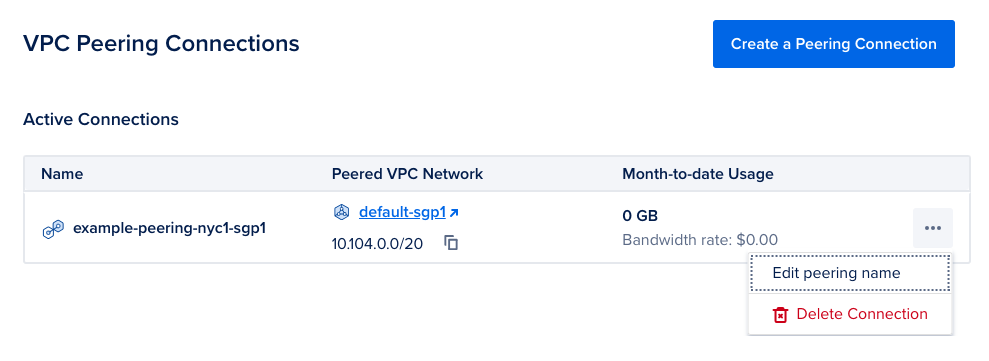
Click the More menu next to the VPC peering you want to destroy and select Delete Connection. A confirmation dialog pops up.
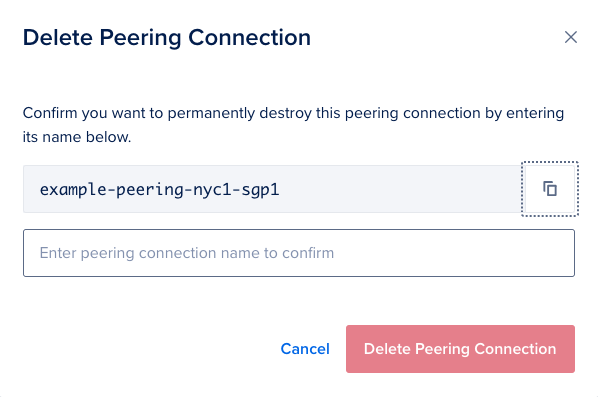
Enter the name of the peering connection in the text box, then click Delete Peering Connection to confirm.