Nextcloud
Generated on 17 Aug 2023 from the Nextcloud catalog page
As a vendor of on-premises solutions, Nextcloud puts the customer in control over their data in the most literal and direct sense. Your data is on a server managed by you, rather than owned by a third party.
Our products integrate powerful capabilities to control and monitor data exchange and communication, including our unique File Access Control and workflow features, extensive audit logs, fine-grained sharing controls and more.
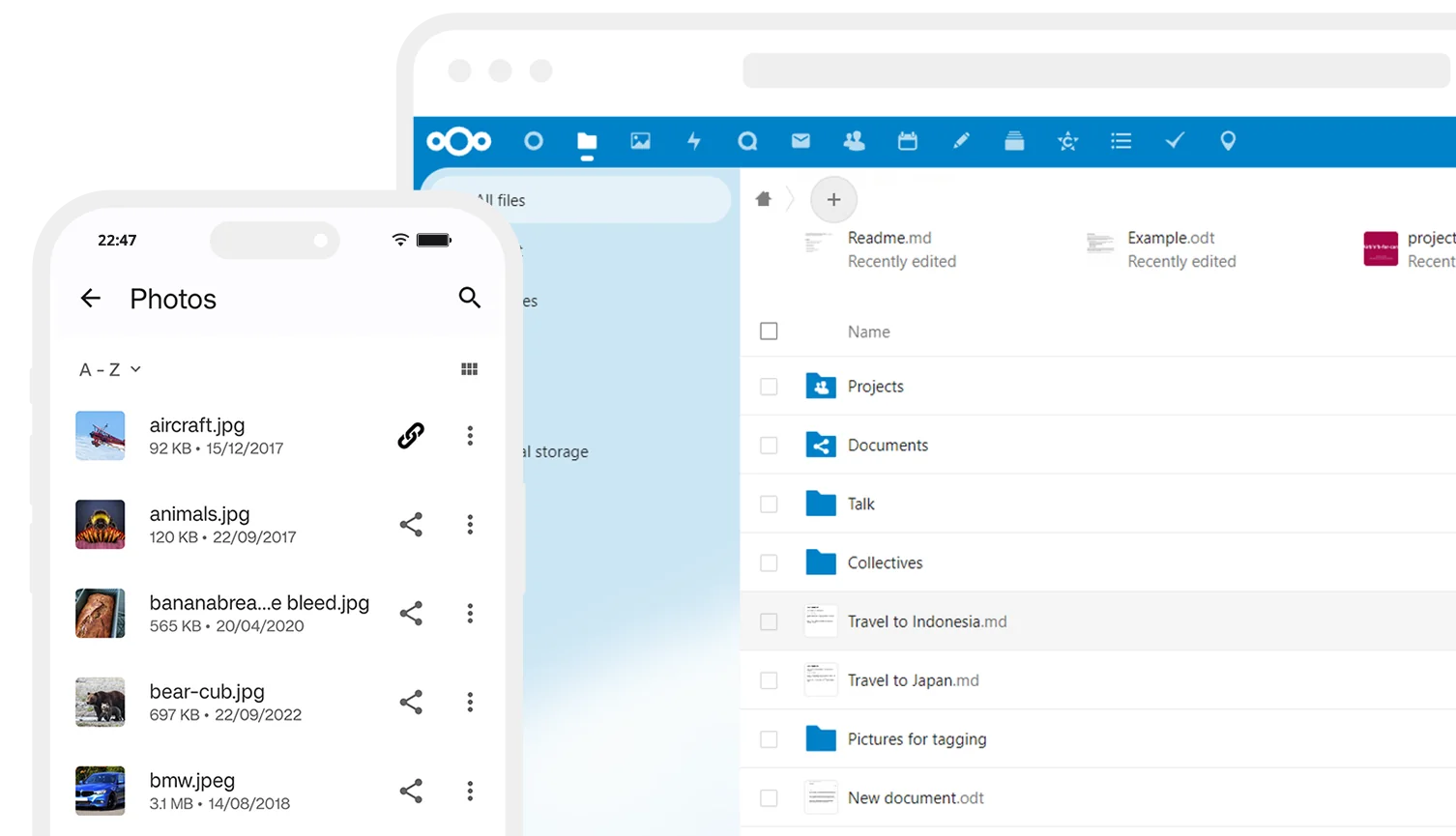
Nextcloud Hub offers:
- Nextcloud Files for storing, sharing and managing files
- Nextcloud Talk for video calls, webinars and chat
- Nextcloud Groupware for email, calendaring and contacts
- Nextcloud Office for real-time office document editing
Additionally, our app store with over 300 apps adds functionality in various areas. This includes:
- Additional features like Forms, project management, password managers, whiteboards, electronic signature handling and more
- Integrations with third party tools like Miro, Slack, Reddit, Moodle, and more
- Storage back-ends like NFS, SharePoint, Windows Network Drive, Object Storage (S3) and more
- Authentication solutions adding LDAP, Guest accounts, OpenID and more
Our “All in One” image makes maintenance easy and includes:
- High performance backend Files and Talk
- Backup solution (based on BorgBackup)
- Imaginary for efficient image generation
- ClamAV anti-virus
- Fulltextsearch
Software Included
| Package | Version | License |
|---|
Creating an App using the Control Panel
Click the Deploy to DigitalOcean button to create a Droplet based on this 1-Click App. If you aren’t logged in, this link will prompt you to log in with your DigitalOcean account.
Creating an App using the API
In addition to creating a Droplet from the Nextcloud 1-Click App using the control panel, you can also use the DigitalOcean API. As an example, to create a 4GB Nextcloud Droplet in the SFO2 region, you can use the following curl command. You need to either save your API access token) to an environment variable or substitute it in the command below.
curl -X POST -H 'Content-Type: application/json' \
-H 'Authorization: Bearer '$TOKEN'' -d \
'{"name":"choose_a_name","region":"sfo2","size":"s-2vcpu-4gb","image": "nextcloudgmbh-nextcloud"}' \
"https://api.digitalocean.com/v2/droplets"Getting Started After Deploying Nextcloud
Create new server
- Create the Nextcloud AIO server
- Optionally, set up DNS for a hostname that you want to use, using the given ip-address and open the admin interface at https://nextcloud.yourdomain.com:8443 in order to get the initial password
- Alternatively open the admin interface at https://given.ip.address:8080 in order to get the initial password
- Follow the shown instructions