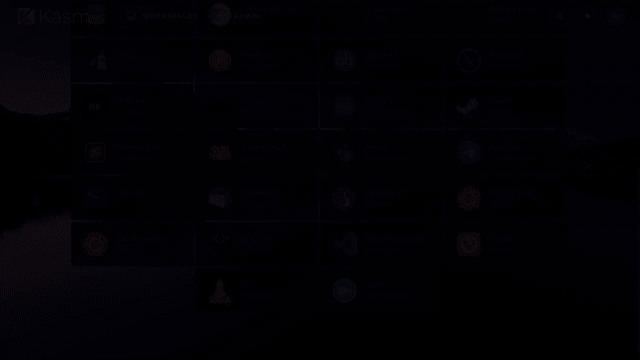Kasm Workspaces
Generated on 27 May 2025 from the Kasm Workspaces catalog page
Kasm Workspaces is a docker container streaming platform that enables you to deliver browser-based access to desktops, applications, and web services. Kasm uses a modern DevOps approach for programmatic delivery of services via Containerized Desktop Infrastructure (CDI) technology to create on-demand, disposable, docker containers that are accessible via web browser. The rendering of the graphical-based containers is powered by the open-source project KasmVNC.
Kasm Workspaces was developed to meet the most demanding secure collaboration requirements that is highly scalable, customizable, and easy to maintain. Most importantly, Kasm provides a solution, rather than a service, so it is infinitely customizable to your unique requirements and includes a developer API so that it can be integrated with, rather than replace, your existing applications and workflows. Kasm can be deployed in the cloud (Public or Private), on-premise (Including Air-Gapped Networks), or in a hybrid configuration.
Software Included
| Package | Version | License |
|---|---|---|
| Kasm Community Edition | 1.17.0 | Free for evaluation & non-commercial use |
Creating an App using the Control Panel
Click the Deploy to DigitalOcean button to create a Droplet based on this 1-Click App. If you aren’t logged in, this link will prompt you to log in with your DigitalOcean account.
Creating an App using the API
In addition to creating a Droplet from the Kasm Workspaces 1-Click App using the control panel, you can also use the DigitalOcean API. As an example, to create a 4GB Kasm Workspaces Droplet in the SFO2 region, you can use the following curl command. You need to either save your API access token) to an environment variable or substitute it in the command below.
curl -X POST -H 'Content-Type: application/json' \
-H 'Authorization: Bearer '$TOKEN'' -d \
'{"name":"choose_a_name","region":"sfo2","size":"s-2vcpu-4gb","image": "kasmtechnologies-kasmworkspaces-18-04"}' \
"https://api.digitalocean.com/v2/droplets"Getting Started After Deploying Kasm Workspaces
When the instance first starts it will take a few minutes to initialise. If installing on an instance with NVIDIA GPU(s) the system will install required drivers and reboot before coming online, please allow more time for the system to become available in this case.
You can login to the Kasm Administration interface at the URL https://your_droplet_public_ipv4 and use the username ‘[email protected]’. The initial password is set to the name of your Digital Ocean droplet and you will be prompted to change this on first login.
You can also view all generated credentials by logging in via SSH and executing “sudo /root/show_kasm_credentials.sh”