DBConvert Streams
Generated on 1 Apr 2025 from the DBConvert Streams catalog page
-
DBConvert Streams delivers powerful database migration and real-time replication with unmatched speed, synchronizing data between different database types in seconds rather than hours.
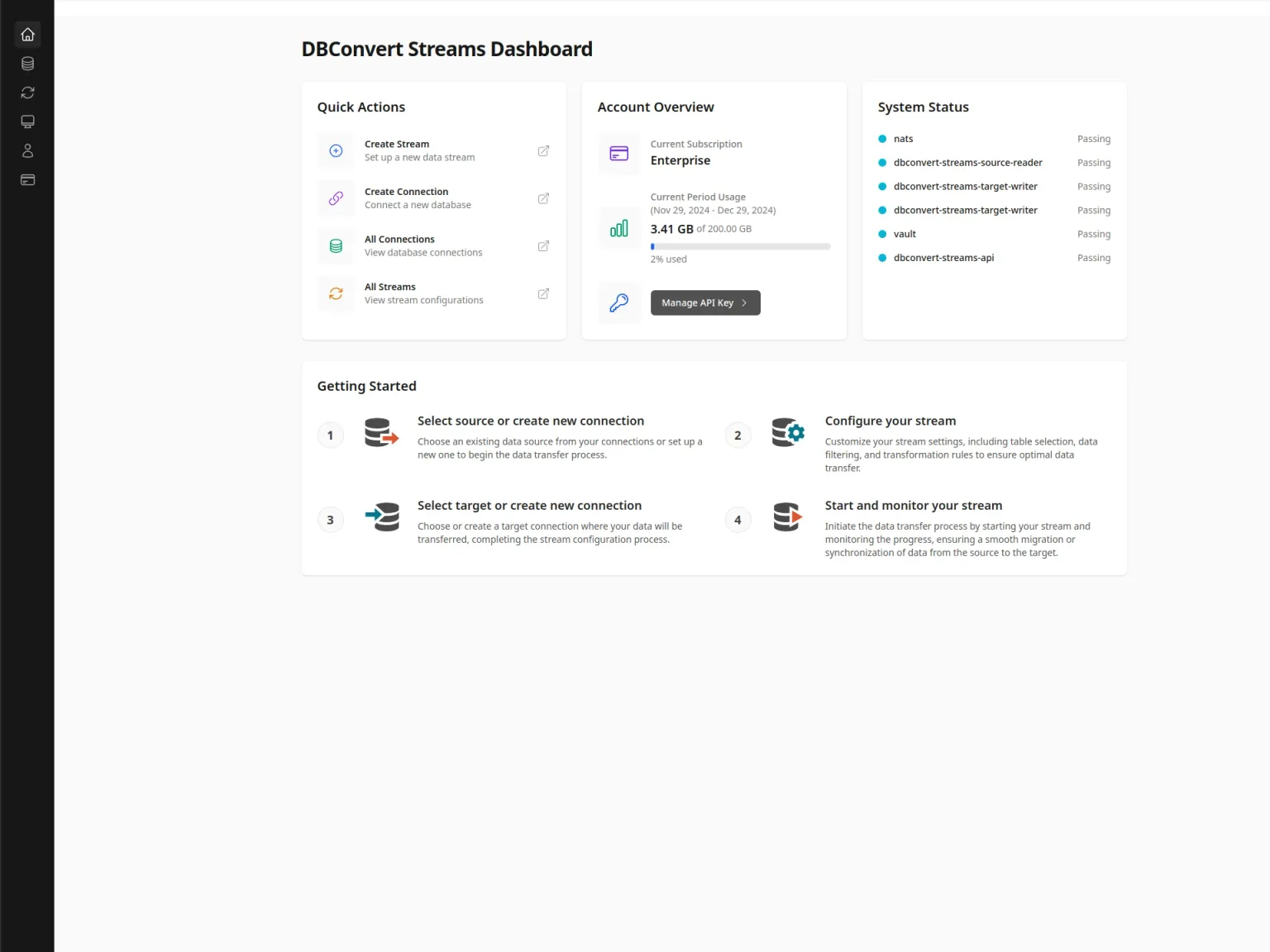
-
Designed for simplicity, it allows you to set up complex data streams in minutes through an intuitive interface without writing a single line of code.
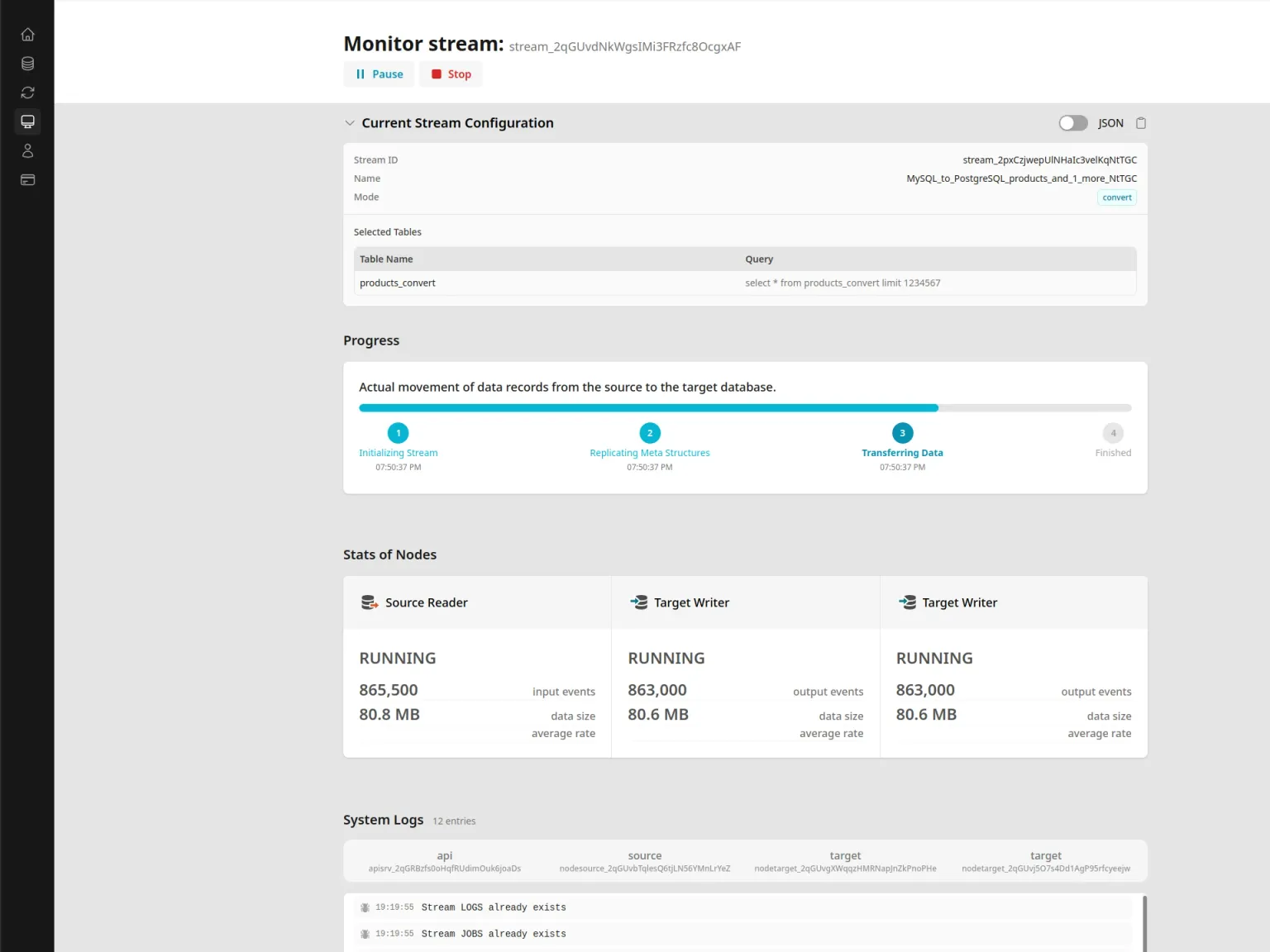
-
With comprehensive REST API support, DBConvert Streams seamlessly integrates with your existing workflows, enabling reliable data connections between MySQL, PostgreSQL, and cloud-managed databases.
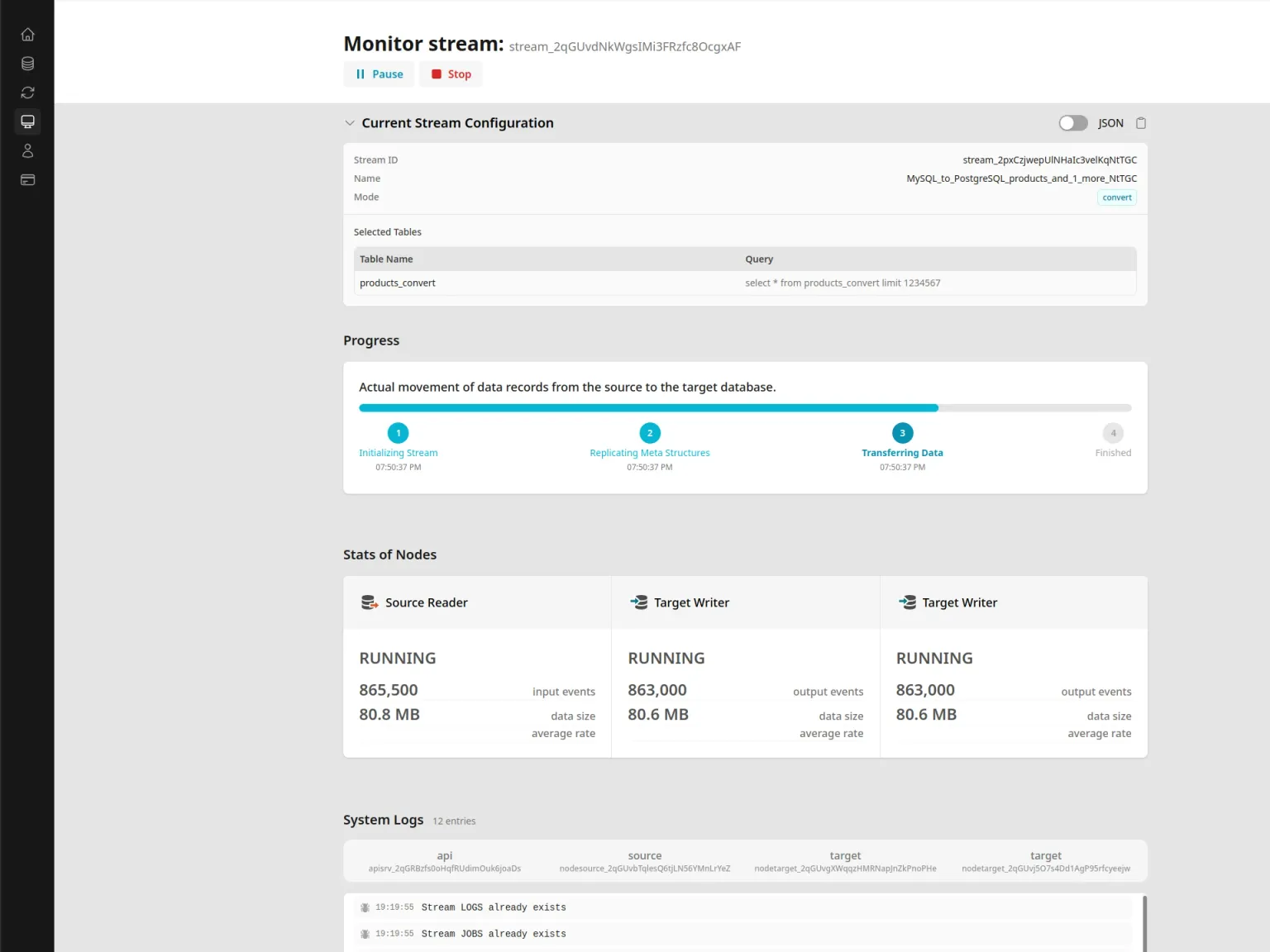
- The platform democratizes data integration with professional-grade capabilities in an approachable package that doesn’t require specialized expertise or substantial investment.
Software Included
| Package | Version | License |
|---|---|---|
| DBConvert Streams | 1.1.0 | Proprietary |
| Docker | Latest | Apache 2.0 |
| Docker Compose | 2.33.1 | Apache 2.0 |
| UFW | 0.36.2 | GPL v2 |
| NATS | 2.10.26 | Apache 2.0 |
| HashiCorp Consul | 1.20.4 | Mozilla Public License 2.0 |
| HashiCorp Vault | Latest | Mozilla Public License 2.0 |
Creating an App using the Control Panel
Click the Deploy to DigitalOcean button to create a Droplet based on this 1-Click App. If you aren’t logged in, this link will prompt you to log in with your DigitalOcean account.
Creating an App using the API
In addition to creating a Droplet from the DBConvert Streams 1-Click App using the control panel, you can also use the DigitalOcean API. As an example, to create a 4GB DBConvert Streams Droplet in the SFO2 region, you can use the following curl command. You need to either save your API access token to an environment variable or substitute it in the command below.
curl -X POST -H 'Content-Type: application/json' \
-H 'Authorization: Bearer '$TOKEN'' -d \
'{"name":"choose_a_name","region":"sfo2","size":"s-2vcpu-4gb","image":"slotixsro-dbconvertstreams"}' \
"https://api.digitalocean.com/v2/droplets"Getting Started After Deploying DBConvert Streams
Getting Started with DBConvert Streams
Initial Setup Required
After creating your droplet, follow these steps to complete the setup:
- Connect via SSH:
ssh root@your_droplet_public_ipv4- Navigate to installation directory:
cd /opt/dbconvert-streams-docker- Configure firewall to open required ports:
./configure_firewall.sh- Start the services:
./start.sh- Access the web interface by opening in your browser:
http://your_droplet_public_ipv4You’ll be prompted to enter your API key from https://streams.dbconvert.com/account
Once completed, you can begin creating database connections and configuring your data streams through the web dashboard.