ArgoCD
Generated on 25 Mar 2024 from the ArgoCD catalog page
Argo CD is a popular open source implementation for doing GitOps continuous delivery on top of Kubernetes. Your applications, definitions, configurations, and environments should be declarative and version controlled. Also application deployment and lifecycle management should be automated, auditable, and easy to understand. All this can be done using Argo.
Argo CD adheres to the same GitOps patterns and principles, thus maintaining your cluster state using a declarative approach. Synchronization happens via a Git repository, where your Kubernetes manifests are being stored. Kubernetes manifests can be specified in several ways:
- Kustomize applications.
- Helm charts.
- Ksonnet applications.
- Jsonnet files.
- Plain directory of YAML/json manifests.
- Any custom config management tool configured as a config management plugin.
As with every application that runs in a Kubernetes cluster, Argo CD is configured via custom resource definitions (CRDs) stored inside YAML manifests. The most important one is the Application CRD. In an Argo CD application, you define which Git repository should be used to synchronize which Kubernetes cluster. It can be the same Kubernetes cluster where Argo CD is deployed, or an external one.
Argo CD is implemented as a Kubernetes Controller which continuously monitors running applications and compares the current (or live) state against the desired target state (as specified in the Git repo). A deployed application whose live state deviates from the target state is considered OutOfSync. Argo CD reports and visualizes the differences, while providing facilities to automatically or manually sync the live state back to the desired target state.
Argo CD offers many features, most notable being:
- Support for multiple config management/templating tools, such as:
Kustomize,Helm,Ksonnet,Jsonnet,plain-YAML. - Ability to manage and deploy to multiple clusters.
- SSO Integration (
OIDC,OAuth2,LDAP,SAML 2.0,GitHub,GitLab,Microsoft,LinkedIn). - Multi-tenancy and RBAC policies for authorization.
- Health status analysis of application resources.
- Rollback/Roll-anywhere to any application configuration committed in Git repository.
- Automated configuration drift detection and visualization.
- Web UI which provides real-time view of application activity.
- CLI for automation and CI integration.
- Webhook integration (GitHub, BitBucket, GitLab).
- PreSync, Sync, PostSync hooks to support complex application rollouts (e.g. blue/green and canary upgrades).
- Prometheus metrics.
DOKS and Argo CD for Helm Releases Overview
Below diagram shows how Argo CD manages Helm applications hosted using a Git repository:
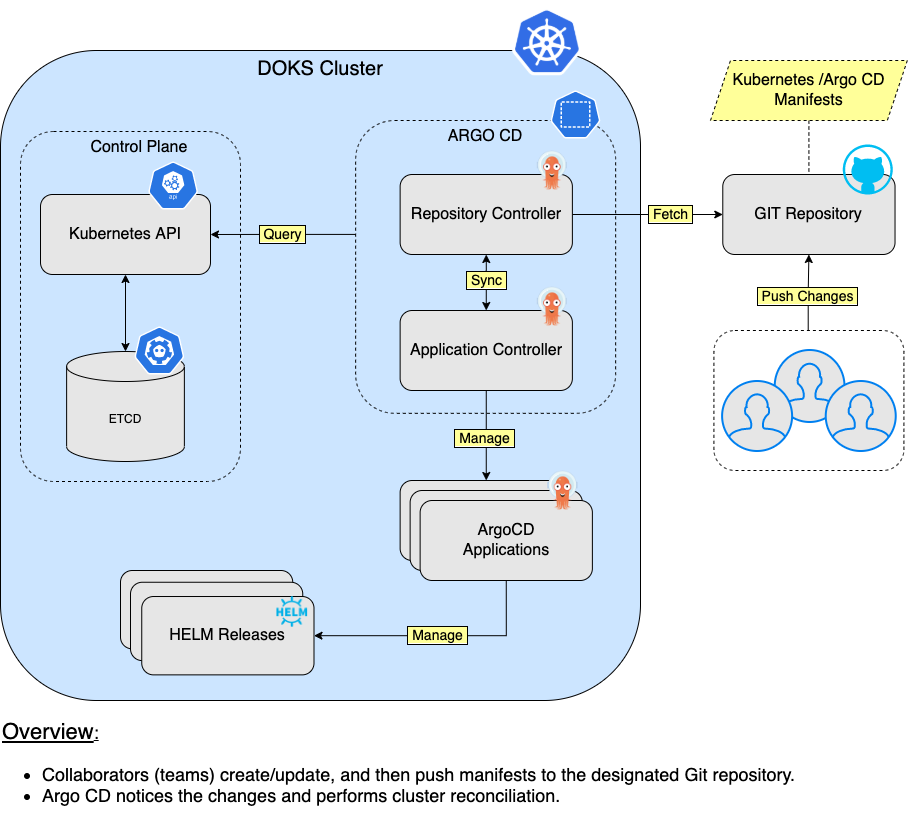
Notes:
- DigitalOcean uses Helm v3 to deploy Argo CD to your DOKS cluster.
Software Included
| Package | Version | License |
|---|---|---|
| Argo CD | 2.4.0 | Apache 2.0 |
Creating an App using the Control Panel
Click the Deploy to DigitalOcean button to install a Kubernetes 1-Click Application. If you aren’t logged in, this link will prompt you to log in with your DigitalOcean account.
Creating an App using the API
In addition to creating ArgoCD using the control panel, you can also use the DigitalOcean API. As an example, to create a 3 node DigitalOcean Kubernetes cluster made up of Basic Droplets in the SFO2 region, you can use the following doctl command. You need to authenticate with doctl with your API access token) and replace the $CLUSTER_NAME variable with the chosen name for your cluster in the command below.
doctl kubernetes clusters create --size s-4vcpu-8gb $CLUSTER_NAME --1-clicks argocdGetting Started After Deploying ArgoCD
How to Connect to Your Cluster
Follow these instructions to connect to your cluster with kubectl and doctl.
Confirming that Argo CD is Running
First, check if the Helm installation was successful by running the command below:
helm ls -n argocdThe output looks similar to the following:
NAME NAMESPACE REVISION UPDATED STATUS CHART APP VERSION
argocd argocd 1 2022-04-04 17:45:41.52626 +0300 EEST deployed argo-cd-4.9.4 v2.4.0The STATUS column value should be deployed.
Next, verify if Argo CD pods are up and running:
kubectl get pods -n argocdThe output looks similar to the following:
NAME READY STATUS RESTARTS AGE
argocd-application-controller-0 1/1 Running 0 3m
argocd-applicationset-controller-59496dddbf-6zts8 1/1 Running 0 6m4s
argocd-dex-server-bc7645bb4-x4w5k 1/1 Running 0 6m2s
argocd-notifications-controller-756bc985-bgs2p 1/1 Running 0 6m3s
argocd-redis-548fbb679d-chgk7 1/1 Running 0 3m2s
argocd-repo-server-7b455bd4bb-sjc84 1/1 Running 0 2m43s
argocd-repo-server-7b455bd4bb-wgvvj 1/1 Running 0 3m3s
argocd-server-7ff47f4c78-hbbcm 1/1 Running 0 2m42s
argocd-server-7ff47f4c78-jsdcx 1/1 Running 0 3m2sAll pods should be in a READY state with a STATUS of Running.
Tweaking Helm Chart Values
The argocd stack provides some custom values to start with. See the values file from the main GitHub repository for more information.
You can inspect all the available options, as well as the default values for the argo-cd Helm chart by running the following command:
helm show values argo/argo-cd --version 4.9.4After customizing the Helm values file (values.yml), you can apply the changes via the helm upgrade command, as shown below:
helm upgrade argocd argo/argo-cd --version 4.9.4 \
--namespace argocd \
--values values.ymlExploring the Argo CD Web Interface
One of the neat features that Argo CD has to offer is the web interface, used to perform various administrative tasks and view application deployments status. You can create applications using the graphical user interface, and interact with Argo CD in various ways. Another important feature, is the ability to inspect each application state and access Kubernetes events, as well as your application logs. On top of that, Argo CD provides a visual representation of all Kubernetes objects (replicasets, pods, etc) each application deployment is using.
The web interface can be accessed by port-forwarding the argocd-server Kubernetes service. Please run below command in a shell terminal:
kubectl port-forward svc/argocd-server -n argocd 8080:443Now, open a web browser and navigate to localhost:8080 (please ignore the invalid TLS certificates for now). You will be greeted with the Argo CD log in page. The default administrator username is admin, and the password is generated randomly at installation time. You can fetch it by running below command:
kubectl -n argocd get secret argocd-initial-admin-secret -o jsonpath="{.data.password}" | base64 -d; echoNext, you will be redirected to the applications dashboard page. From here you can view, create or manage applications via the UI (an YAML editor is also available), as well as perform sync or refresh operations:
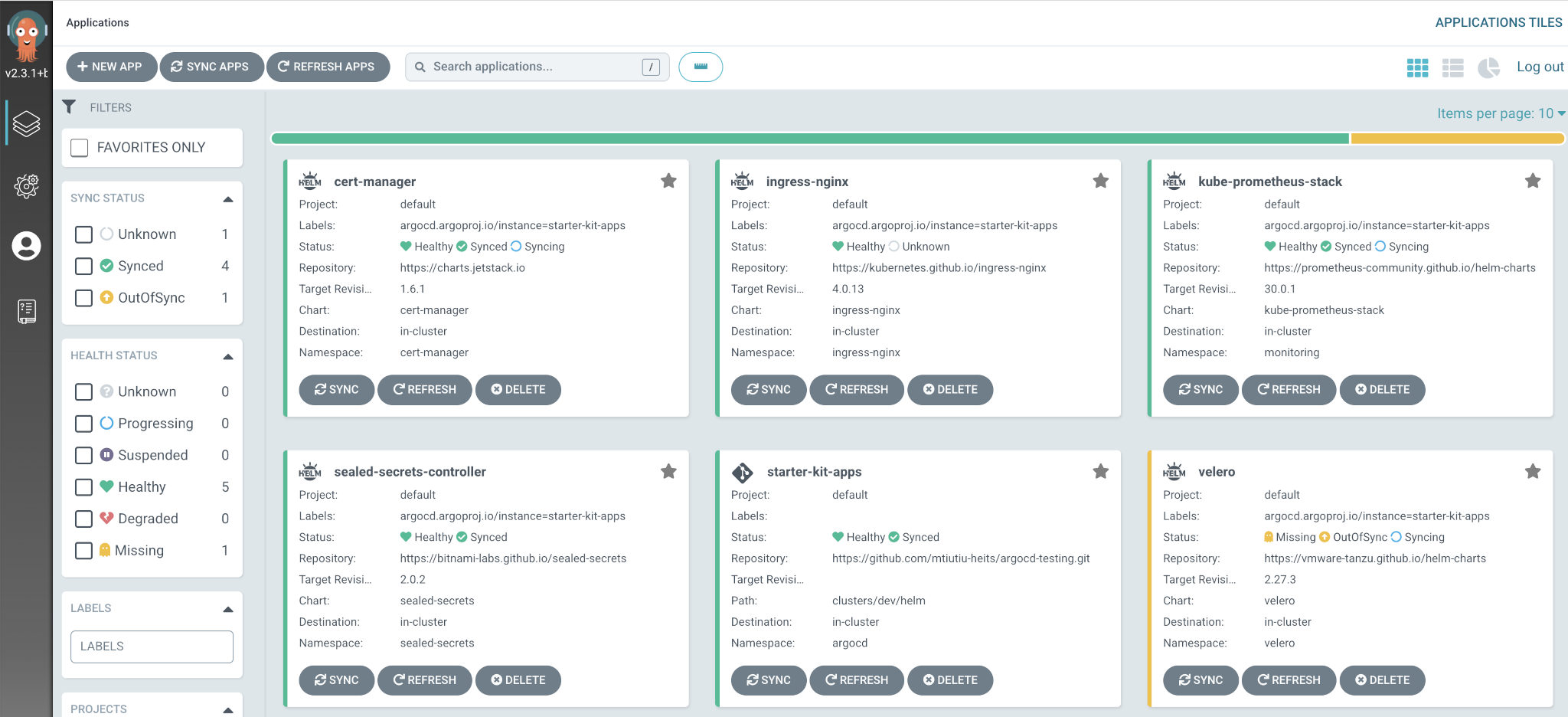
If you click on any application tile, a visual representation of all involved objects is also shown:
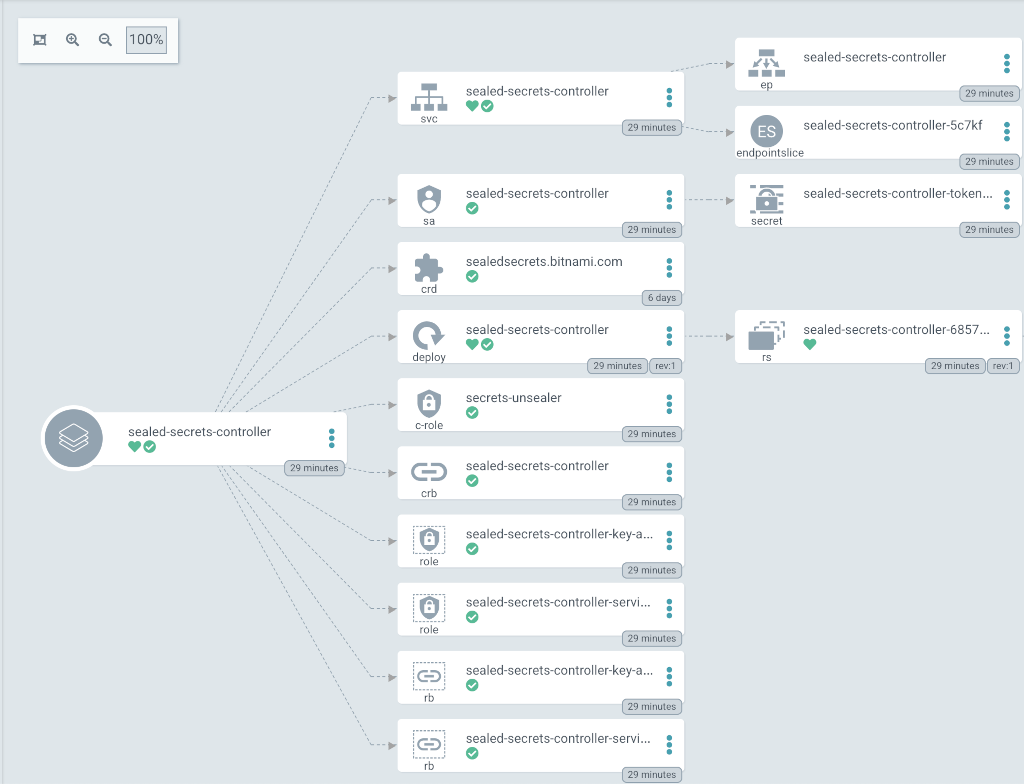
You can also manage your application projects, repositories and clusters. Please go ahead and explore each section and sub-section in detail to see all the available features.
Getting to Know the Argo CD CLI
Argo CD allows same set of features to be used either via the web interface, or via the CLI. To use the argocd CLI, you need to open a separate shell window and just type argocd without any arguments. By default, it will display the available commands and options:
argocd controls a Argo CD server
Usage:
argocd [flags]
argocd [command]
Available Commands:
account Manage account settings
admin Contains a set of commands useful for Argo CD administrators and requires direct Kubernetes access
app Manage applications
cert Manage repository certificates and SSH known hosts entries
cluster Manage cluster credentials
completion output shell completion code for the specified shell (bash or zsh)
context Switch between contexts
gpg Manage GPG keys used for signature verification
help Help about any command
...For any command or sub-command, you can invoke the corresponding help page using the following pattern: argocd <command/subcommand> --help. For example, if you want to check what options are available for the app command:
argocd app --helpThe output looks similar to:
Manage applications
Usage:
argocd app [flags]
argocd app [command]
Examples:
# List all the applications.
argocd app list
# Get the details of a application
argocd app get my-app
...Please go ahead and explore other commands/subcommands as well to see all the available options.
Creating Your First Argo CD Application
Argo CD is using the Application core concept to manage applications deployment and lifecycle. Inside an Argo CD application manifest you define the Git repository hosting your application definitions, as well as the corresponding Kubernetes cluster to deploy applications. In other words, an Argo CD application defines the relationship between a source repository and a Kubernetes cluster. It’s a very concise and scalable design, where you can associate multiple sources (Git repositories) and corresponding Kubernetes clusters.
It’s not mandatory to use a Git repository as a source, you can also use Helm repositories. Following steps will show you how to deploy a Helm packaged application using Argo CD.
First, you need to port-forward the Argo CD main server on your local machine in a separate terminal window:
kubectl port-forward svc/argocd-server -n argocd 8080:443Next, Argo CD API server access is required for argocd CLI to work. Using another terminal window, you need to authenticate argocd CLI with your Argo CD server instance:
ADMIN_USER="admin"
ADMIN_PASSWD="$(kubectl -n argocd get secret argocd-initial-admin-secret -o jsonpath="{.data.password}" | base64 -d)"
argocd login localhost:8080 --username $ADMIN_USER --password $ADMIN_PASSWD --insecureThe output looks similar to:
'admin:login' logged in successfully
Context 'localhost:8080' updatedNow, create the sample guestbook application:
argocd app create guestbook --repo https://github.com/argoproj/argocd-example-apps.git --path helm-guestbook --dest-server https://kubernetes.default.svc --dest-namespace defaultNext, check application state:
argocd app listThe output looks similar to:
NAME CLUSTER NAMESPACE PROJECT STATUS HEALTH SYNCPOLICY CONDITIONS ...
guestbook https://kubernetes.default.svc default default OutOfSync Missing <none> <none> ...Important note:
By default, Argo CD doesn’t sync (deploy) your applications unless told to (or if a automatic syncing policy is set). You can read more about auto sync policies on the official documentation website.
Now, you can trigger a sync for the guestbook application:
argocd app sync guestbookThe output looks similar to:
Name: guestbook
Project: default
...
Message: successfully synced (all tasks run)
GROUP KIND NAMESPACE NAME STATUS HEALTH HOOK MESSAGE
Service default guestbook-helm-guestbook Synced Healthy service/guestbook-helm-guestbook created
apps Deployment default guestbook-helm-guestbook Synced Progressing deployment.apps/guestbook-helm-guestbook createdInspect again the guestbook app state:
argocd app listThe output looks similar to (STATUS column should display Synced, and HEALTH column should display Healthy):
NAME CLUSTER NAMESPACE PROJECT STATUS HEALTH SYNCPOLICY CONDITIONS ...
guestbook https://kubernetes.default.svc default default Synced Healthy <none> <none> ...You can also open a web browser and navigate to localhost:8080 to inspect the guestbook application state. When asked for credentials, type admin for the username, and password can be fetched via:
kubectl -n argocd get secret argocd-initial-admin-secret -o jsonpath="{.data.password}" | base64 -dYou should see the guestbook application tile:
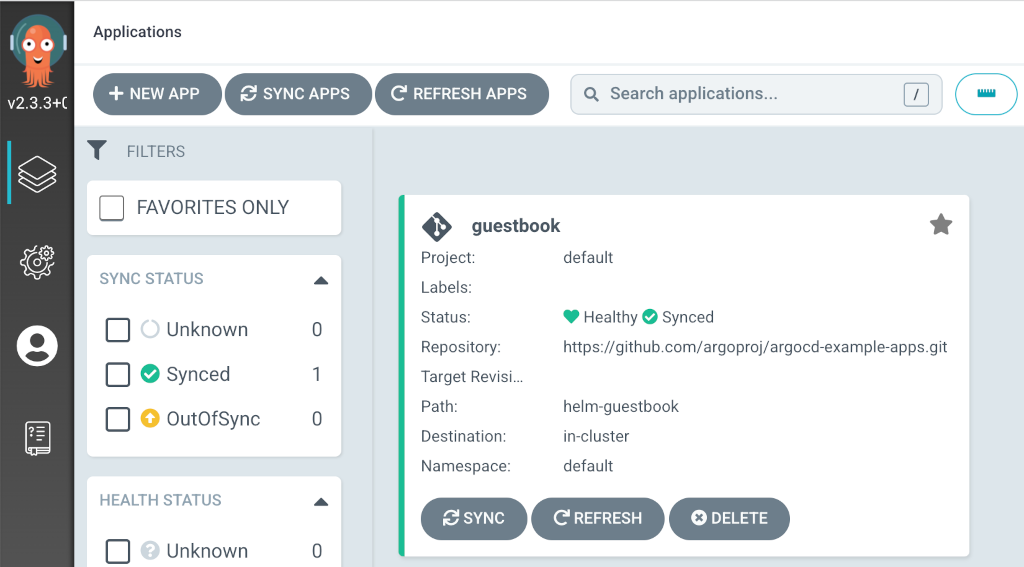
Click on the guestbook tile to check guestbook application composition (you can further click on each corresponding tile to find more information about each component, like deployments, services, pods and application logs, etc):

Finally, check if the guestbook application is running:
kubectl port-forward svc/guestbook-helm-guestbook 8088:80Open a web browser and navigate to localhost:8088:

If the output looks like above, then you created your first Argo CD application successfully. Next, please go ahead and read more about Argo CD core concepts on the official documentation website.
Upgrading Argo CD Stack
You can check what versions are available to upgrade, by navigating to the argo-helm releases page on GitHub.
Then, to upgrade the stack to a newer version, please run the following command, replacing the &lt;&gt; placeholders:
helm upgrade argocd argo/argo-cd \
--version <ARGO_CD_NEW_VERSION> \
--namespace argocd \
--values <YOUR_ARGO_CD_HELM_VALUES_FILE>See helm upgrade for more information about the command.
Uninstalling Argo CD Stack
To delete your installation of argo-cd, run the following command:
helm uninstall argocd -n argocdNote:
The command will delete all the associated Kubernetes resources installed by the argo-cd Helm chart, except the namespace itself. To delete the argocd namespace as well, run the following command:
kubectl delete ns argocdAdditional Resources
To study more about Argo CD, you can visit the following topics: