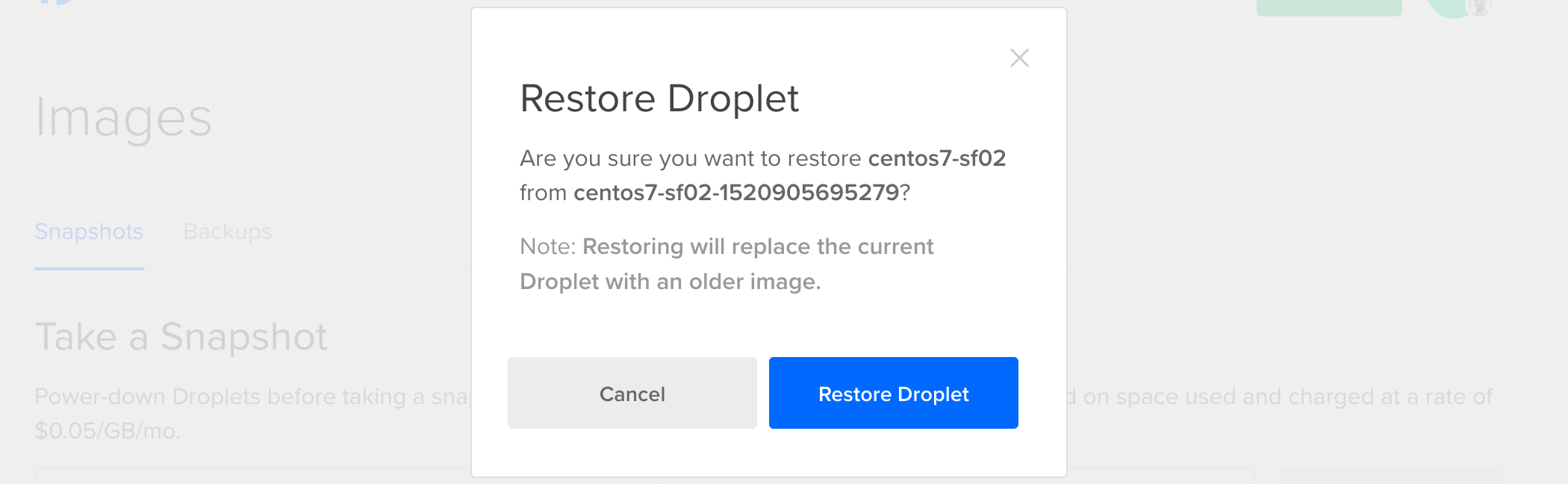You can use any snapshot created from a Droplet to create new Droplets in any region where the snapshot is available.
You can also use snapshots to restore a Droplet to the point in time when the snapshot was taken. This can be useful for restoring files that were accidentally deleted or to revert to a known-good Droplet to recover from accidental configuration changes.
If you create a snapshot and then resize a Droplet, you can still restore that Droplet with the snapshot as long as the snapshot’s size is equal to or less than the Droplet’s new storage size.
Snapshots do not preserve a Droplet’s metadata, such as its settings and IP, only the contents of its disk. That metadata remains on that specific Droplet.
Create New Droplets from a Snapshot
Using the Control Panel
To create a Droplet from a snapshot, click the Create menu and select Droplets. On the Droplet creation page, in the Choose an image section, click Snapshots, and then click the snapshot you want to use.

Continue creating the Droplet normally by selecting the Droplet size, region, and any additional options.
You must select a disk size equal to or larger than the Droplet used to create the snapshot.
Finally, click Create to create a Droplet based on the selected snapshot.
Using Automation
You can create new Droplets from snapshots using the Droplet creation doctl command or API endpoint, and setting the image field to the snapshot’s image ID.
How to Create a New Droplet Using the DigitalOcean CLI
- Install
doctl, the official DigitalOcean CLI.
- Create a personal access token and save it for use with
doctl.
- Use the token to grant
doctl access to your DigitalOcean account.
- Finally, run
doctl compute droplet create. Basic usage looks like this, but you can read the usage docs for more details:
doctl compute droplet create <droplet-name>... [flags]
example-droplet with a two vCPUs, two GiB of RAM, and 20 GBs of disk space. The Droplet is created in the nyc1 region and is based on the ubuntu-20-04-x64 image. Additionally, the command uses the --user-data flag to run a Bash script the first time the Droplet boots up:
doctl compute droplet create example-droplet –size s-2vcpu-2gb –image ubuntu-20-04-x64 –region nyc1 –user-data $’#!/bin/bash\n touch /root/example.txt; sudo apt update;sudo snap install doctl'
Please note: In Windows Powershell, the example command would be the following instead:
```shell
doctl compute droplet create example-droplet --size s-2vcpu-2gb --image ubuntu-20-04-x64 --region nyc1 --user-data "#!/bin/bash`n touch /root/example.txt; sudo apt update;sudo snap install doctl"
```
How to Create a New Droplet Using the DigitalOcean API
- Create a personal access token and save it for use with the API.
- Send a POST request to
https://api.digitalocean.com/v2/droplets.
cURL
Using cURL:
curl -X POST \
-H "Content-Type: application/json" \
-H "Authorization: Bearer $DIGITALOCEAN_TOKEN" \
-d '{"name":"example.com","region":"nyc3","size":"s-1vcpu-1gb","image":"ubuntu-20-04-x64","ssh_keys":[289794,"3b:16:e4:bf:8b:00:8b:b8:59:8c:a9:d3:f0:19:fa:45"],"backups":true,"ipv6":true,"monitoring":true,"tags":["env:prod","web"],"user_data":"#cloud-config\nruncmd:\n - touch /test.txt\n","vpc_uuid":"760e09ef-dc84-11e8-981e-3cfdfeaae000"}' \
"https://api.digitalocean.com/v2/droplets"
Go
Using Godo, the official DigitalOcean API client for Go:
import (
"context"
"os"
"github.com/digitalocean/godo"
)
func main() {
token := os.Getenv("DIGITALOCEAN_TOKEN")
client := godo.NewFromToken(token)
ctx := context.TODO()
createRequest := &godo.DropletCreateRequest{
Name: "example.com",
Region: "nyc3",
Size: "s-1vcpu-1gb",
Image: godo.DropletCreateImage{
Slug: "ubuntu-20-04-x64",
},
SSHKeys: []godo.DropletCreateSSHKey{
godo.DropletCreateSSHKey{ID: 289794},
godo.DropletCreateSSHKey{Fingerprint: "3b:16:e4:bf:8b:00:8b:b8:59:8c:a9:d3:f0:19:fa:45"}
},
Backups: true,
IPv6: true,
Monitoring: true,
Tags: []string{"env:prod","web"},
UserData: "#cloud-config\nruncmd:\n - touch /test.txt\n",
VPCUUID: "760e09ef-dc84-11e8-981e-3cfdfeaae000",
}
Ruby
Using DropletKit, the official DigitalOcean API client for Ruby:
require 'droplet_kit'
token = ENV['DIGITALOCEAN_TOKEN']
client = DropletKit::Client.new(access_token: token)
droplet = DropletKit::Droplet.new(
name: 'example.com',
region: 'nyc3',
size: 's-1vcpu-1gb',
image: 'ubuntu-20-04-x64',
ssh_keys: [289794,"3b:16:e4:bf:8b:00:8b:b8:59:8c:a9:d3:f0:19:fa:45"],
backups: true,
ipv6: true,
monitoring: true,
tags: ["env:prod","web"],
user_data: "#cloud-config\nruncmd:\n - touch /test.txt\n",
vpc_uuid: "760e09ef-dc84-11e8-981e-3cfdfeaae000",
)
client.droplets.create(droplet)
Python
Using PyDo, the official DigitalOcean API client for Python:
import os
from pydo import Client
client = Client(token=os.environ.get("DIGITALOCEAN_TOKEN"))
req = {
"name": "example.com",
"region": "nyc3",
"size": "s-1vcpu-1gb",
"image": "ubuntu-20-04-x64",
"ssh_keys": [
289794,
"3b:16:e4:bf:8b:00:8b:b8:59:8c:a9:d3:f0:19:fa:45"
],
"backups": True,
"ipv6": True,
"monitoring": True,
"tags": [
"env:prod",
"web"
],
"user_data": "#cloud-config\nruncmd:\n - touch /test.txt\n",
"vpc_uuid": "760e09ef-dc84-11e8-981e-3cfdfeaae000"
}
resp = client.droplets.create(body=req)
Restore a Snapshot on an Existing Droplet
Using the Control Panel
To replace all the data on an existing Droplet with the image of one of its snapshots, in the control panel’s left menu, click Backups & Snapshots. This takes you to a list of all the snapshots available on your team.
Find the snapshot you want to restore the Droplet from and open its More menu, then select Restore Droplet. A Restore Droplet window confirms the action.
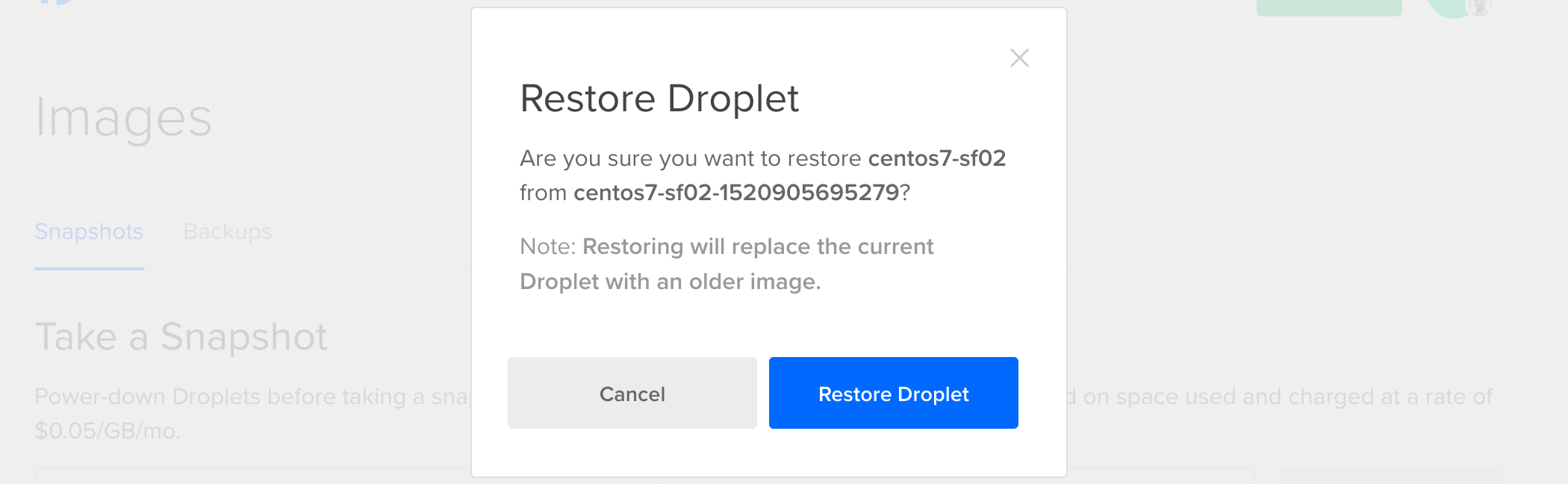
Click Restore Droplet to restore the Droplet from the selected snapshot.
Using Automation
You can restore a Droplet from a snapshot using the following command, or by sending a request to the Droplet action endpoint and setting the restore field to a snapshot’s image ID.
How to Restore a Droplet From a Snapshot Using the DigitalOcean CLI
- Install
doctl, the official DigitalOcean CLI.
- Create a personal access token and save it for use with
doctl.
- Use the token to grant
doctl access to your DigitalOcean account.
- Finally, run
doctl compute droplet-action restore. Basic usage looks like this, but you can read the usage docs for more details:
doctl compute droplet-action restore <droplet-id> [flags]
386734086 from a backup image with the ID 146288445:
doctl compute droplet-action restore 386734086 --image-id 146288445
How to Restore a Droplet From a Snapshot Using the DigitalOcean API
- Create a personal access token and save it for use with the API.
- Send a POST request to
https://api.digitalocean.com/v2/droplets/{droplet_id}/actions.
cURL
Using cURL:
# Enable Backups
curl -X POST \
-H "Content-Type: application/json" \
-H "Authorization: Bearer $DIGITALOCEAN_TOKEN" \
-d '{"type":"enable_backups"}' \
"https://api.digitalocean.com/v2/droplets/3164450/actions"
# Disable Backups
curl -X POST \
-H "Content-Type: application/json" \
-H "Authorization: Bearer $DIGITALOCEAN_TOKEN" \
-d '{"type":"disable_backups"}' \
"https://api.digitalocean.com/v2/droplets/3164450/actions"
# Reboot a Droplet
curl -X POST \
-H "Content-Type: application/json" \
-H "Authorization: Bearer $DIGITALOCEAN_TOKEN" \
-d '{"type":"reboot"}' \
"https://api.digitalocean.com/v2/droplets/3164450/actions"
# Power cycle a Droplet
curl -X POST \
-H "Content-Type: application/json" \
-H "Authorization: Bearer $DIGITALOCEAN_TOKEN" \
-d '{"type":"power_cycle"}' \
"https://api.digitalocean.com/v2/droplets/3164450/actions"
# Shutdown and Droplet
curl -X POST \
-H "Content-Type: application/json" \
-H "Authorization: Bearer $DIGITALOCEAN_TOKEN" \
-d '{"type":"shutdown"}' \
"https://api.digitalocean.com/v2/droplets/3067649/actions"
# Power off a Droplet
curl -X POST \
-H "Content-Type: application/json" \
-H "Authorization: Bearer $DIGITALOCEAN_TOKEN" \
-d '{"type":"power_off"}' \
"https://api.digitalocean.com/v2/droplets/3164450/actions"
# Power on a Droplet
curl -X POST \
-H "Content-Type: application/json" \
-H "Authorization: Bearer $DIGITALOCEAN_TOKEN" \
-d '{"type":"power_on"}' \
"https://api.digitalocean.com/v2/droplets/3164450/actions"
# Restore a Droplet
curl -X POST \
-H "Content-Type: application/json" \
-H "Authorization: Bearer $DIGITALOCEAN_TOKEN" \
-d '{"type":"restore", "image": 12389723 }' \
"https://api.digitalocean.com/v2/droplets/3067649/actions"
# Password Reset a Droplet
curl -X POST \
-H "Content-Type: application/json" \
-H "Authorization: Bearer $DIGITALOCEAN_TOKEN" \
-d '{"type":"password_reset"}' \
"https://api.digitalocean.com/v2/droplets/3164450/actions"
# Resize a Droplet
curl -X POST \
-H "Content-Type: application/json" \
-H "Authorization: Bearer $DIGITALOCEAN_TOKEN" \
-d '{"type":"resize","size":"1gb"}' \
"https://api.digitalocean.com/v2/droplets/3164450/actions"
# Rebuild a Droplet
curl -X POST \
-H "Content-Type: application/json" \
-H "Authorization: Bearer $DIGITALOCEAN_TOKEN" \
-d '{"type":"rebuild","image":"ubuntu-16-04-x64"}' \
"https://api.digitalocean.com/v2/droplets/3164450/actions"
# Rename a Droplet
curl -X POST \
-H "Content-Type: application/json" \
-H "Authorization: Bearer $DIGITALOCEAN_TOKEN" \
-d '{"type":"rename","name":"nifty-new-name"}' \
"https://api.digitalocean.com/v2/droplets/3164450/actions"
# Change the Kernel
curl -X POST \
-H "Content-Type: application/json" \
-H "Authorization: Bearer $DIGITALOCEAN_TOKEN" \
-d '{"type":"change_kernel","kernel":991}' \
"https://api.digitalocean.com/v2/droplets/3164450/actions"
# Enable IPv6
curl -X POST \
-H "Content-Type: application/json" \
-H "Authorization: Bearer $DIGITALOCEAN_TOKEN" \
-d '{"type":"enable_ipv6"}' \
"https://api.digitalocean.com/v2/droplets/3164450/actions"
# Enable Private Networking
curl -X POST \
-H "Content-Type: application/json" \
-H "Authorization: Bearer $DIGITALOCEAN_TOKEN" \
-d '{"type":"enable_private_networking"}' \
"https://api.digitalocean.com/v2/droplets/3164450/actions"
# Snapshot a Droplet
curl -X POST \
-H "Content-Type: application/json" \
-H "Authorization: Bearer $DIGITALOCEAN_TOKEN" \
-d '{"type":"snapshot","name":"Nifty New Snapshot"}' \
"https://api.digitalocean.com/v2/droplets/3164450/actions"
# Acting on Tagged Droplets
curl -X POST \
-H "Content-Type: application/json" \
-H "Authorization: Bearer $DIGITALOCEAN_TOKEN" \
-d '{"type":"enable_backups"}' \
"https://api.digitalocean.com/v2/droplets/actions?tag_name=awesome"
# Retrieve a Droplet Action
curl -X GET \
-H "Content-Type: application/json" \
-H "Authorization: Bearer $DIGITALOCEAN_TOKEN" \
"https://api.digitalocean.com/v2/droplets/3164444/actions/36804807"
Go
Using Godo, the official DigitalOcean API client for Go:
import (
"context"
"os"
"github.com/digitalocean/godo"
)
func main() {
token := os.Getenv("DIGITALOCEAN_TOKEN")
client := godo.NewFromToken(token)
ctx := context.TODO()
// Enable Backups
action, _, err := client.DropletActions.EnableBackups(ctx, 3164450)
// Disable Backups
// action, _, err := client.DropletActions.DisableBackups(ctx, 3164450)
// Reboot a Droplet
// action, _, err := client.DropletActions.Reboot(ctx, 3164450)
// Power Cycle a Droplet
// action, _, err := client.DropletActions.PowerCycle(ctx, 3164450)
// Shutdown a Droplet
// action, _, err := client.DropletActions.Shutdown(ctx, 3067649)
// Power Off a Droplet
// action, _, err := client.DropletActions.PowerOff(ctx, 3164450)
// Power On a Droplet
// action, _, err := client.DropletActions.PowerOn(ctx, 3164450)
// Restore a Droplet
// action, _, err := client.DropletActions.Restore(ctx, 3164449, 12389723)
// Password Reset a Droplet
// action, _, err := client.DropletActions.PasswordReset(ctx, 3164450)
// Resize a Droplet
// action, _, err := client.DropletActions.Resize(ctx, 3164450, "1gb", true)
// Rebuild a Droplet
// action, _, err := client.DropletActions.RebuildByImageSlug(ctx, 3164450, "ubuntu-16-04-x64")
// Rename a Droplet
// action, _, err := client.DropletActions.Rename(ctx, 3164450, "nifty-new-name")
// Change the Kernel
// action, _, err := client.DropletActions.ChangeKernel(ctx, 3164450, 991)
// Enable IPv6
// action, _, err := client.DropletActions.EnableIPv6(ctx, 3164450)
// Enable Private Networking
// action, _, err := client.DropletActions.EnablePrivateNetworking(ctx, 3164450)
// Snapshot a Droplet
// action, _, err := client.DropletActions.Snapshot(ctx, 3164450, "Nifty New Snapshot")
// Retrieve a Droplet Action
// action, _, err := client.DropletActions.Get(ctx, 3164450, 36804807)
}
Ruby
Using DropletKit, the official DigitalOcean API client for Ruby:
require 'droplet_kit'
token = ENV['DIGITALOCEAN_TOKEN']
client = DropletKit::Client.new(access_token: token)
# Enable Backups
client.droplet_actions.enable_backups(droplet_id: 3164450)
# Disable Backups
# client.droplet_actions.disable_backups(droplet_id: 3164450)
# Reboot a Droplet
# client.droplet_actions.reboot(droplet_id: 3164450)
# Power Cycle a Droplet
# client.droplet_actions.power_cycle(droplet_id: 3164450)
# Shutdown a Droplet
# client.droplet_actions.shutdown(droplet_id: 3067649)
# Power Off a Droplet
# client.droplet_actions.power_off(droplet_id: 3164450)
# Power On a Droplet
# client.droplet_actions.power_on(droplet_id: 3164450)
# Restore a Droplet
# client.droplet_actions.restore(droplet_id: 3067649, image: 12389723)
# Password Reset a Droplet
# client.droplet_actions.password_reset(droplet_id: 3164450)
# Resize a Droplet
# client.droplet_actions.resize(droplet_id: 3164450, size: '1gb')
# Rebuild a Droplet
# client.droplet_actions.rebuild(droplet_id: 3164450, image: 'ubuntu-16-04-x64')
# Rename a Droplet
# client.droplet_actions.rename(droplet_id: 3164450, name: 'nifty-new-name')
# Change the Kernel
# client.droplet_actions.change_kernel(droplet_id: 3164450, kernel: 991)
# Enable IPv6
# client.droplet_actions.enable_ipv6(droplet_id: 3164450)
# Enable Private Networking
# client.droplet_actions.enable_private_networking(droplet_id: 3164450)
# Snapshot a Droplet
# client.droplet_actions.snapshot(droplet_id: 3164450, name: 'Nifty New Snapshot')
Python
Using PyDo, the official DigitalOcean API client for Python:
import os
from pydo import Client
client = Client(token=os.environ.get("DIGITALOCEAN_TOKEN"))
# enable back ups example
req = {
"type": "enable_backups"
}
resp = client.droplet_actions.post(droplet_id=346652, body=req)