How to Create a Container Registry
Validated on 17 Nov 2025 • Last edited on 10 Dec 2025
The DigitalOcean Container Registry (DOCR) is a private Docker image registry that lets you store and manage private container images. DOCR integrates natively with Docker environments and DigitalOcean Kubernetes clusters.
You can create a new container registry using the control panel, API, or CLI. It requires a name, datacenter region, and subscription plan. If you use the Professional subscription plan, you can create up to nine additional registries (for a total maximum of 10) per team.
After creating a registry, you can configure it to push and pull from Docker and DigitalOcean Kubernetes.
Create a Container Registry Using the Control Panel
To create a container registry from the DigitalOcean Control Panel, in the left menu, click Container Registry. Then, click the Create a Container Registry button to go to the Create a container registry page.
Choose a Subscription Plan
Choose from the Starter, Basic, or Professional subscription plan. For more details on the different plans, see the pricing page.
Choose a Datacenter Region
Use the drop-down menu to select your registry’s datacenter region. For the best performance, we recommend you select a region close to your other DigitalOcean resources.
Name Your Container Registry
Enter a custom name for your container registry. Names must be unique, be between 3 and 63 characters long, and only contain alphanumeric characters and dashes. You cannot change a registry’s name after creation.
Create Registry
Create the registry by clicking Create Registry.
Once your registry is created, the Repositories tab opens where you can view registry information such as stored images and monitor unused data.
After creation, you can change the subscription plan of an existing registry. For example, you can change the plan from the Starter plan to the Professional plan, which allows you to create additional registries. To do this, from the control panel, in the left menu, click Container Registry. On the Container Registries page, in the Plan details section, click Edit plan. After you select the subscription plan, click Update plan.
Create Additional Container Registries Using the Control Panel
With the Professional subscription plan, you can create additional container registries. From the DigitalOcean Control Panel, in the left menu, click Container Registry. On the Container Registries page, click the Create Registry button.
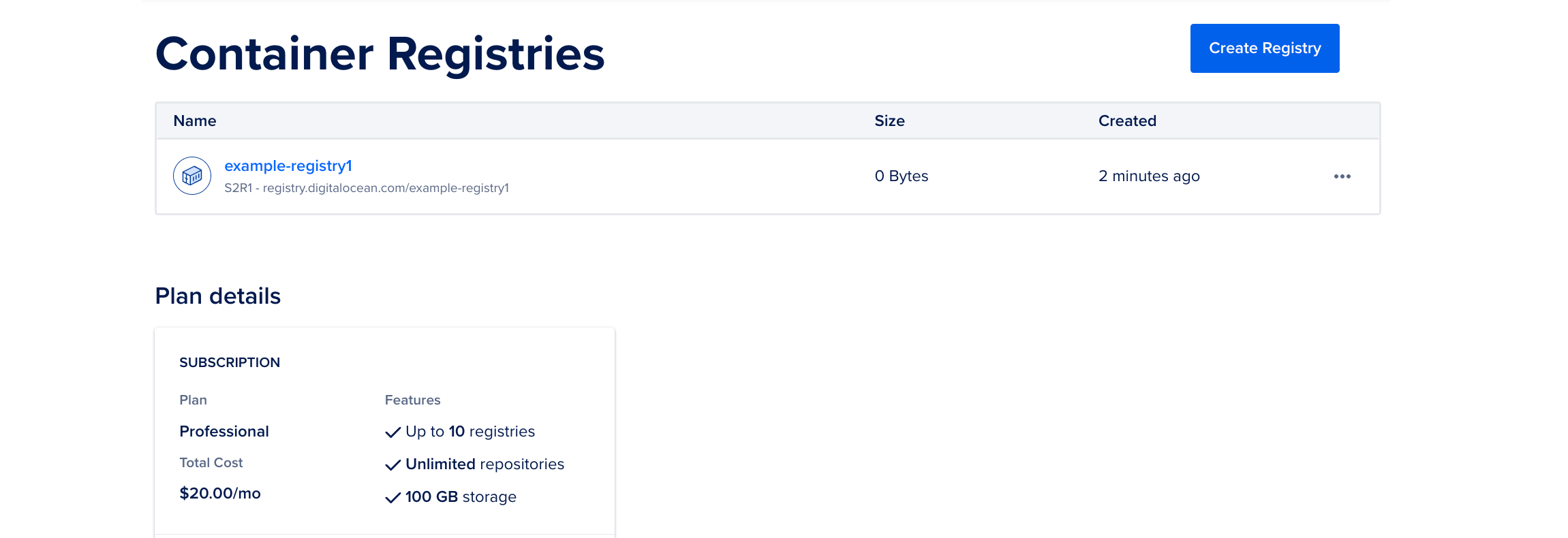
If your existing registry is already on the Professional subscription plan, specify a region and name for your registry, and then click Create Registry to create an additional registry.
If your current registry is not on the Professional subscription plan, under the Upgrade your subscription plan section, select Professional, then specify a region and name for your registry, and then click Create Registry.
Create Container Registry Using the API
If your container registry uses the Professional subscription plan, you can use the API to create up to nine additional registries (for a total maximum of 10).
Create a Container Registry Using the CLI
If your container registry uses the Professional subscription plan, you can use doctl to create up to nine additional registries (for a total maximum of 10).