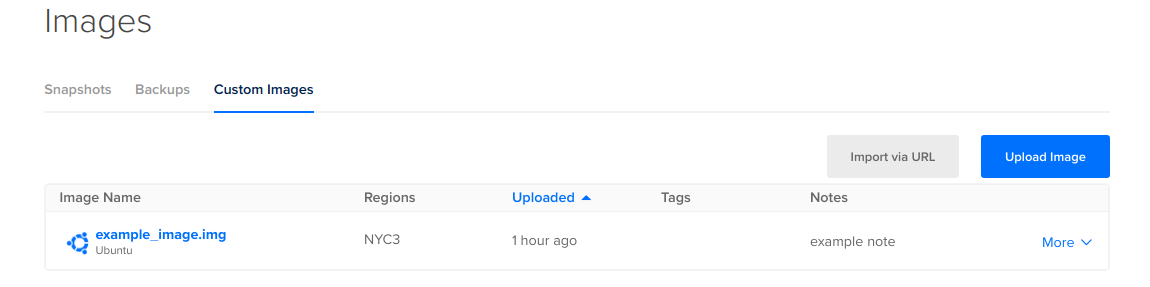Delete a Custom Image using the Automation
How to Delete a Custom Image Using the DigitalOcean CLI
- Install
doctl, the official DigitalOcean CLI.
- Create a personal access token and save it for use with
doctl.
- Use the token to grant
doctl access to your DigitalOcean account.
- Finally, run
doctl compute image delete. Basic usage looks like this, but you can read the usage docs for more details:
doctl compute image delete <image-id> [flags]
386734086:
doctl compute image delete 386734086
How to Delete a Custom Image Using the DigitalOcean API
- Create a personal access token and save it for use with the API.
- Send a DELETE request to
https://api.digitalocean.com/v2/images/{image_id}.
cURL
Using cURL:
curl -X DELETE \
-H "Content-Type: application/json" \
-H "Authorization: Bearer $DIGITALOCEAN_TOKEN" \
"https://api.digitalocean.com/v2/images/7938391"
Go
Using Godo, the official DigitalOcean API client for Go:
import (
"context"
"os"
"github.com/digitalocean/godo"
)
func main() {
token := os.Getenv("DIGITALOCEAN_TOKEN")
client := godo.NewFromToken(token)
ctx := context.TODO()
_, err := client.Images.Delete(ctx, 7938391)
}
Ruby
Using DropletKit, the official DigitalOcean API client for Ruby:
require 'droplet_kit'
token = ENV['DIGITALOCEAN_TOKEN']
client = DropletKit::Client.new(access_token: token)
client.images.delete(id: 7938391)
Python
Using PyDo, the official DigitalOcean API client for Python:
import os
from pydo import Client
client = Client(token=os.environ.get("DIGITALOCEAN_TOKEN"))
resp = client.images.delete(image_id=134215)
Delete a Custom Image using the Control Panel
To delete a custom image via the control panel, in the left menu, click Backups & Snapshots, then click the Custom Images tab.
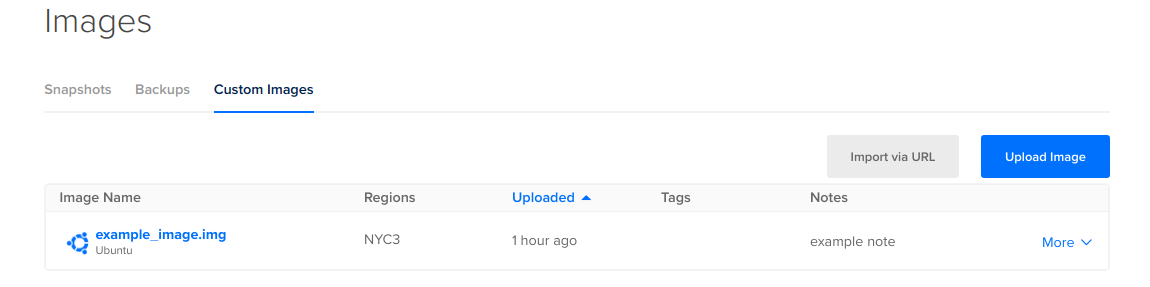
Click the More menu for the custom image you want to delete, then choose Delete. A confirmation window titled Confirm delete item opens. Click Delete Item to confirm the deletion
Droplets you’ve created from a custom image are not deleted when you delete the image from your account. You can destroy Droplets from the control panel separately.