How to View Agent Insights and Logs on DigitalOcean Gradient™ AI Platform
Validated on 30 Jun 2025 • Last edited on 10 Dec 2025
DigitalOcean Gradient™ AI Platform lets you build fully-managed AI agents with knowledge bases for retrieval-augmented generation, multi-agent routing, guardrails, and more, or use serverless inference to make direct requests to popular foundation models.
You can view performance insights and runtime logs for your agents to help you troubleshoot issues and understand how your agents are performing.
View Agent Metrics
The Agent Metrics feature shows your agent’s token usage, traffic, and performance in real time. Use it to monitor efficiency, troubleshoot issues, and adjust your agent’s configuration as needed. Data may be delayed by up to 15 minutes.
To view metrics for an agent from the DigitalOcean Control Panel, click Agent Platform in the left menu. In the Agent workspaces tab, select the workspace that contains the agent you want to inspect. In the Agents tab, select the agent.
In the agent’s Overview page, go to the Agent Metrics section. Here, you can:
-
View a line graph of token usage over time. Use the dropdown menu to choose one of the following:
- Tokens In: Input tokens sent by users.
- Tokens Out: Output tokens generated by the agent.
- Total Tokens: All tokens combined.
- Requests In: The number of user requests received.
You can also select the time range (for example, last 1 hour, last 14 days) to analyze short-term spikes or longer-term trends.
-
Review Token Metrics, which provide the following performance details:
- Average end-to-end throughput: The average number of tokens processed per second.
- Average end-to-end latency: The average time it takes to deliver a complete response.
- Average time to first token: The average time before the agent begins streaming the first token.
View Agent Runtime Logs
Viewing agent runtime logs can help you understand how your agent is performing and troubleshoot issues. Runtime logs show the events that occur while your agent processes a prompt, such as which knowledge bases and functions were accessed to generate a response.
To view the runtime logs for an agent, go to the DigitalOcean Control Panel and click Agent Platform in the left menu. In the Agent workspaces tab, select the workspace that contains the agent you want to view logs for and select the agent.
In the agent’s Observability tab, under the Runtime Logs section, you can view the agent runtime logs in real time.
View Traces, Conversation Logs, and Insights
Traces, insights, and conversation logs work together to help you monitor agent behavior, troubleshoot issues, and improve performance. They give you visibility into how prompts are processed, how responses are generated, and how users interact with your agent:
- Traces: Provide a step-by-step timeline of each prompt with token usage, processing time, and resource access. If you enable trace storage, traces also include full inputs and outputs, giving you a detailed record of the conversation flow.
- Insights: Build on trace data by analyzing it with a third-party model to suggest improvements. They highlight ways to reduce latency, optimize token usage, and refine agent behavior for better results.
- Conversation logs: Capture every input and output across channels such as playground sessions and API calls. Reviewing these logs helps you see how the agent performs in real interactions and understand the user experience.
To view traces, conversation logs, and insights, go to the control panel and click Agent Platform in the left menu. In the Agent workspaces tab, select the workspace that contains the agent and select the agent. In the agent’s Observability tab, go to the Traces and conversation logs section.
To view conversation logs, you need to enable trace storage. Click Enable trace storage to open the setup window. To also enable insights, check Enable log stream insights before finishing.
If you already enabled trace storage but not insights, in the Traces and Insights section click Edit, then under Log stream insights, click Enable log stream insights and close the window. By enabling insights, you consent to sending trace data to a third-party model. Insights incur additional costs. For details, see our pricing page.
After enabling trace storage, send a few requests to your agent to generate traces. Then, go to the Traces and conversation logs section of the Observability tab. Under View your traces and conversation log stream, click View log stream. The log stream opens in a new window where you can inspect sessions and prompt traces.
To access insights, on the top right of the Sessions page in the log stream window, click Log stream insights. If you already have insights, use the Log Stream Insights menu on the left to regenerate them. Insights may not generate if no new data is available since the last run.
To view messages, select a session to open the Messages screen and see the full conversation.
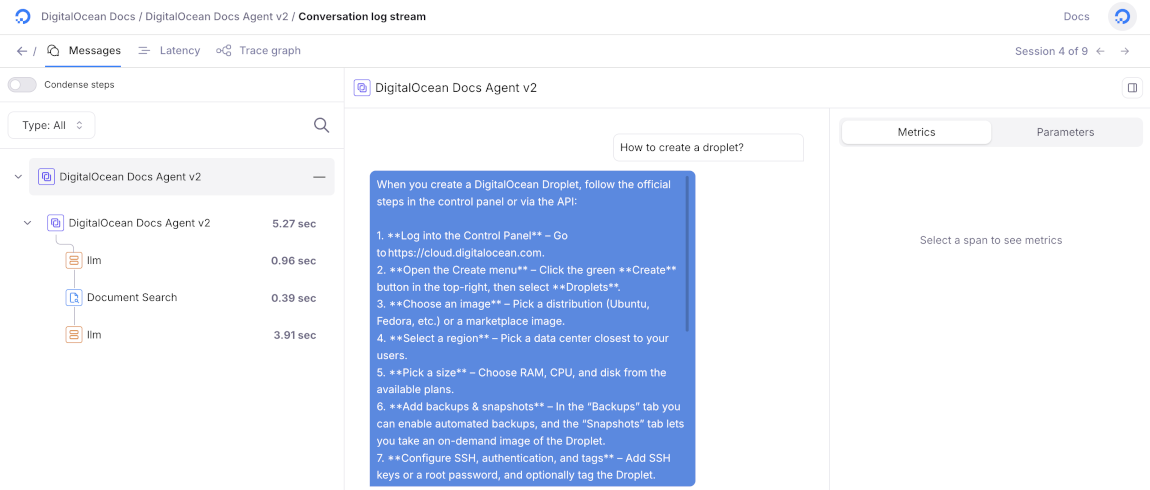
Disable Traces, Conversation Logs, and Insights
To disable traces, conversation logs, or insights at any time, go to the control panel, click Agent Platform in the left menu, under the Agent Workspaces tab, select the workspace that contains the agent you want to disable traces or insights for. Select the agent, and then click the Settings tab. In the Traces and Insights section, click Edit. To stop storing traces and conversation logs, , click Stop storing trace data*. to open the Disable trace storage window. Disabling trace storage also disables log stream insights. To confirm, type your agent’s name, and then click Disable trace storage.
To stop storing log stream insights, click Disable log stream insights to open the Disable log stream insights window. To confirm, type your agent’s name, and then click Disable log stream insights.
Disabling trace storage deletes all stored trace data, conversation logs, and insights for the agent, and stops collecting new trace and insights data. Disabling insights alone only stops the collection of new insights and does not stop trace storage or delete existing insights. Only disabling trace storage permanently deletes all associated data and cannot be undone.