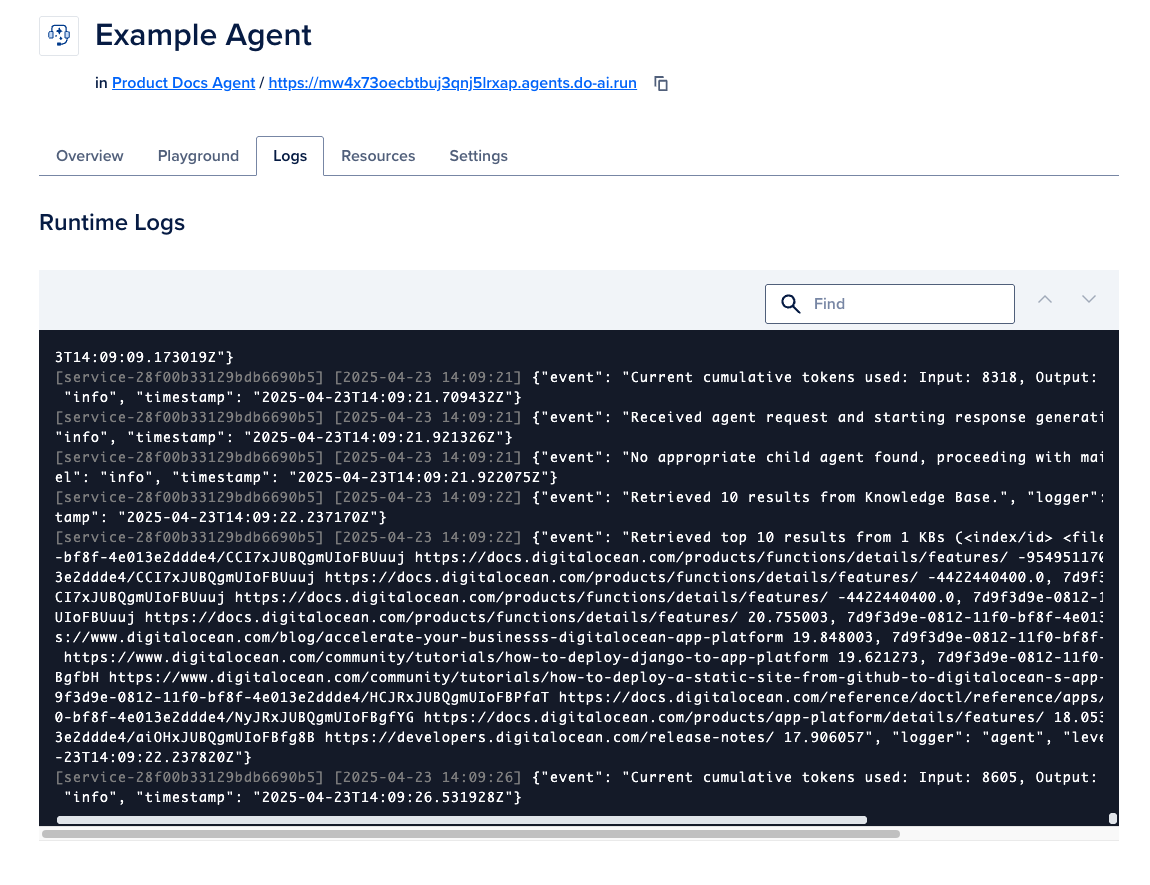How to View Agent Insights and Logspublic
Validated on 29 Apr 2025 • Last edited on 30 Jun 2025
The DigitalOcean GenAI Platform lets you work with popular foundation models and build GPU-powered AI agents with fully-managed deployment, or send direct requests using serverless inference. Create agents that incorporate guardrails, functions, agent routing, and retrieval-augmented generation (RAG) pipelines with knowledge bases.
You can view performance insights and runtime logs for your agents to help you troubleshoot issues and understand how your agents are performing.
View Agent Insights
The agent Insights feature provides an overview of your agent’s token usage and performance. This can help you understand how your agent is performing and then adjust your agent’s configuration to improve its performance.
To view insights for an agent from the DigitalOcean Control Panel, click GenAI Platform in the left menu, then click the Agents tab, and then select the agent you want to view the insights for.
From the agent’s Overview page, scroll down to the Insights section.
The Insights section allows you to view the following information:
- Tokens In: The number of input tokens sent by users to generate responses over the selected time period.
- Tokens Out: The number of output tokens generated by the agent over the selected time period.
- All tokens: The total number of tokens used by the agent over the selected time period.
- Requests in: The number of user requests received by the agent over the selected time period.
The Token Metrics section currently displays the average time it takes for the agent to generate the first token of a response, in seconds.
View Agent Logs
Viewing agent runtime logs can help you discern how your agent is performing and help you troubleshoot issues. Runtime logs display the events that occur during an agent’s execution, such as the knowledge bases and functions accessed to generate a response.
To view the runtime logs for an agent, go to the DigitalOcean Control Panel, click GenAI Platform in the left menu, then click the Agents tab and select the agent you want to view the logs for. From the agent’s Overview page, click the Logs tab.
In the Logs tab, you can view the logs emitted by your agent in real time.