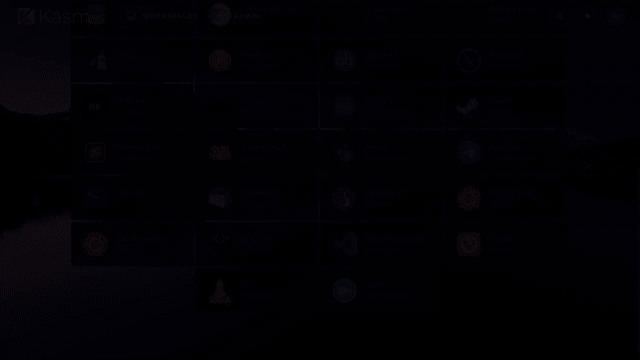Kasm Workspaces
Kasm Workspaces is a docker container streaming platform that enables you to deliver browser-based access to desktops, applications, and web services. Kasm uses a modern DevOps approach for programmatic delivery of services via Containerized Desktop Infrastructure (CDI) technology to create on-demand, disposable, docker containers that are accessible via web browser. The rendering of the graphical-based containers is powered by the open-source project KasmVNC.
Kasm Workspaces was developed to meet the most demanding secure collaboration requirements that is highly scalable, customizable, and easy to maintain. Most importantly, Kasm provides a solution, rather than a service, so it is infinitely customizable to your unique requirements and includes a developer API so that it can be integrated with, rather than replace, your existing applications and workflows. Kasm can be deployed in the cloud (Public or Private), on-premise (Including Air-Gapped Networks), or in a hybrid configuration.
Creating an App using the Control Panel
Click the Deploy to DigitalOcean button to create a Droplet based on this 1-Click App. If you aren’t logged in, this link will prompt you to log in with your DigitalOcean account.
Creating an App using the API
In addition to creating a Droplet from the Kasm Workspaces 1-Click App using the control panel, you can also use the DigitalOcean API. As an example, to create a 4GB Kasm Workspaces Droplet in the SFO2 region, you can use the following curl command. You need to either save your API access token) to an environment variable or substitute it in the command below.
curl -X POST -H 'Content-Type: application/json' \
-H 'Authorization: Bearer '$TOKEN'' -d \
'{"name":"choose_a_name","region":"sfo2","size":"s-2vcpu-4gb","image": "kasmtechnologies-kasmworkspaces-18-04"}' \
"https://api.digitalocean.com/v2/droplets"
Getting Started After Deploying Kasm Workspaces
Login to your Kasm 1-Click droplet using ssh root@your_droplet_public_ipv4, after a few moments the Kasm login banner should appear and provide you with the [email protected] credentials.
Login to the Kasm UI by navigating to https://your_droplet_public_ipv4 using the [email protected] credentials are provided via the SSH login banner. If at any time you wish to see the banner again, or need to be reminded of the admin credentials, simply run the banner command from an SSH console.
Once you have documented your admin and user credentials somewhere secure, or if you change the passwords from the installed values, you can run the cleanup_creds command from an SSH console and they will be removed from the login banner.